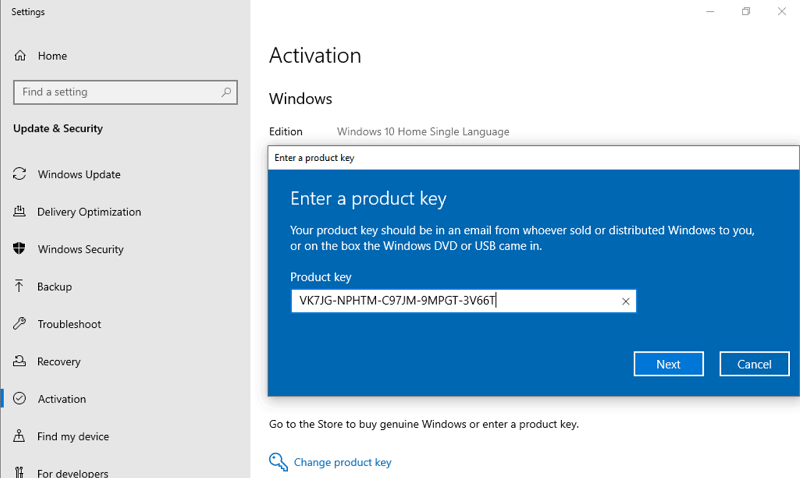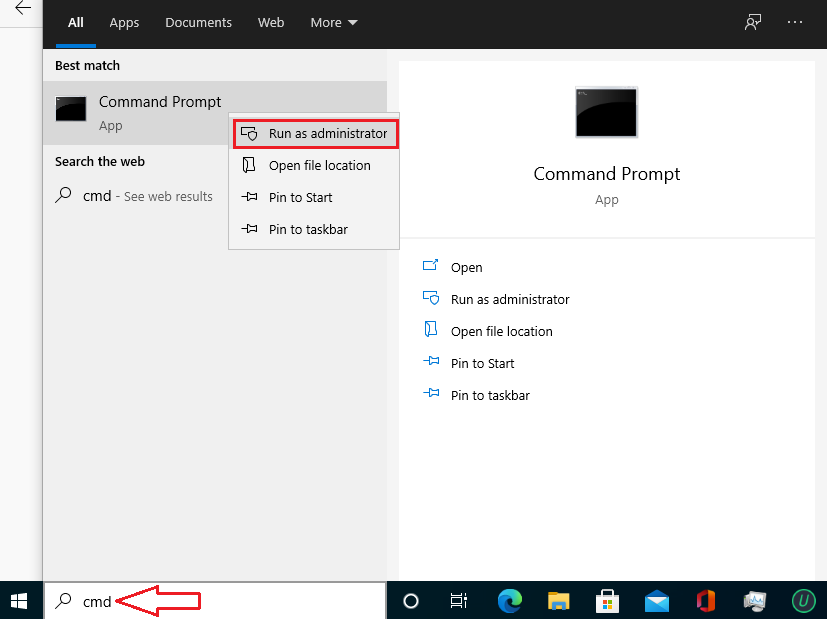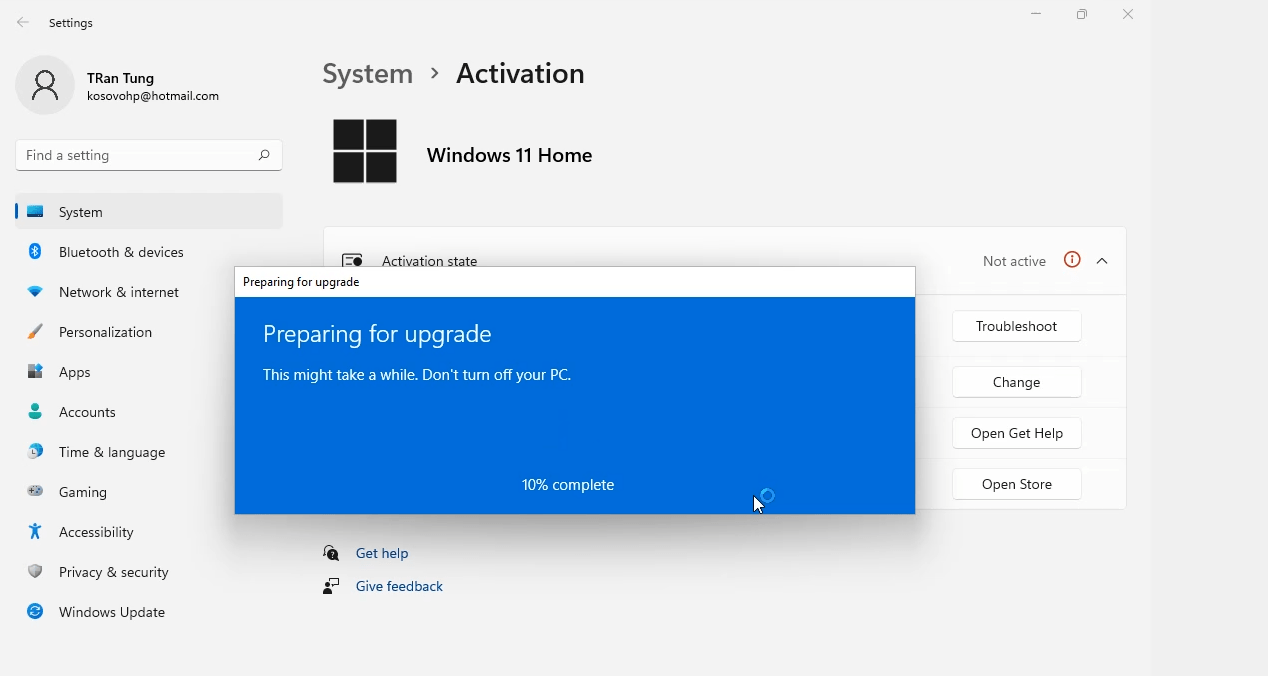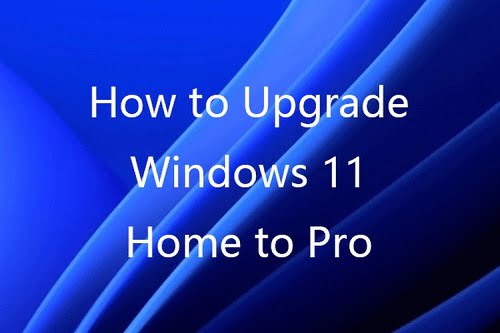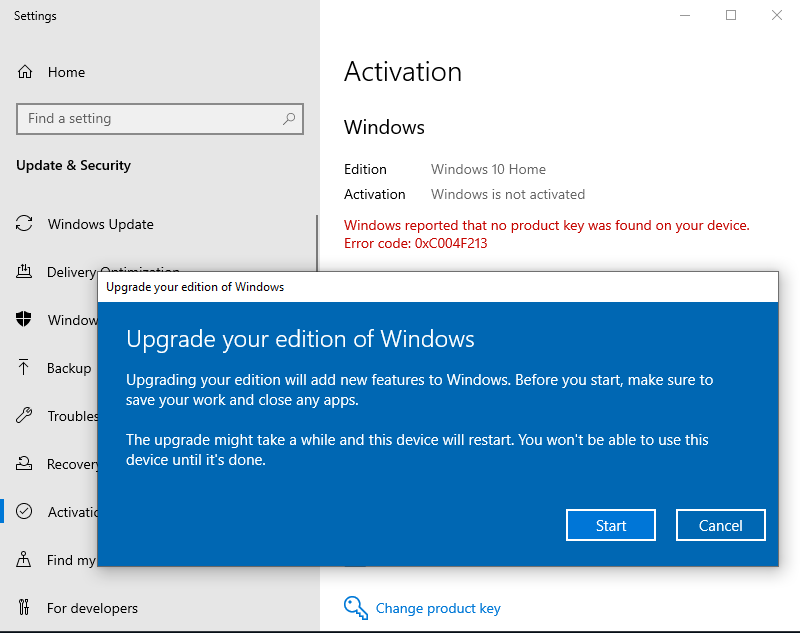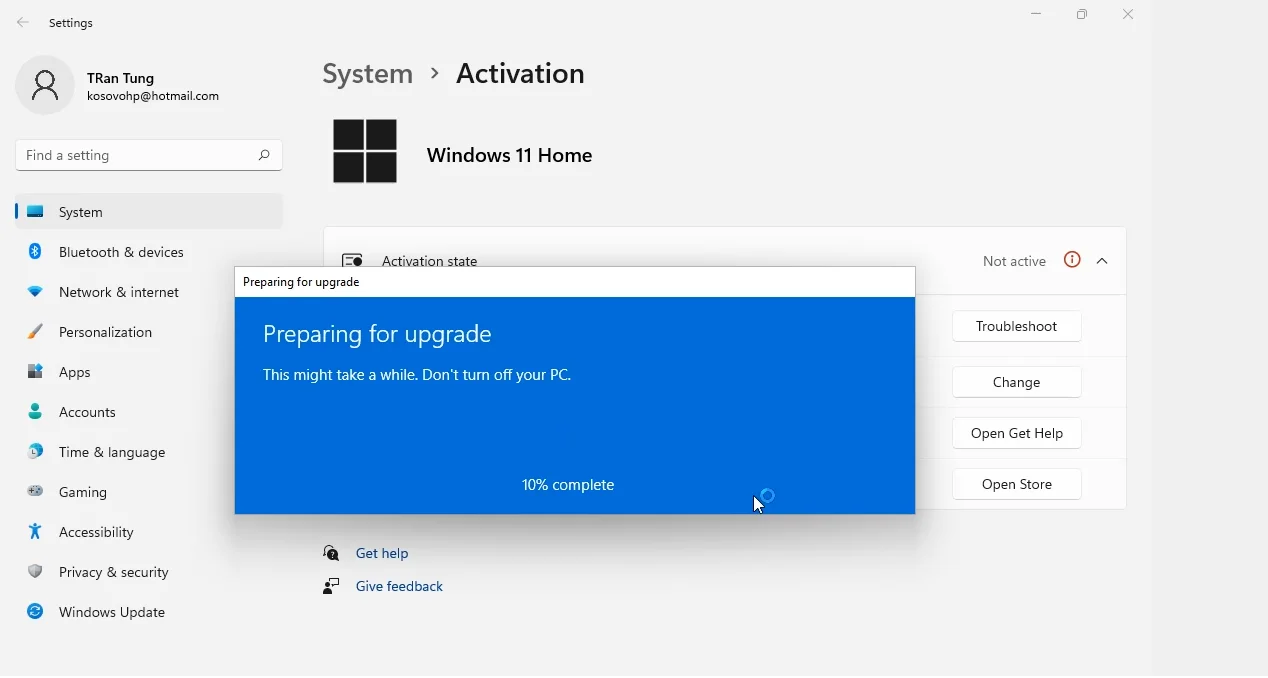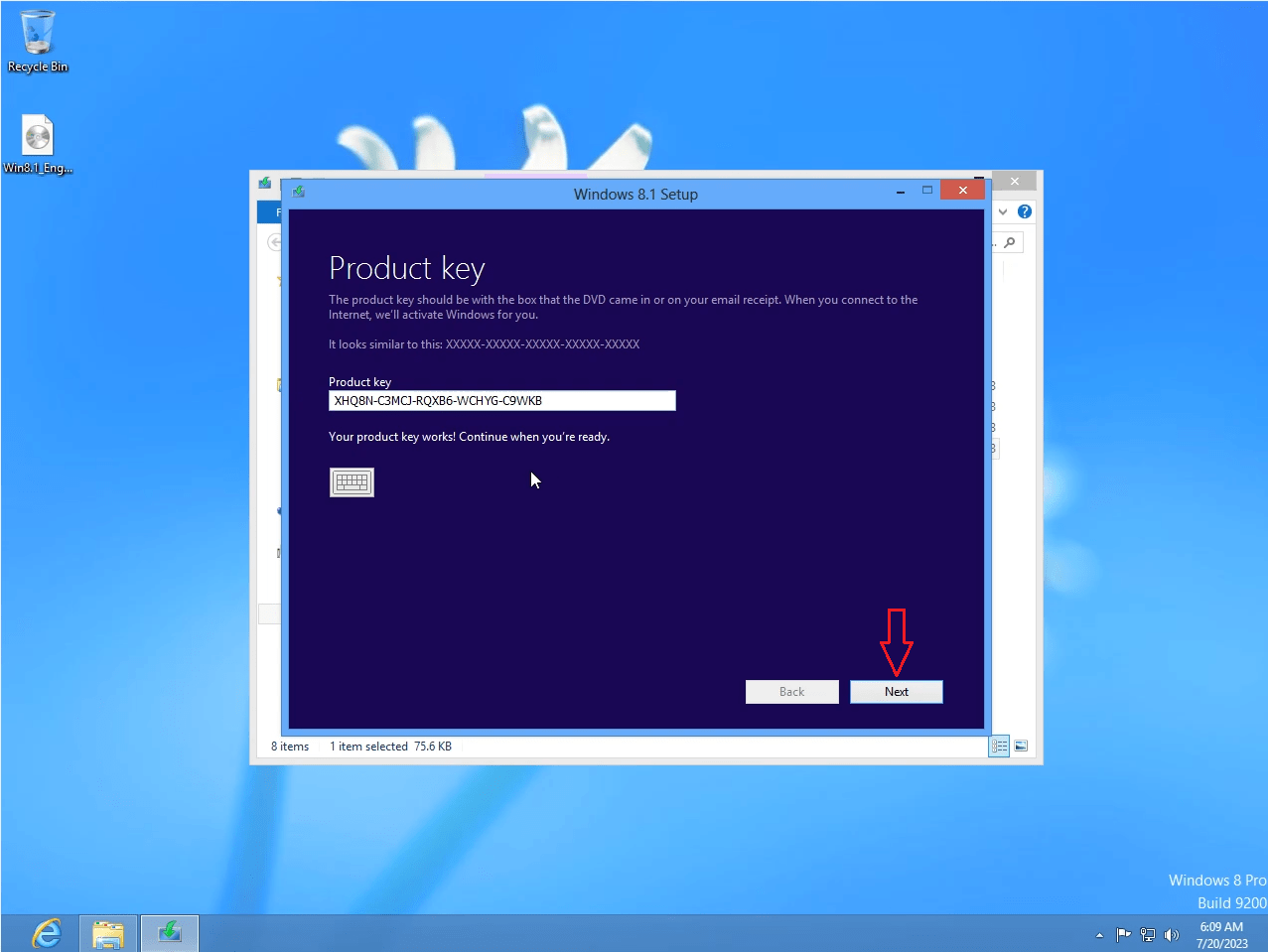Windows 10 Pro Upgrade Key Free
With Windows 10, you can quickly upgrade from one edition of Windows 10 to another, provided the upgrade path is supported.
To download Windows 10 ISO you visit here
We can easy to upgrade/downgrade between Windows 10 editions by using Windows 10 upgrade key
Windows 10 Pro upgrade key
- Windows 10 Pro upgrade key: VK7JG-NPHTM-C97JM-9MPGT-3V66T
- Windows 10 Pro for Workstations upgrade key: DXG7C-N36C4-C4HTG-X4T3X-2YV77
- Windows 10 Education upgrade key: YNMGQ-8RYV3-4PGQ3-C8XTP-7CFBY
- Windows 10 Pro Education upgrade key: 8PTT6-RNW4C-6V7J2-C2D3X-MHBPB
- Windows 10 Enterprise upgrade key: XGVPP-NMH47-7TTHJ-W3FW7-8HV2C
Note:
- These product keys can’t use the usual way. I will guide you how to use them below.
- Because these methods help you upgrade Windows 10 Home to Pro for free, so you will lose Windows 10 Home license. After you upgrade Windows 10 Home to Pro, you need to buy Windows 10 Pro product key to activate it. I also sell cheap Windows 10 Pro product key ($25/key) here: https://taloshop.xyz/ban/product/cheap-windows-10-pro-product-key/
On this website, I also sell Windows 10 Home key, Windows 10 Pro N key, Windows 10 Enterprise key, Windows 10 Education key, and Windows 10 Pro for Workstations key.
How to use Windows 10 upgrade key to upgrade your Windows 10
You use Windows 10 pro upgrade key to upgrade Windows 10 Home to Windows 10 Pro
Method 1: You use cmd to upgrade Windows 10 Home to Windows 10 Pro
(Applies to: Windows 10 Home, Windows 10 Home Single Language)
Step 1: You open cmd (run as administrator)

Step 2: You type these codes in cmd
slmgr.vbs /upk
slmgr.vbs /cpky
slmgr.vbs /ckms
Step 3: You type this code
DISM /online /Get-TargetEditions
If you see Target edition: Professional, your Windows 10 Home can upgrade to Windows 10 Pro
If you don’t see Target edition: Professional, you use method 5
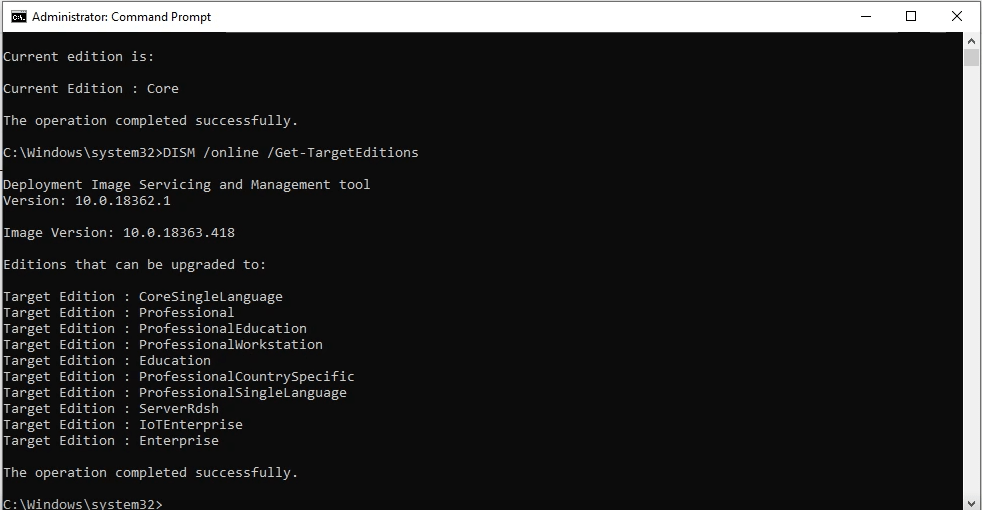
Step 4: You type these codes in cmd
sc config LicenseManager start= auto & net start LicenseManager sc config wuauserv start= auto & net start wuauserv changepk.exe /productkey VK7JG-NPHTM-C97JM-9MPGT-3V66T exit
Then you enter and wait for a moment.
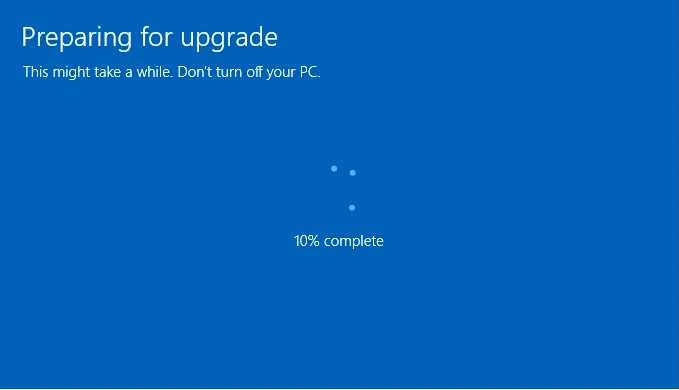
You can watch this video to know how to use cmd to upgrade Windows 10 Home to Pro:
Method 2: You use Windows Setting to upgrade Windows 10 Home to Pro
Step 1: You open “Activation Setting“
Step 2: You click “Change product key“. Then you paste the Windows 10 Pro upgrade key here: VK7JG-NPHTM-C97JM-9MPGT-3V66T
Note: You need to turn off your wifi before you click Next (I add the video below)
Then you click “Next“.
Step 3: You click “Start” to begin upgrading Windows 10 Home to Pro
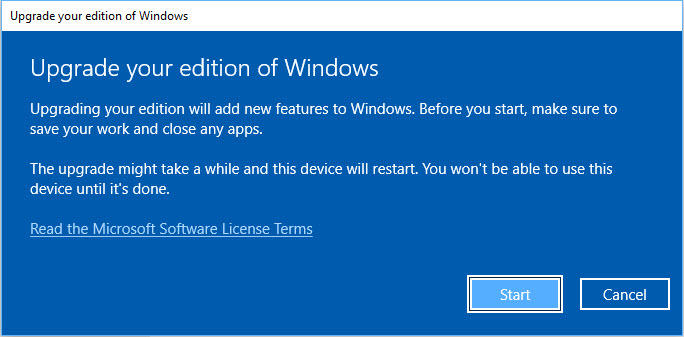
Note:
- You need to turn off your wifi and turn it back on when the update is 10% or more to complete
- If you have Windows 10 Home license, you will lose the license when you upgrade Windows 10 Home to Pro free. The upgrade key only upgrades Windows, it can’t activate Windows.
You can watch this video to know how to use Windows 10 Pro upgrade key
https://www.youtube.com/watch?v=1ZnoOxkUxjE
With this method, you can upgrade Windows 10 Home to Pro easily.
Method 3: You use cmd to remove Windows 10 Home key. Then you upgrade Windows 10 Home to Windows 10 Pro
Step 1: You open cmd (run as administrator)
Step 2: You type these codes in cmd to remove the old Windows 10 Home key
slmgr.vbs /upk
slmgr.vbs /cpky
slmgr.vbs /ckms
Step 3: You type these codes in cmd to upgrade Windows 10 Home to Pro
sc config LicenseManager start= auto & net start LicenseManager
sc config wuauserv start= auto & net start wuauserv
changepk.exe /productkey VK7JG-NPHTM-C97JM-9MPGT-3V66T
exit
Note: If you can’t upgrade Windows 10 Home to Pro and you lose the Windows 10 Home license. You type this code in cmd to reactivate Windows 10 Home
slmgr.vbs /ipk YTMG3-N6DKC-DKB77-7M9GH-8HVX7
You use Windows 10 upgrade key to upgrade/downgrade between Windows 10 Pro, Windows 10 Education and Windows 10 Enterprise
Step 1: You open cmd, then you right-click and select Run as administrator
Step 2: You type slmgr.vbs /ipk [Upgrade Windows key]
If you want to upgrade Windows 10 Pro to Enterprise you type: slmgr.vbs /ipk XGVPP-NMH47-7TTHJ-W3FW7-8HV2C, then you enter
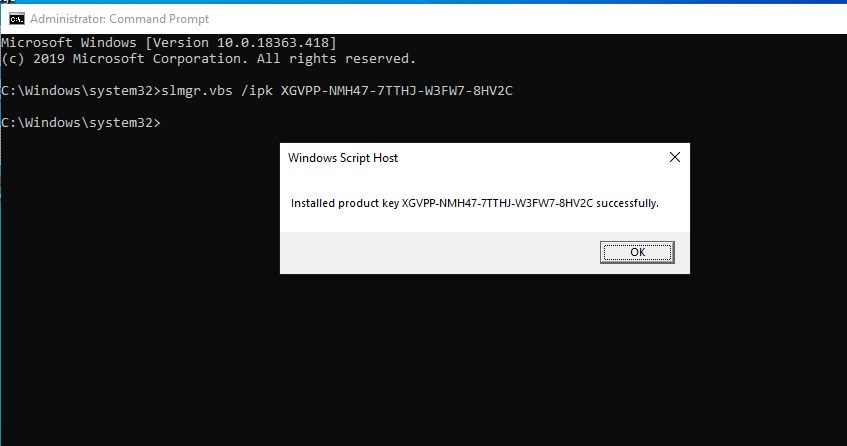
You open Activation settings, you will see the result Windows 10 Pro => Windows 10 Enterprise
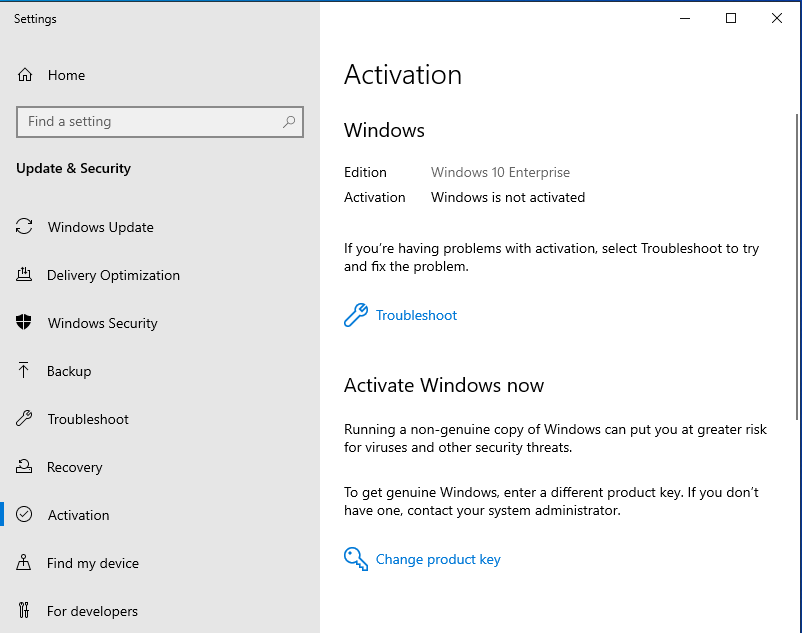
If you want to upgrade Windows 10 Pro to Education you type: slmgr.vbs /ipk YNMGQ-8RYV3-4PGQ3-C8XTP-7CFBY, then you enter
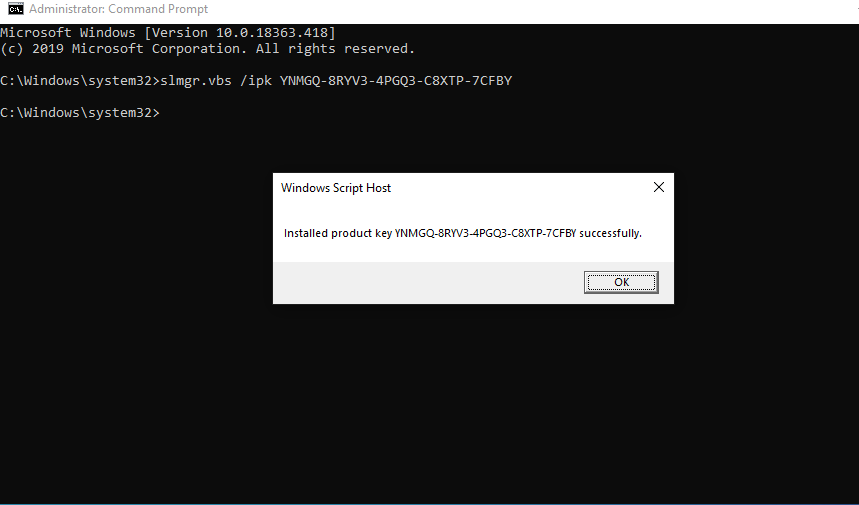
You open Activation settings, you will see the result Windows 10 Pro => Windows 10 Education
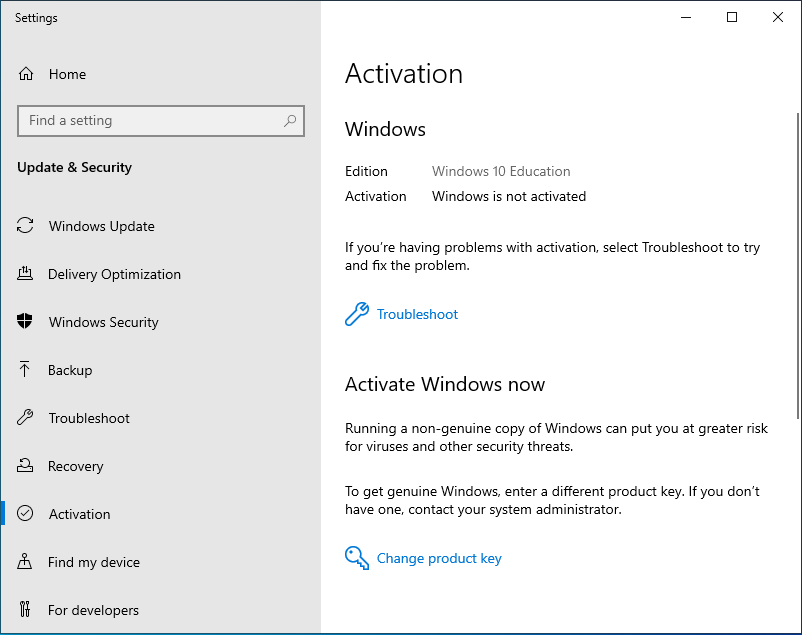
If you want to upgrade Windows 10 Pro to Pro for Workstations you type: slmgr.vbs /ipk DXG7C-N36C4-C4HTG-X4T3X-2YV77, then you enter
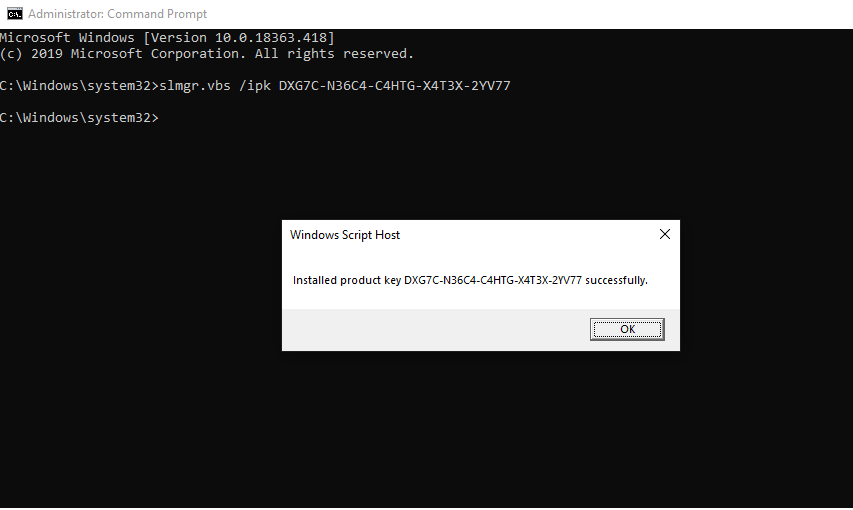
You open Activation settings, you will see the result Windows 10 Pro => Windows 10 Pro for Workstations
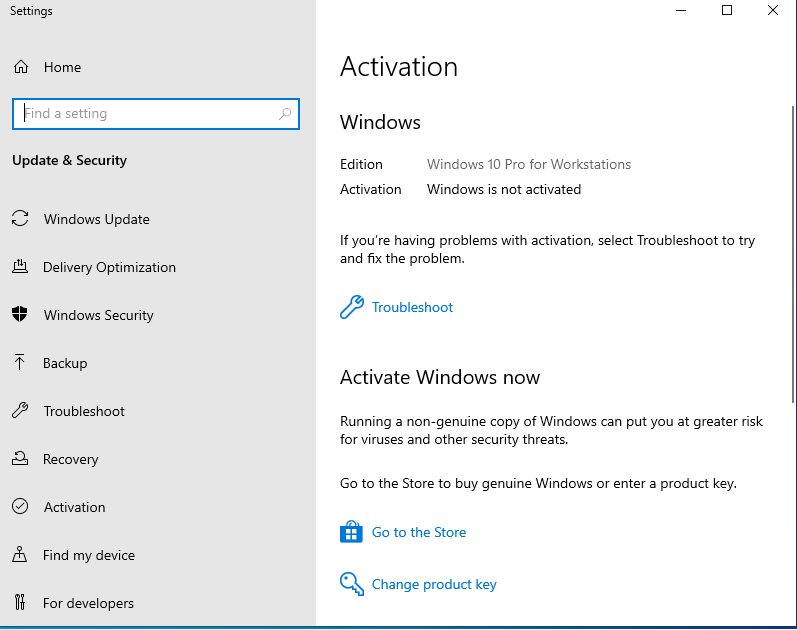
If you want to upgrade Windows 10 Pro to Pro Education you type: slmgr.vbs /ipk 8PTT6-RNW4C-6V7J2-C2D3X-MHBPB, then you enter
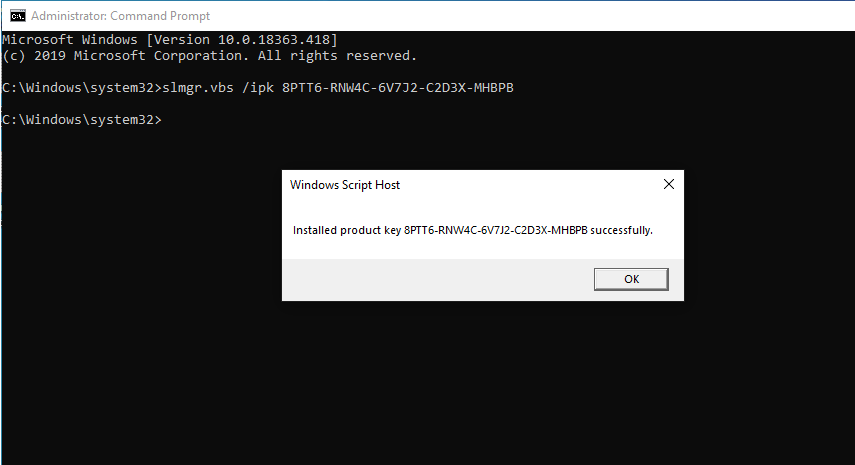
You open Activation settings, you will see the result Windows 10 Pro => Windows 10 Pro Education
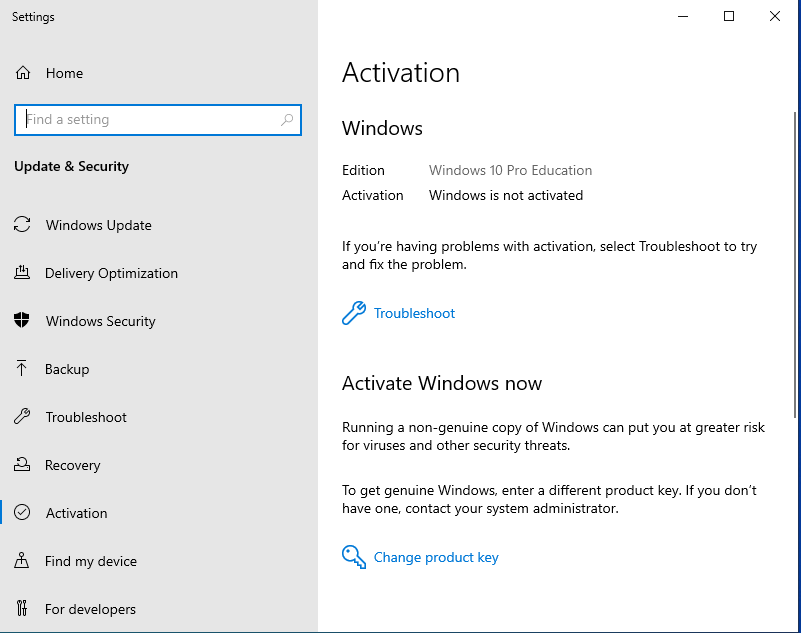
You can watch this video to know How to use the upgrade key to upgrade/downgrade between Windows 10 editions
Tag: Windows 10 Pro upgrade key free, Windows 10 upgrade key, Windows 10 Home to Pro upgrade key free, upgrade Windows 10 Home to Pro with product key
Read more: