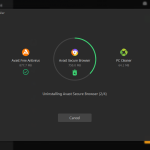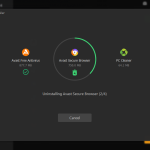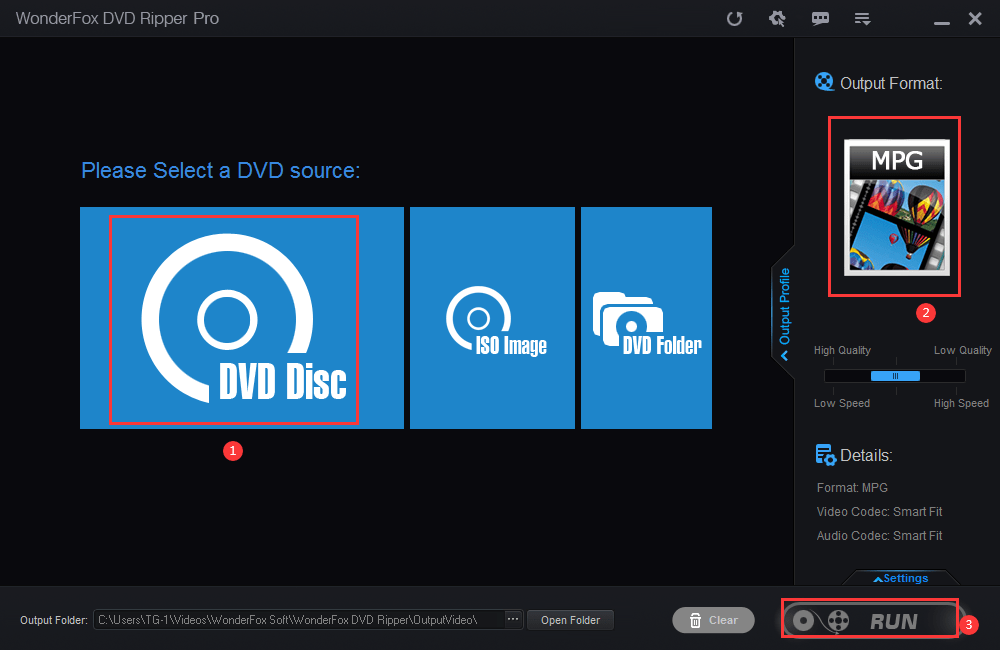Removing Unwanted Browser Extensions Easily with IObit Uninstaller 13 Free
Have you ever found yourself swamped with unwanted browser extensions that slow down your browsing experience or even compromise your privacy? If you’re nodding your head, I’ve got just the solution for you: IObit Uninstaller 13 Free. This handy tool makes it super easy to clean up your browser and even old PC in seconds.
Why IObit Uninstaller 13 Free Beats the Standard Windows Uninstaller
If you’ve ever tried to clean up your PC by uninstalling programs using the standard Windows uninstaller, you might have noticed it’s not always the smoothest or most effective process. That’s where IObit Uninstaller 13 Free comes in.
Let’s discuss why this tool is a game-changer for keeping your computer clean and running smoothly.
1. Completely Removes Unwanted Programs
First off, one of the standout features of IObit Uninstaller 13 is its ability to completely remove unwanted programs. When you use the standard Windows uninstaller, it often leaves behind remnants like files, registries, and other leftovers that can clutter your system and slow it down. IObit Uninstaller 13 ensures that every trace of the unwanted program is gone, giving you a clean, fast, and light PC.
2. Removes Stubborn Programs
Ever had one of those programs that just refuses to uninstall no matter what you do? IObit Uninstaller 13 has got you covered with its “Powerful Uninstall” feature. This feature can tackle even the most stubborn applications that the standard Windows uninstaller can’t handle. No more pulling your hair out trying to get rid of those pesky programs!
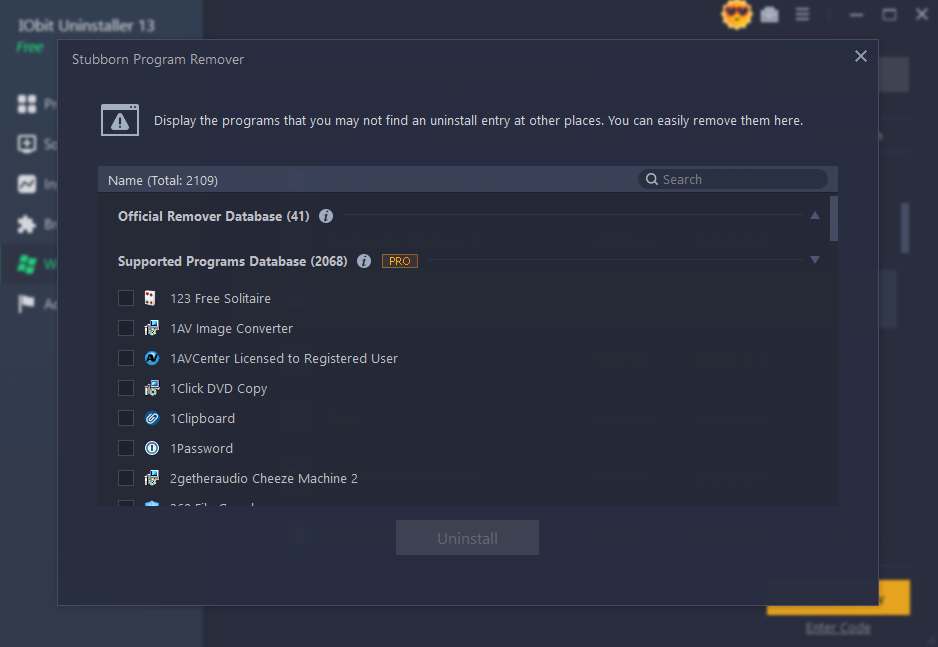
3. Detects and Removes Malicious Browser Extensions and Toolbars
Another huge advantage is its ability to detect and remove malicious browser extensions and toolbars. These sneaky add-ons can track your browsing data and significantly slow down your computer. IObit Uninstaller 13 has an expanded database that helps it identify and remove more dangerous plug-ins from popular browsers like Chrome, Firefox, Edge, and Internet Explorer.
4. Provides a “Browser Notification Block”
Pop-up notifications driving you crazy? This browser extension uninstaller includes a “Browser Notification Block” feature that turns off those annoying pop-up notifications from websites and Windows apps. This makes for a much smoother and less distracting browsing experience.
5. Offers a “Batch Uninstall” Feature
One of the coolest features is the “Batch Uninstall” option. Unlike the standard Windows uninstaller, which forces you to uninstall programs one by one, IObit Uninstaller 13 allows you to queue up multiple applications and remove them all at once. This can save you a ton of time, especially if you’re doing a big clean-up.
6. Categorizes Installed Programs
IObit Uninstaller 13 also helps you keep track of your programs by categorizing them into useful groups like Recently Installed, Large Programs, Infrequently Used, and more. This makes it much easier to identify what you might want to remove, especially if you’re looking to free up space or improve performance.
7. Provides a “Software Health” Feature
Last but not least, the “Software Health” feature is a real gem. It helps you identify and remove bundleware and other unwanted software that often gets installed along with the programs you do want. This can help keep your system clean and running efficiently.
How to remove unwanted browser extension easily with IObit Uninstaller 13 Free?
Step 1: Download and Install IObit Uninstaller 13 Free
First things first, you need to get the tool. Here’s how:
- Visit the Official IObit Website:
- Open your preferred browser and go to the official IObit website. Look for the download section for IObit Uninstaller 13 Free inside “Must have tools”
- Download the Free Version:
- Click on the download button to get the installer for IObit Uninstaller 13 Free. It’s quick and won’t take up much space on your PC.
- Install the Software:
- Once downloaded, open the installer file and follow the on-screen instructions to install IObit Uninstaller 13 Free on your Windows PC. The installation process is straightforward and should only take a few minutes. Active it with the following license key.
3200C-5F02D-A64E2-739TC
(Available for the first 100 users; expires on July 10th, 2024.)
Step 2: Launch IObit Uninstaller 13 Free
Now that you’ve installed the software, it’s time to launch it. Find the IObit Uninstaller 13 Free icon on your desktop or in your start menu, and double-click to open it. You’ll be greeted by a user-friendly interface.
Step 3: Scan for Browser Extensions
Next, you’ll need to scan your browser for any installed extensions:
- Navigate to the Browser Extensions Tab:
- In the main window of IObit Uninstaller 13 Free, look for the Browser Extensions tab. This tab is specifically designed to handle all your extension management needs.
- Initiate the Scan:
- Click on the Browser Extensions tab, and the software will automatically start scanning your browsers for any installed extensions. This process might take a few seconds, depending on how many extensions you have.
Step 4: Select the Extension to Remove
Once the scan is complete, you’ll see a list of all the extensions installed on your browsers:
- Review the List:
- Go through the list of detected extensions. You might be surprised at how many are there!
- Choose the Unwanted Extension:
- Click on the extension you want to remove. If you’re unsure about which ones to delete, look for those you don’t recognize or no longer use.
Step 5: Remove the Extension
Now comes the fun part – getting rid of the unwanted extension:
- Click the Remove Button:
- Next to the selected extension, you’ll see a Remove button. Click on it to start the removal process.
- Confirm the Removal:
- A prompt will appear asking you to confirm the removal. Click Yes to proceed. This extra step ensures you don’t accidentally remove something you need.
Step 6: Complete the Removal
Finally, let IObit Uninstaller 13 Free do its magic:
- Wait for the Process to Finish:
- The software will take care of the rest, removing the extension from your browser. This should only take a few moments.
- Check Your Browser:
- Open your browser to confirm that the extension has been removed. You should notice that your browser is now a bit more streamlined and possibly even faster!
And that’s it! By following these steps, you’ve successfully used IObit Uninstaller 13 Free to remove unwanted browser extensions.
To Sum Up
So, to sum it all up, IObit Uninstaller 13 Free is a more powerful, thorough, and user-friendly uninstaller compared to the basic Windows uninstaller. It completely removes unwanted programs and their remnants, tackles stubborn applications, detects and removes malicious browser extensions, blocks annoying pop-up notifications, allows batch uninstalls, categorizes your installed programs, and keeps your software health in check. With all these benefits, maintaining a clean and optimized system has never been easier. Give IObit Uninstaller 13 Free a try, and you’ll wonder how you ever managed without it!