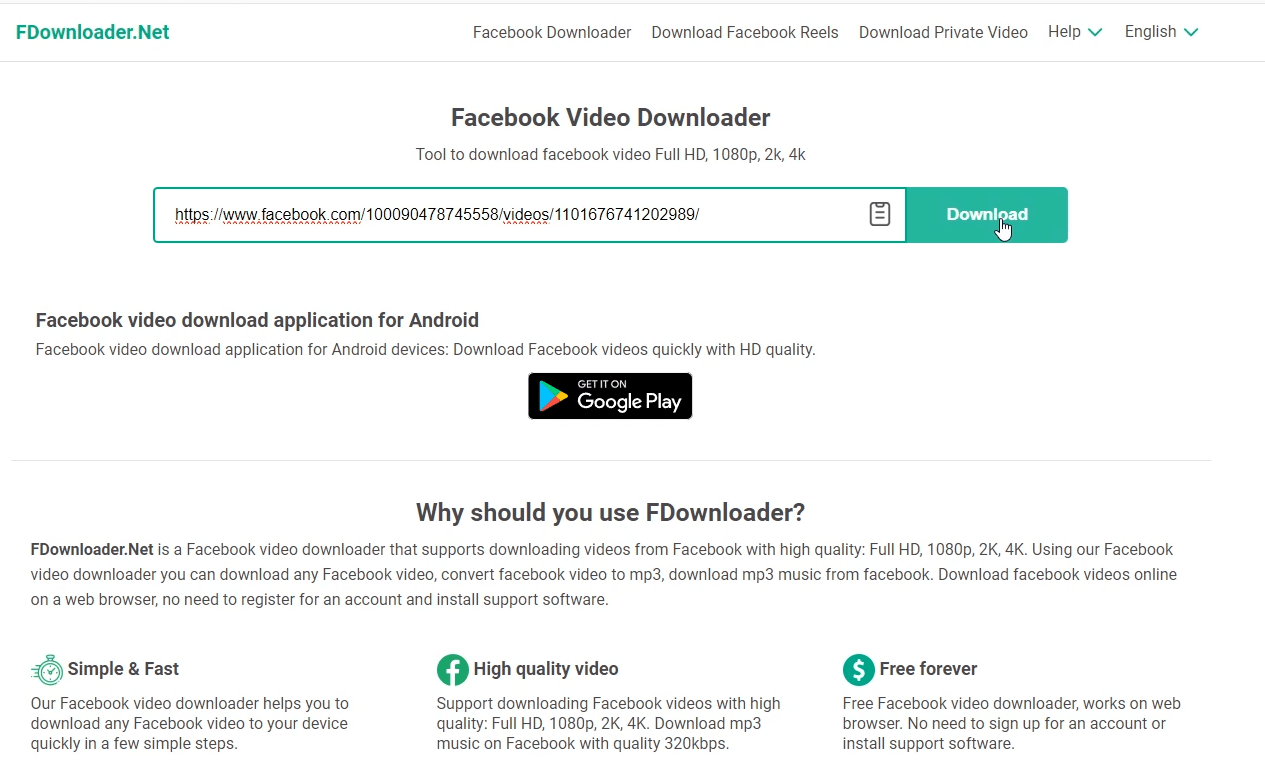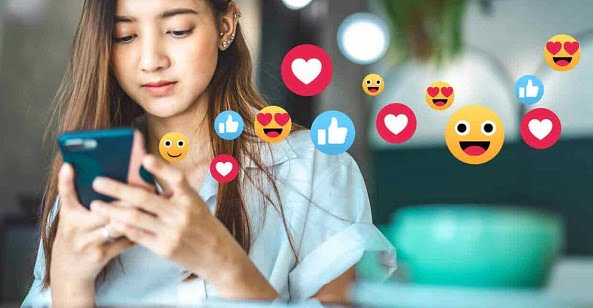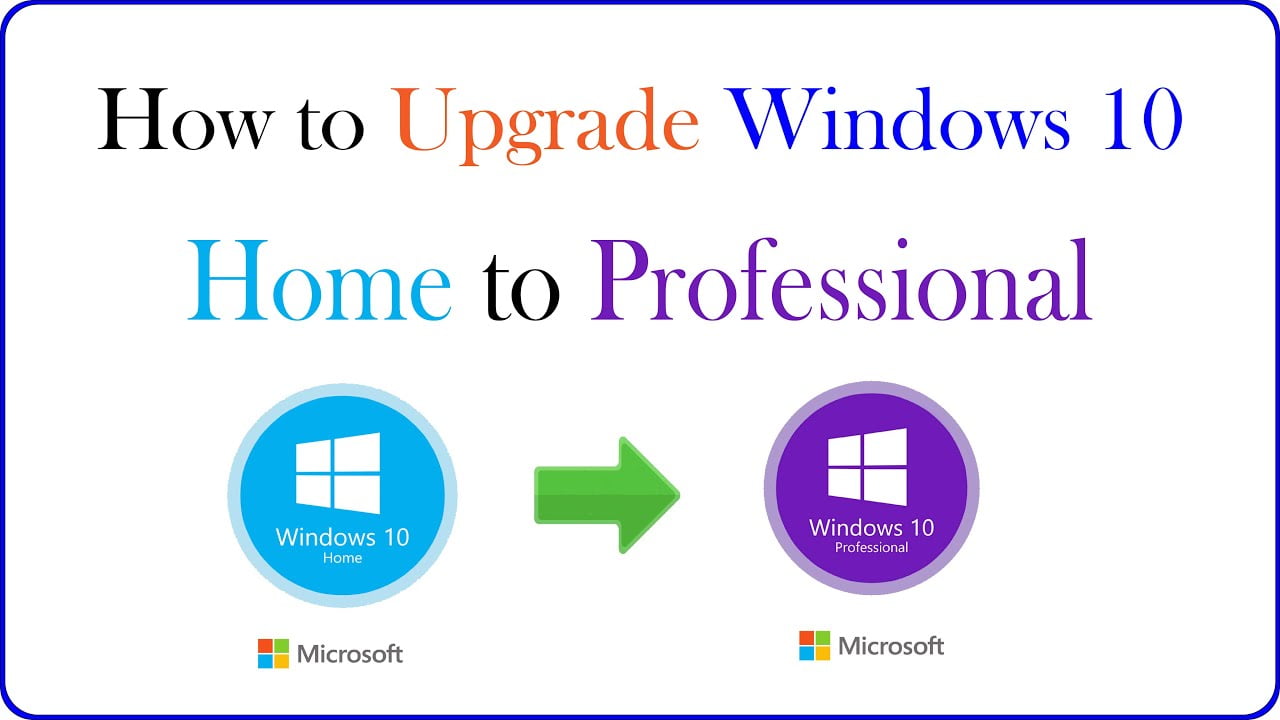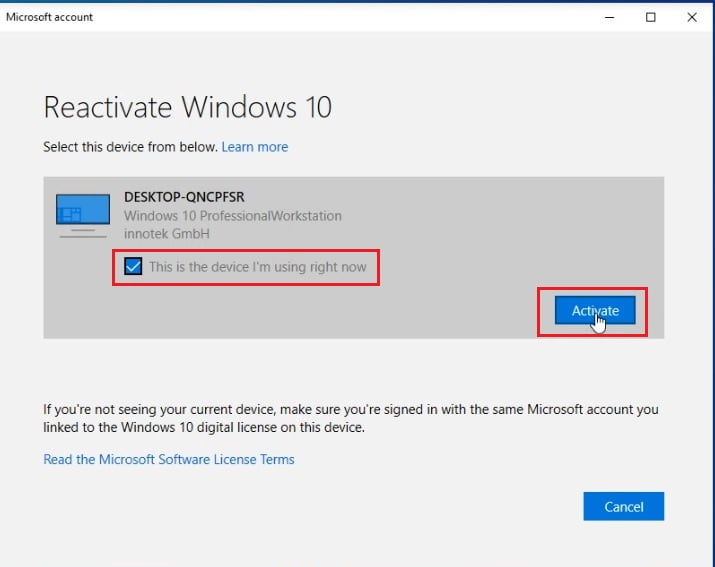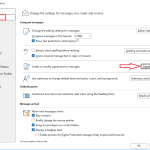How to Change Your Name on Facebook
If you’re wondering how to change your name on Facebook, you’re not alone. Whether you’re getting married, adopting a new identity, or simply correcting a typo, Facebook allows you to change your name with just a few clicks. This updated 2025 guide will walk you through the entire process, step-by-step, to ensure a smooth name change.
Why You Might Want to Change Your Name on Facebook
There are several reasons someone might want to update their Facebook name:
- Marriage or divorce
- Gender transition
- Correcting a misspelling or typo
- Using a middle name or nickname
- Rebranding or professional updates
Whatever the reason, Facebook makes the process fairly straightforward—if you know where to look.
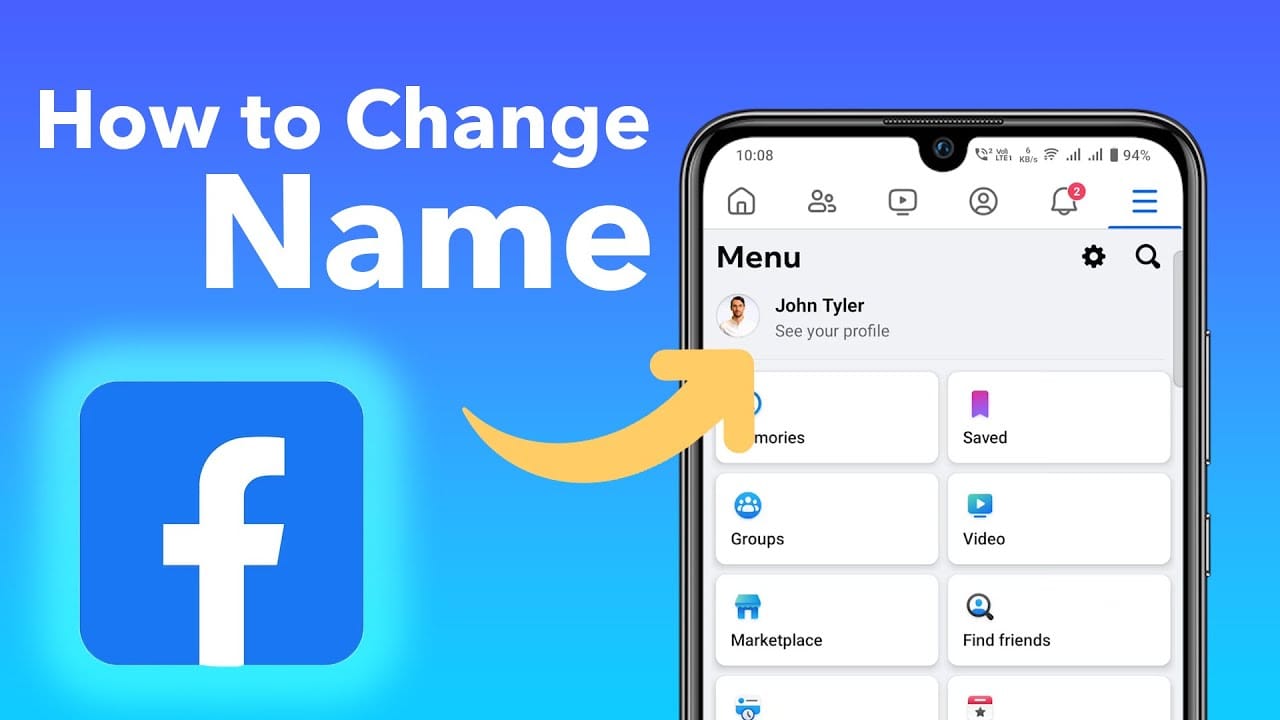
Step-by-Step: How to Change Your Name on Facebook (Mobile & Desktop)
Step 1: Log in to Facebook
Make sure you’re logged in to the account where you want to change the name.
Step 2: Go to Settings
- On desktop: Click the downward arrow in the top right corner and select Settings & Privacy > Settings.
- On mobile: Tap the three horizontal lines (Menu) > Settings & Privacy > Settings.
Step 3: Open Accounts Center
Facebook has integrated many of its profile settings into the Accounts Center. Click or tap Accounts Center to continue.
Step 4: Select Your Profile
In the Accounts Center, tap on Profiles, then select the profile you want to edit.
Step 5: Edit Your Name
Tap Name and enter your new name. You’ll be able to change:
- First name
- Middle name (optional)
- Last name
After entering the new name, tap Review Change.
Step 6: Confirm the Change
Select how your name will appear (Facebook gives you a few formatting options). Then, enter your Facebook password to confirm the change and tap Save Changes.
You can watch this video to know how to change your name on Facebook:
Important Facebook Name Change Rules (2025)
Facebook has strict guidelines about name changes:
- No symbols, numbers, or unusual capitalization
- No offensive or suggestive words
- Must match the name on your ID (if requested)
- You can only change your name once every 60 days
Make sure your new name complies with Facebook’s name standards.
What If You Can’t Change Your Name on Facebook?
Sometimes, users encounter issues such as:
- The name change option not appearing
- Getting an error message
- Being locked out due to frequent changes
Solutions:
- Double-check you’re using the latest version of the app
- Try changing your name from a desktop browser
- Wait for the 60-day limit to reset
- Contact Facebook Support if necessary
Frequently Asked Questions (FAQ)
Q: Can I use a nickname instead of my full name? A: Yes, as long as it’s a variation of your real name. Facebook may ask for verification.
Q: How often can I change my name on Facebook? A: Once every 60 days.
Q: Will my friends be notified when I change my name? A: Your name will simply update on your profile, but no notification is sent out.
Final Thoughts
Changing your name on Facebook is easier than ever, thanks to the 2025 update to the Accounts Center. Just follow the steps above, and you’ll be able to reflect your true identity on your profile in no time.