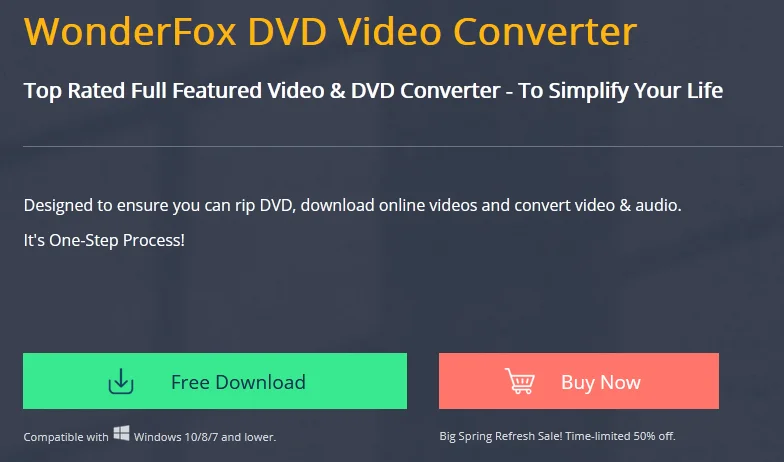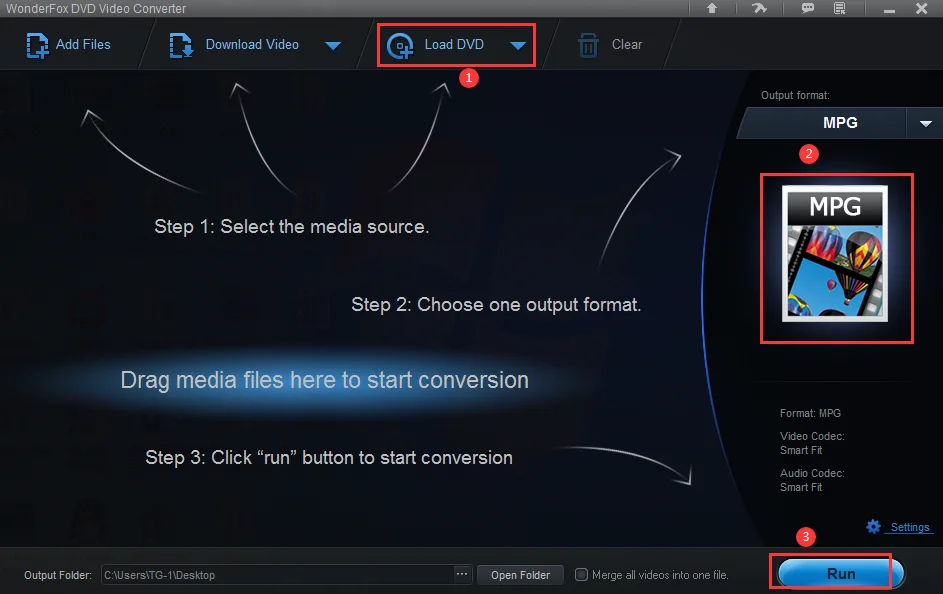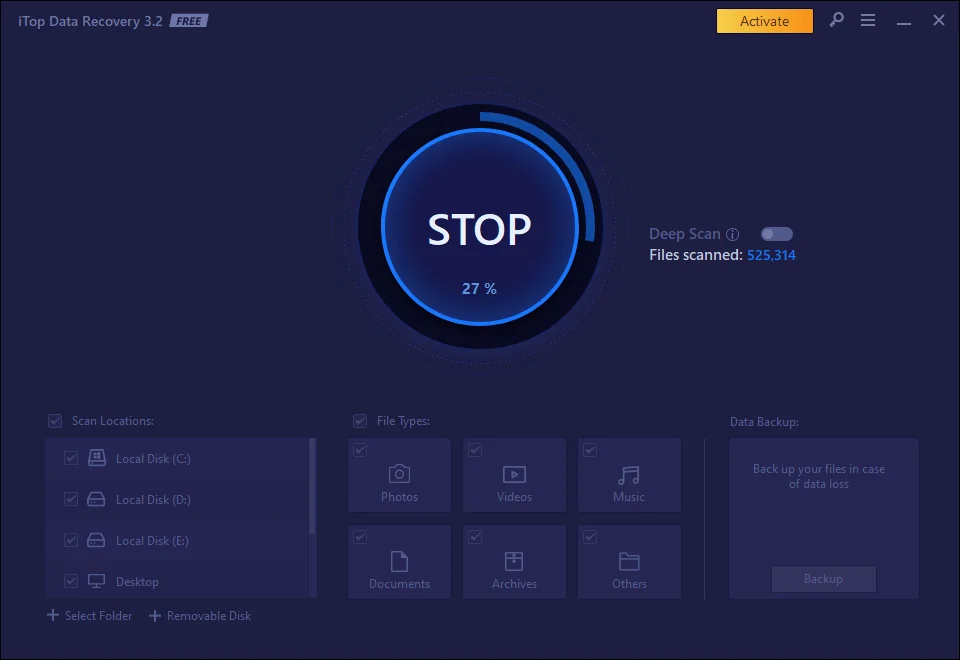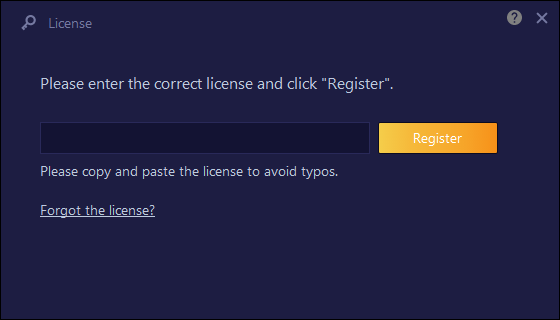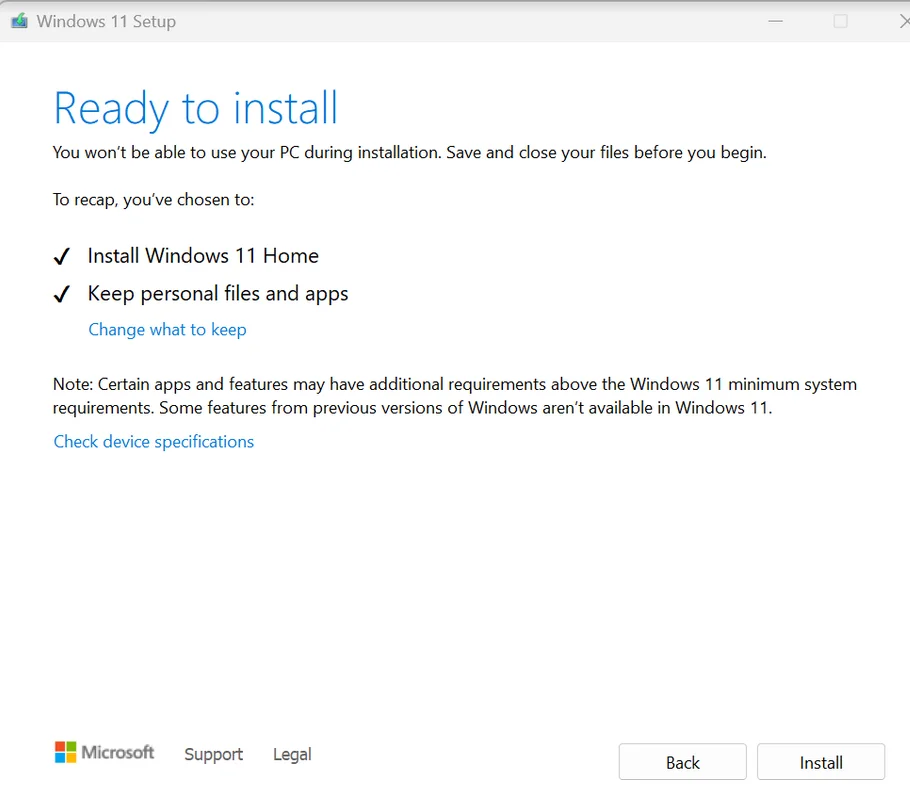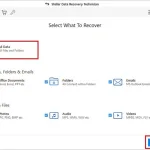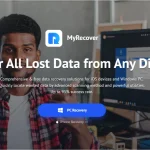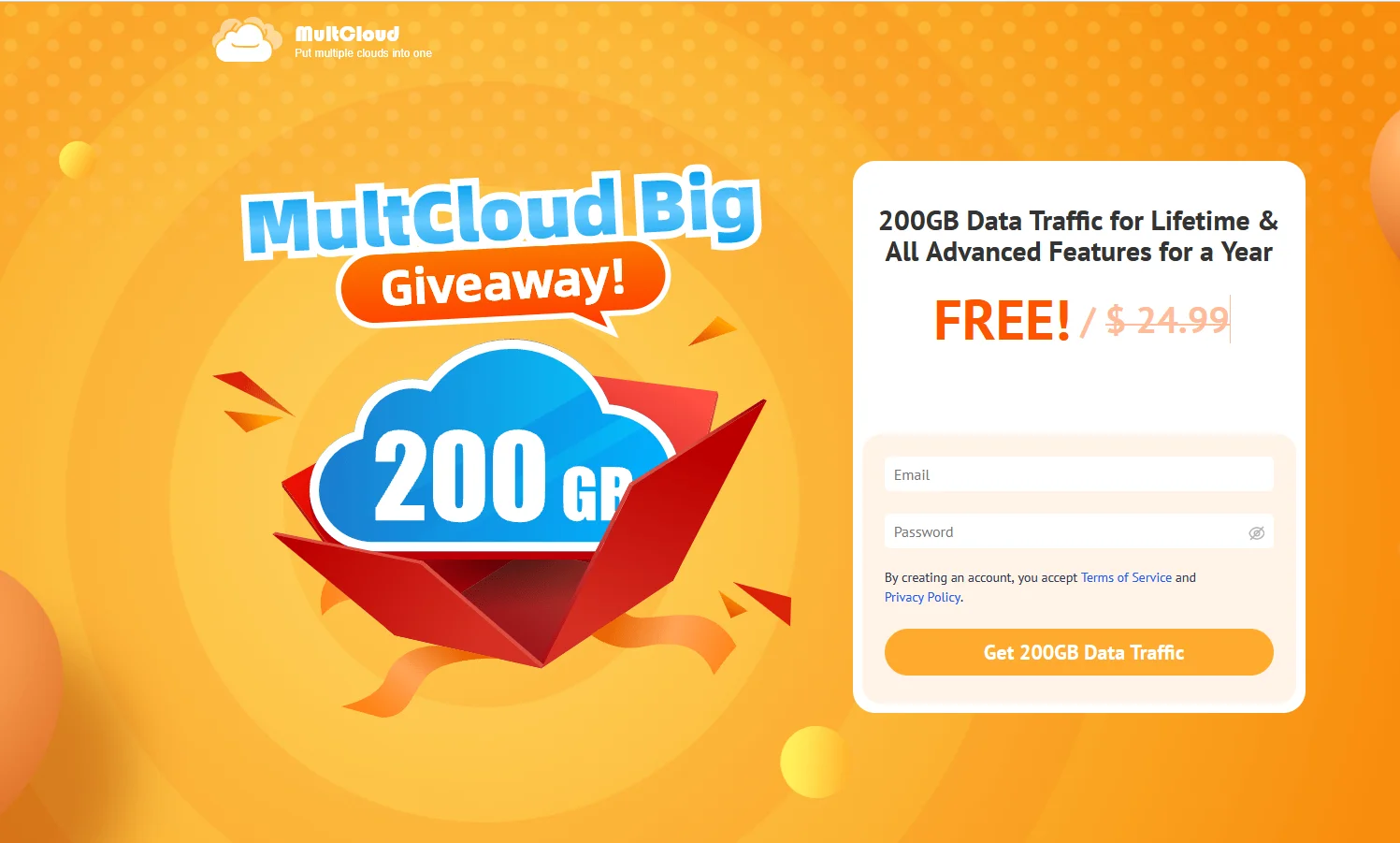How to Back Up Data from Scratched DVD?
If your DVD cannot be played normally in a DVD player or computer, it is proved to be damaged or scratched, and the main reason that the DVD cannot be read is scratches. Although portable mutual drives have been around for a long time, many people still use DVDs to store their favorite audio, video, and recordings. But it should be noted that DVDs are very easy to be oxidized, scratches and damages if improperly protected, will eventually make the data inaccessible. Fortunately, we will show you some effective solutions to backup data from damaged DVD in this article.
How to check whether the DVD has been completely damaged?
If there is dust and oil on the DVD disc, it may scratch the appearance of the DVD. In this case, you only need to use a paper towel dipped in alcohol to gently wipe from the inside out and dry it. Or squeeze an appropriate amount of toothpaste on a cotton swab to wipe the dirty DVD. Finally, put the wiped DVD into a DVD player to test whether it can be read normally. In order to avoid permanent data loss, we strongly recommend that you back up the contents of the DVD as digital files and store them on your computer for viewing anytime, anywhere.
How to backup DVD without hassle?
There are many online DVD burners, but if you want to convert DVDs to digital files easily and quickly, we recommend WonderFox DVD Video Converter to help you back up DVDs losslessly. It provides diversified features to meet the different needs of users, such as converting video formats, downloading online videos, improving video quality, editing videos, etc. As a professional and excellent ripping software, you can use it to safely backup DVD even if the DVD is protected by region code.
Step 1: Start the software and import the source DVD.
Install the software on your computer and click “load DVD” to import your DVD into the program.
Step 2: Choose the right output format and make the necessary edits to the DVD.
Click the “Output Format” panel to enter the format list, select the audio and video format you need here to digitize the DVD, and then adjust the DVD parameters if necessary, such as resolution, bit rate, aspect ratio, etc.
Step 3: Start backing up DVD content.
Click the “Run” button in the lower right corner to start backing up the DVD content. Once completed, you can find the new digital file in the specified folder.
More features of WonderFox DVD Video Converter
- Clean and simple interface suitable for novice and advanced users.
- Download videos from 300+ sites like Vimeo, Hulu, Daylimotion, Liveleak, Facebook, YouTube, Twitter, etc.
- Convert SD video to HD video.
- Add subtitles to DVD and video.
- Intelligently detect the main movie from 99 titles.
- Convert video files to more than 300 output formats, such as MPG, MP4, AVI, WMV, MKV, MOV, M4V, 3GP, MTS, M2TS, etc.
- Convert DVD and video to digital devices, including phones, TVs, laptops, desktops, tablets, etc.
- Edit DVD and video files in multiple ways, such as clipping, cropping, merging, adding effects, rotating, cutting, etc.
- Extract audio files from DVD and video.
- Convert video files in batches, up to 10 at a time.
Final words
As you can see, DVDs are fragile and easily scratched and broken. Therefore, if you do not back up in advance, the content is very easy to lose. The best way is to back them up to digital files and store them on your computer and hard drive. WonderFox DVD Video Converter is a great conversion software to make your ripping task easy and fast. Download the software to rip DVD!