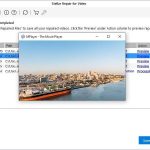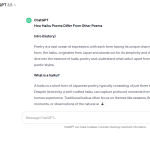Top 5 Video Masking Tools for Pro Editors
The art of video editing has long encouraged creativity in converting raw material into spectacular and attractive films. However, video editing entails more than simply cutting, cropping, and combining segments. It also entails using different effects and techniques to improve video quality and style.
Masking is one method that allows you to control the display of specific areas of your video. Masks allow you to create astonishing effects such as blurring, obscuring, or revealing areas of your video, making the videos more appealing and professional.
With appropriate software, editing becomes more efficient, resulting in a finished output matching the project’s specifications. We explored and selected the most outstanding AI video masking tools for you. So, you can directly start masking your video with professional tools without searching for it.
This article will explore the top 5 best video masking tools on the internet.
Tool 1: Wondershare Filmora
Wondershare Filmora is a top-rated video editing application with many options. In little than a decade, this program has become one of the most popular video editors. It has the fundamental adjustment wheels and sliders, but that’s only the beginning. You can use its powerful AI capabilities with your videos.
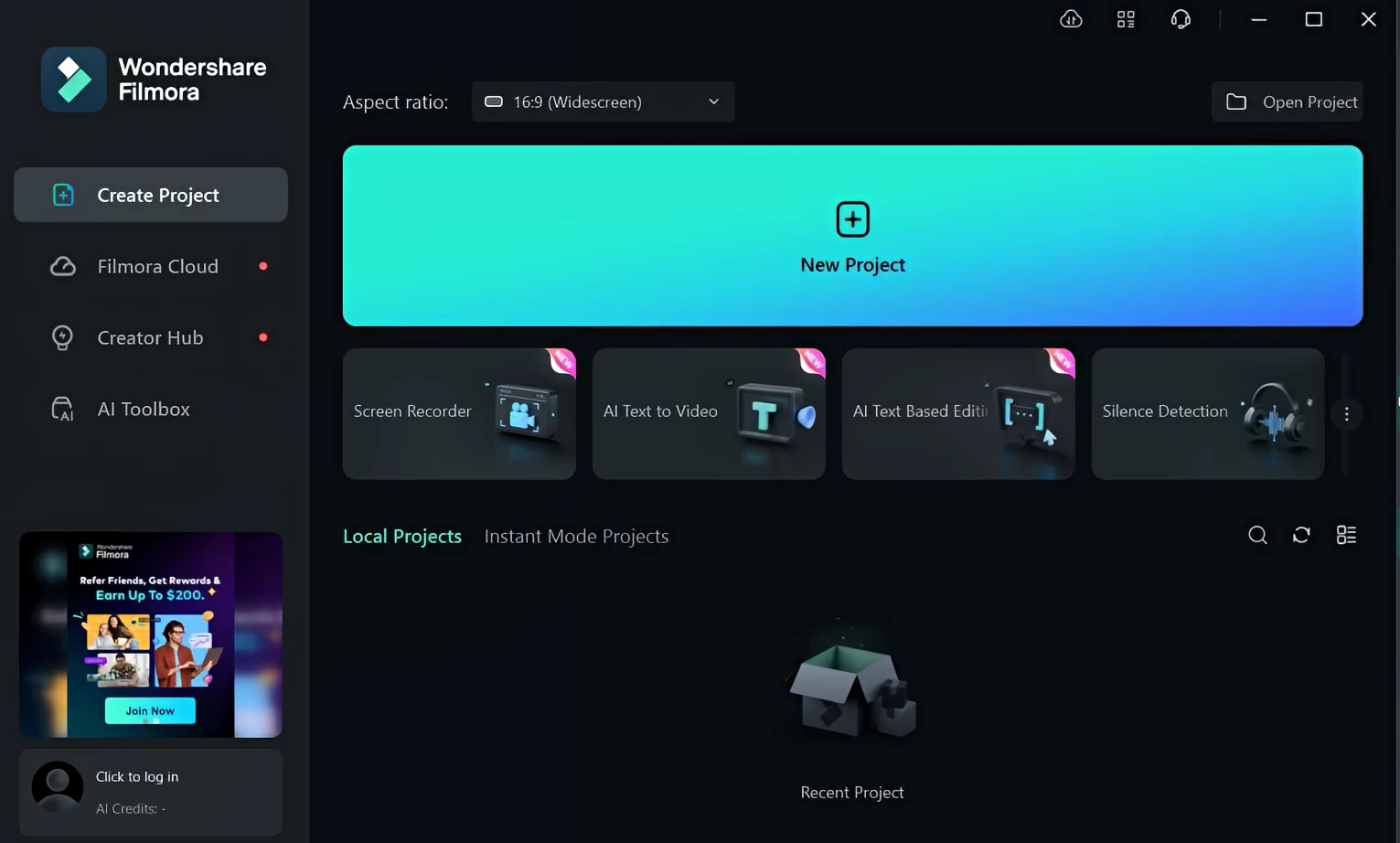
Filmora even has masking to help you take your video editing to the next level. This utility provides a variety of masking shapes and techniques. In addition, you can import your masking tool from your system to make your selection. The AI video masking tool allows you to produce seamless transitions between scenes by automatically eliminating backgrounds and improving visual flow.
It also allows Multi-Layer Overlays for three-dimensional sceneries. AI video masking will enable you to freeze frames and produce stunning stills. You can also utilize video masking to achieve exact color correction by altering the colors in some areas of your scene.
How To Mask A Video In Filmora
Here is a step-by-step method of video masking in Wondershare Filmora.
- Step 1: Enable AI Mask Option
Select your clip from the timeline and move the pointer over the options window to start masking. Click the “Mask” option under the “Video” tab, followed by the “AI Mask” button.
- Step 2. Select the AI Mask Option
There are other options to pick from, such as “Smart Brush,” “Select Character,” or “Select Subject”. After making more selections from the list, press the “Add Mask” button.
- Step 3: Adjust Relative Settings and Export
You can change other mask options like “Expand,” “Blur Strength,” and “Opacity.” Once completed, click the “Export” button in the upper right corner to save the movie to your smartphone.
Tool 2: FlexClip
FlexClip provides a clean and simple interface without sacrificing extensive capabilities and mask resources. You will discover a suitable mask for hiding or revealing your photographs or videos. It’s also relatively simple to include them in your videos. Masking is complete after you drag and drop it onto the video clip.
If you want to save time, use FlexClip’s free video templates. Expert designers created all FlexClip video templates. Hundreds of video masks in various forms are ready to be applied to your video. Choose a template with masks, change the elements, and the project is complete. FlexClip supports all standard video formats, including MP4, MOV, M4V, and WebM.
Tool 3: Final Cut Pro
Final Cut Pro is a professional video editing program for Mac that supports various mask shapes and colors. The program allows users to create translucent regions of an image by using sketched shapes to mask specified areas. This feature will enable you to control color correction in those regions when paired with mask colors.
Furthermore, Final Cut Pro X has sophisticated tools such as control point technology and spline drawing technology. These capabilities allow users to create bespoke masks that isolate a video’s foreground or backdrop.
Tool 4: Sony Vegas Pro
Sony Vegas Pro is a Windows-based professional video editing program with complex VST3 plugins and powerful masking features. Bezier, Anchor, and B-Spline masks can achieve seamless and precise masking effects.
You can enhance your masks with chroma-keying, motion tracking, and special effects. While the editor’s interface can look confusing at first, once you’re familiar with it, you’ll be astounded at the creative possibilities that Vegas Pro can open up for your video editing projects.
Tool 5: CyberLink PowerDirector
CyberLink PowerDirector is a robust video editing program that is noted for its extensive feature set. Recent advancements in the masking tool enable users to add elaborate masks to films, giving them precise control over many editing characteristics.
CyberLink PowerDirector provides users with various video masking techniques, including simple forms, freehand sketching, and complex features for creating bespoke masks. These masks have many applications, from blurring faces and removing undesired items to smoothly merging visual effects into the film.
Conclusion
AI video masking is an effective editing technique that can help you become a better video editor and produce higher-quality videos. With the correct tools, you can unleash your imagination and deliver results that appear professional.You can learn video masking with the capabilities and tools in these top 5 choices. Both novice and expert editors can use these tools to produce unique visual effects. But out of all these tools, Wondershare Filmora emerges victorious thanks to its countless AI capabilities, such as AI smart masking. Filmora allows you to apply masks with a single click. Give Filmora a try right now.