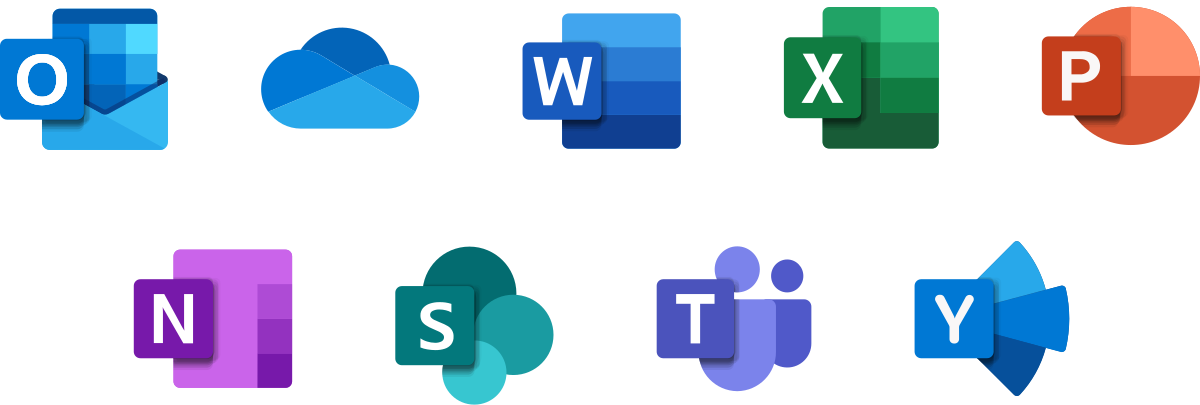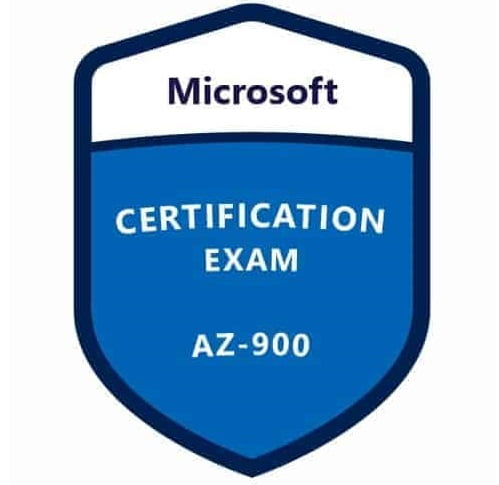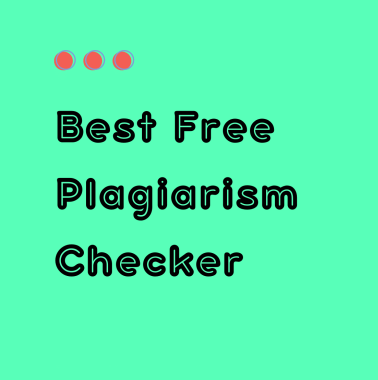Microsoft Office 365 Tips for College Students: Productivity Simplified
College can feel like a juggling act – classes, assignments, group projects, extracurriculars, and maybe even a part-time job. With so many responsibilities pulling you in different directions, it’s easy to feel overwhelmed and fall behind on deadlines. But staying organized doesn’t have to be a struggle. Microsoft Office 365 can be a lifesaver if you know how to use it effectively.

OneNote for ultimate organization
OneNote is often overlooked, but it’s one of the best tools in Office 365 for students. Think of it as your digital notebook where you can store notes, images, audio recordings, and even handwritten annotations. If you’re still juggling multiple notebooks or sticky notes, it’s time to make the switch!
Collaboration made easy. Working on a group project? Share a notebook so everyone can contribute at the same time. This is also how you can get better assistance from academic resources like literature review writing services, receiving updated advice from experts as you go. It’s easy to set up and saves you a lot of time in the long run. OneNote keeps everyone on the same page – literally!
All-in-one note-taking. You can create separate sections for different subjects instead of carrying multiple notebooks. Everything stays in one place, neatly organized. For example, you can have a “Biology 101” notebook with sections like Lectures, Assignments, Lab Reports, and Study Notes. Each section can have individual pages with detailed notes, diagrams, and voice recordings.
Sync across devices. OneNote syncs automatically because it’s cloud-based. You can access your notes from any device, whether you’re using a laptop, phone, or tablet. Forgot your laptop? No problem – just pull up your files on your phone or even log in from any computer and you’re good. No more excuses for losing notes!
Handwritten notes and audio recordings: Unlike traditional note-taking apps that only support text, OneNote has other ways to capture information. If you prefer handwriting, use a stylus or touchscreen to write directly on the page – OneNote even converts handwriting into typed text. If your professor talks too fast, you can also record lectures and listen to them later.
Searchable notes. No more flipping through pages to find that one important point. Just type a keyword, and OneNote will pull up everything related. What’s more, you can use tags to highlight important points, such as key concepts or tasks you need to complete. These features are super customizable to suit your note-taking habits.
Time management with Outlook
Outlook is more than just an email platform – it’s your all-in-one personal organizer, which is meant to bring structure to your chaotic schedule. Once you get the hang of it, you’ll wonder how you ever survived college without it. No more missed deadlines, forgotten meetings, or cluttered inboxes!
1. Calendar
Ever forgotten a deadline or double-booked yourself? Outlook’s calendar can save you from those nightmares. You can use it to schedule your classes, assignment deadlines, and study sessions. Assign different colors to your events – red for deadlines, blue for classes, green for personal time, and yellow for group projects. This way, at a quick glance, you know what’s coming up.
2. Task list
A mental checklist can only take you so far. Outlook’s task list can help you break down large projects into smaller steps. For example, if you have a research paper due, you can create tasks for brainstorming, drafting, and proofreading – each with its own deadline. If you don’t know where to start, rank tasks by importance to focus on what’s due soonest.
3. Connecting apps
Outlook plays well with other Office 365 apps, making your life even easier. Need to send an assignment via email? Instead of hunting for it on your laptop, you can attach files directly from OneDrive in just a few clicks. If you use Microsoft Teams for group projects, you can schedule meetings, send invites, and even set reminders – all without leaving Outlook.
4. Inbox management
If your inbox is a chaotic mess, Outlook has tools to help you keep it under control. Instead of manually moving emails, you can set rules that automatically send letters from professors to your “Classes” folder or newsletters to “Promotions.” No more drowning in an inbox full of random stuff! Need quick access to a syllabus, Zoom link, or assignment instructions? Pin important emails so they stay at the top of your inbox.
We gave you an overview of just two programs in Microsoft Office 365, so imagine how much more you can do with others at your disposal as well! It’s an amazing toolkit for making busy student life more manageable. So why not take full advantage of these features? Your future self will thank you!