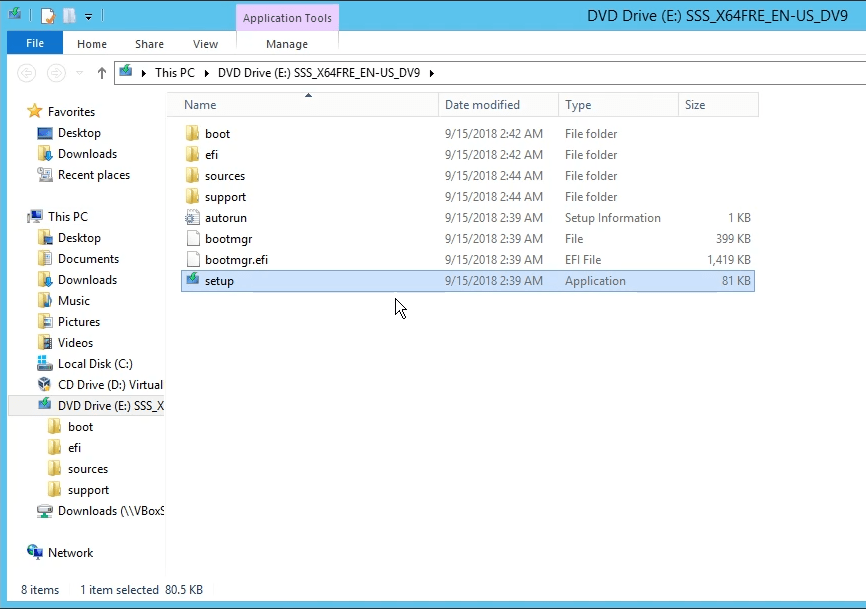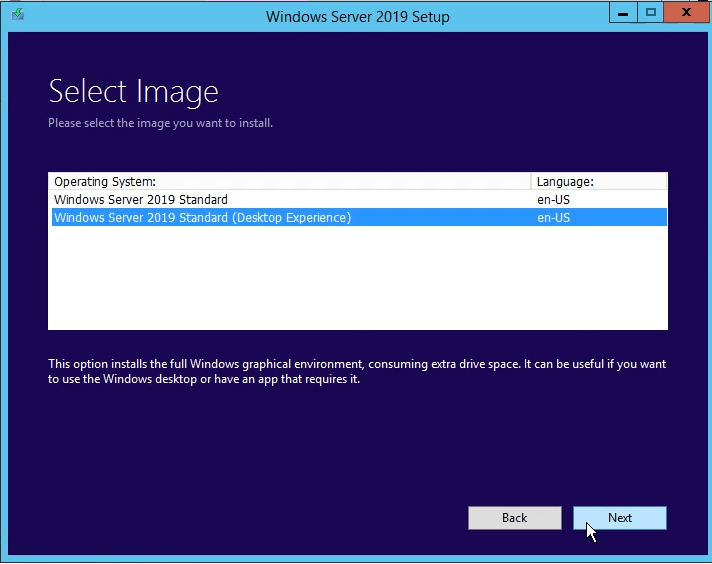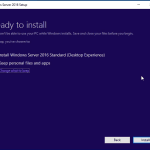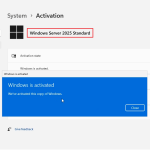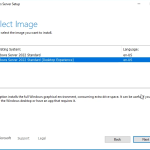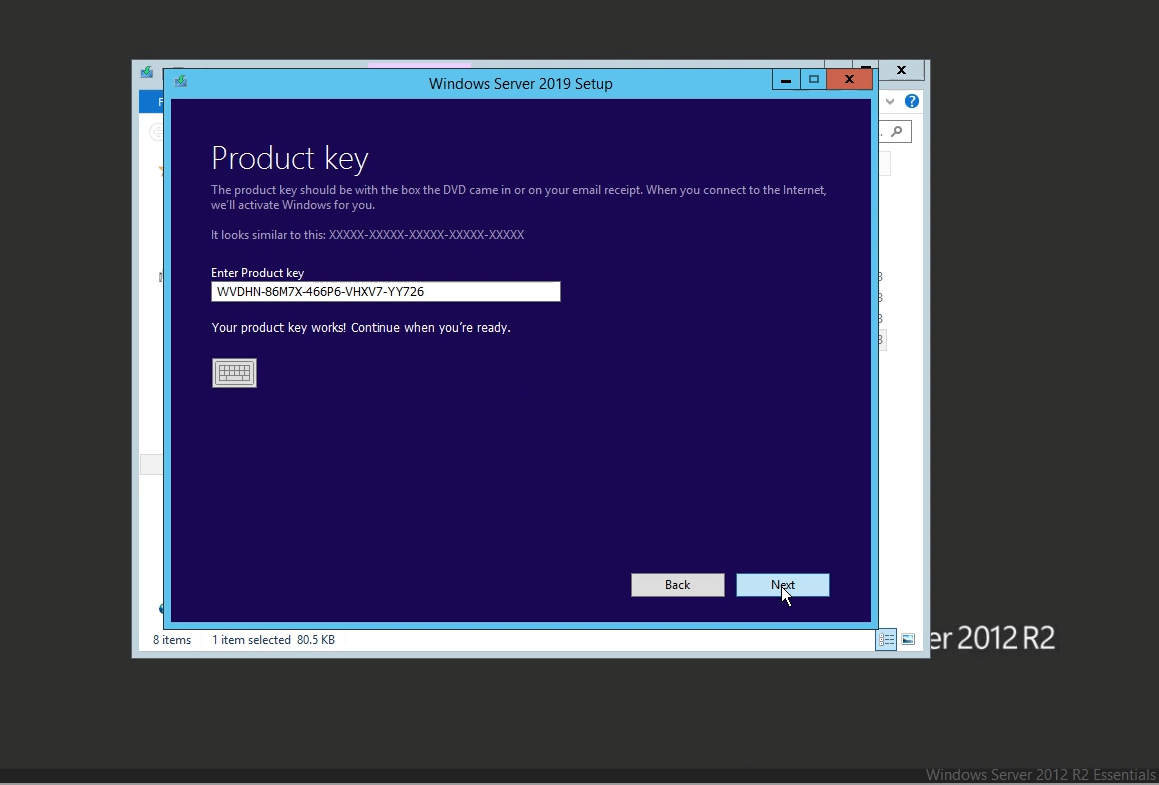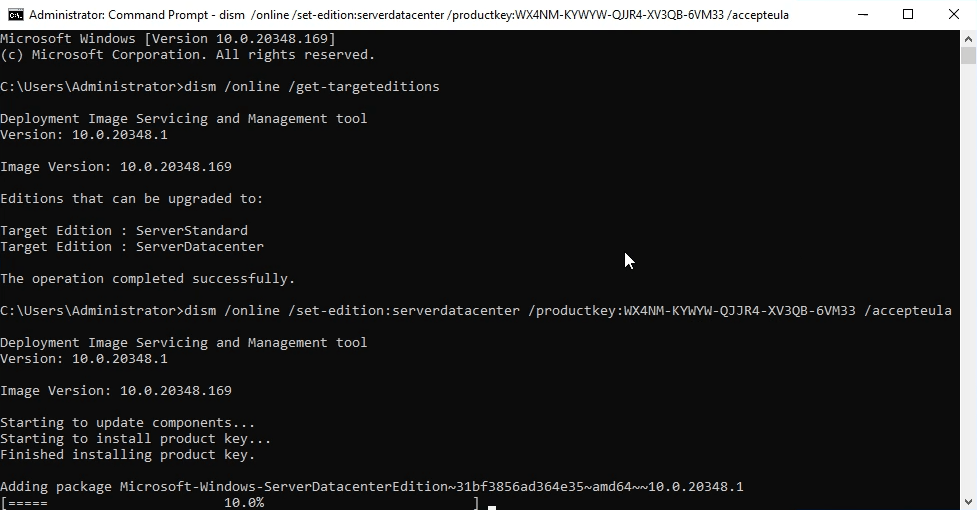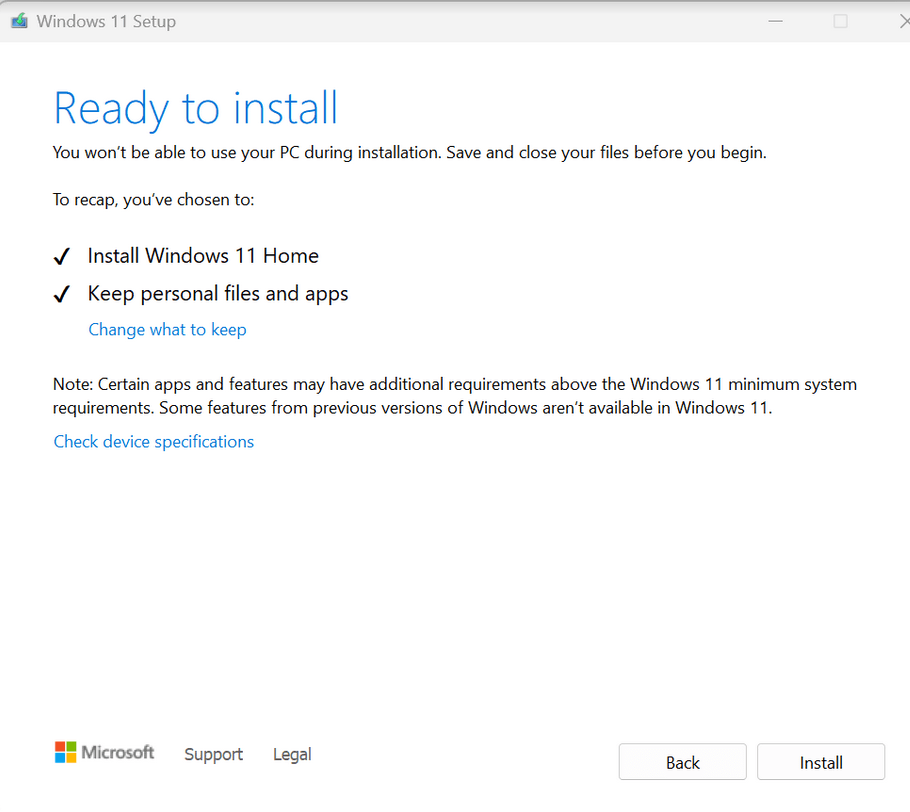How to upgrade Windows Server 2012 R2 to 2019 without losing data
In this article I will guide you How to upgrade Windows Server 2012 R2 to 2019 step by step without losing data
As the article, you can upgrade upgrade Windows Server 2012 R2 to 2019 direct: https://learn.microsoft.com/en-us/windows-server/get-started/upgrade-overview#which-version-of-windows-server-should-i-upgrade-to
Before you upgrade Windows Server 2012 R2 to 2019, you read Windows Server 2019 systyem requires.
System requirements of Windows Server 2019
- At least 1.4GHz 64-Bit processor.
- 2GB RAM (for GUI-based installation).
- A minimum of 32GB of free space on the hard drive.
- Network adapter(s) compliant with PCIe architecture.
Note: This method only upgrades upgrade Windows Server 2012 R2 to Windows Server 2019. After you do it, you need to buy Windows Server 2019 Standard product key to activate it. You can buy Windows Server 2019 Standard product key for $70/key here: https://cheapproductkeys.com/product/windows-server-2019-standard-product-key/
You can watch this video to know how to upgrade Windows Server 2012 R2 to 2019
How to upgrade Windows Server 2012 R2 to 2019 step by step
Step 1: If you want to keep your files and apps you convert Windows Server 2012 R2 Evaluation to Windows Server 2012 R2 non Evaluation
(If your Windows Server 2012 R2 is Standard/Datacenter version, you can skip step 1)
Step 2: You download Windows Server 2019 setup file here: https://www.mediafire.com/file/5rww0wn2uzb1ppz/en_windows_server_2019_x64_dvd_3c2cf1202.iso/file
Step 3: You open this file you download. Then you click setup
Step 4: You copy and paste Windows Server 2019 setup key.
If you use Windows Server 2012 R2 Standard, you use Windows Server 2019 Standard key: N69G4-B89J2-4G8F4-WWYCC-J464C
If you use Windows Server 2012 R2 Datacenter, you use Windows Server 2019 Datacenter key: WMDGN-G9PQG-XVVXX-R3X43-63DFG
Step 5: You select “Windows Server 2019 Standard/Datacenter (Destop Experience)
Step 6: You select “Keep personal files and apps” to upgrade windows server 2012 r2 to 2019 without losing data
Step 7: You confirm your pc meets requirements of Windows Server 2019. Then you click install
Done. You wait for a moment.
After you upgrade Windows Server 2012 R2 to 2019, you need buy Windows Server 2019 Standard product key to activate it. You can buy Windows Server 2019 Standard product key for $70/key here: https://cheapproductkeys.com/product/windows-server-2019-standard-product-key/
You can buy Windows Server 2019 Datacenter product key for $120/key here: https://cheapproductkeys.com/product/windows-server-2019-datacenter-product-key/
Tag: in place upgrade windows server 2012 r2 to 2019, how to upgrade windows server 2012 r2 to 2019 step by step, upgrade server 2012 r2 to 2019, upgrade windows server 2012 r2 datacenter to 2019 standard
Read more: