How to Recover Deleted Photos from Micro SD Card?
Losing memorable photos from a Micro SD card can be a distressful experience. Whether your pictures are deleted due to accidental deletion, formatting, or other reasons, there are always chances to recover deleted photos from these Micro SDs. However, with the right manual methods and photo recovery software, you can easily restore deleted photos from these Micro SD cards.
Here, in this comprehensive guide, we will explore various photo recovery methods that you can use to restore lost memories from a Micro SD card. Just go with these methods one-by-one to retrieve your precious photos and memories with ease.
Can I Recover Deleted Photos From Micro SD Cards?
Many of you must be wondering if it is possible to recover deleted photos from an Micro SD Cards. The answer is YES, there are several photo recovery methods, including both manual and third-party photo recovery software, which you can try to recover deleted photos. Before you apply these recovery workarounds, it’s important to understand how SD card recovery works to restore lost data.
When any photo is deleted from a Micro SD card, they are not immediately removed from the card’s memory. Instead, the space it occupies will be available for new data. Until new data overwrites this space, the deleted photos remain recoverable. Therefore, it’s important to stop using the Micro SD card immediately after you encounter data loss to prevent overwriting and increase the chances of successful recovery.
Transform your space with Living Room Canvas Wall Art Photo Prints! These high-quality prints add elegance and personality to your living room, whether you love nature, abstract designs, or personalized family moments. Durable and easy to hang, they create a stylish and inviting atmosphere for any home.
Quick Photo Recovery Methods to Recover Deleted Photos on Micro SD Cards
Now that you’ve stopped using your Micro SD cards to save new files after picture deletion, it’s time to immediately proceed with the SD card recovery methods to restore lost photos. In this part of the blog, we will discuss various photo recovery methods to help you learn how to recover deleted photos from Micro SD cards:
Method 01: Recover Deleted Photos Using Photo Recovery Software
Whether you are using Windows and Mac devices, the easiest approach to recover deleted photos from Micro SD cards is by using a professional photo recovery software. You can use the Stellar Photo Recovery tool for easy and quick photo recovery. It is an all-in-one recovery software supporting the recovery of pictures deleted due to several reasons, like accidental deletion, power outages, virus attacks, etc.
This professional SD card recovery software supports the recovery of deleted photos from your micro SD card by completely scanning it. Some amazing features of the Stellar Photo Recovery software are:
- It supports recovery of pictures even from formatted or corrupted SD/ Memory Card/TF Card.
- Supports recovery of all image formats: JPG/JPEG/JPE, PNG, TIF/TIFF, HEIC/HEIF, GIF, ARW and many more.
- Allows you to preview the recoverable files before saving them to your device.
- The software is available in multiple versions, which vary in features and pricing, check their features and use the one that best suits your requirements.
Here’s how to recover deleted photos from Micro SD card using the Stellar Photo Recovery software:
Step 1: Download and install the Stellar Photo Recovery software on your Windows or Mac device. Connect your SD card to that device and launch the software.
Step 2: From the homepage, select the storage volume or external drive where your deleted data was stored and click the Scan button.
Step 3: After completion of the scanning process, preview the recoverable photos and select the pictures you need to recover.
Step 4: Click the Recover button to save selected photos at the desired location.
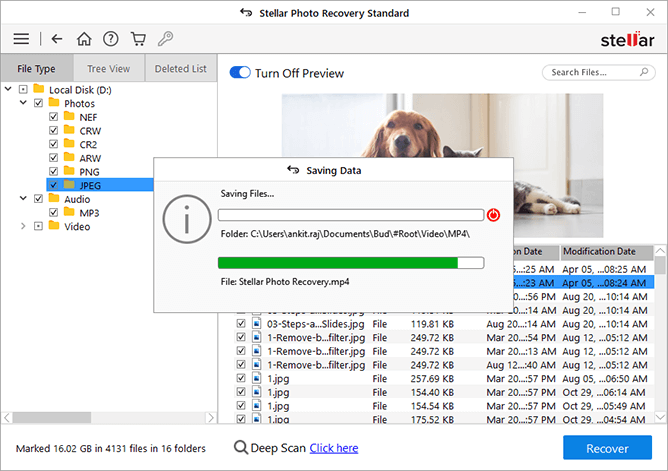
Method 02: Use Built-in Backup Features to Recover Deleted Photos
Windows and Mac operating systems are provided with in-built backup options which you can use to recover deleted photos. These backup utilities allow you to recover pictures deleted from various storage devices, including micro SD cards. Here’s how to use built-in features for photo recovery:
For Windows Devices:
- Connect the Micro SD card to a card reader and then connect it to your Windows computer.
- Search File History in the search box of your computer and then launch Restore your files with File History.
- Go through the folder where your deleted photos were earlier stored and then select the required photos.
- Click the green Recover button to save selected photos back to your device.
For Mac Devices:
- On your Mac computer, if you have backed up deleted photos using Time Machine, you can recover deleted photos from the backup.
- Connect the Time Machine backup drive to your Mac. Launch Time Machine and go to the date when the photos were last available, select the desired photos and click “Restore“.
Tips to Avoid Photo Loss from Micro SD Card
Now that you are familiar with the SD card recovery workarounds to recover deleted photos, it’s time to apply some preventive measures to avoid the deletion of photos. Here are some tips that can help you to avoid future photo loss on your Micro SD card:
- Regular Backups: Make sure you properly back up important photos to another storage device or cloud storage to protect against data loss.
- Handle with Care: Handle your Micro SD card with care to avoid physical damage, such as bending, dropping, or exposure to extreme temperatures.
- Avoid Overwriting: Avoid using the Micro SD card for new data storage after experiencing data loss to prevent overwriting deleted photos.
- Use Reliable Devices: Use reliable card readers and devices to prevent potential errors or corruption during data transfer.
- Update Software: Keep your photo viewer software, other firmware and software, and installed device OS updated to ensure compatibility and stability.
Conclusion
Hope, the above-mentioned photo recovery methods to recover deleted photos from a Micro SD card help you in quick and easy recovery of lost pictures. Whether you are using built-in features or third-party photo recovery software like Stellar Photo Recovery, the key is to act promptly. By following the steps outlined in this guide and taking preventive measures to protect your data, you can reduce the risk of photo loss and ensure the safety and accessibility of your valuable memories stored on a Micro SD card.

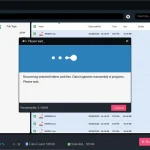
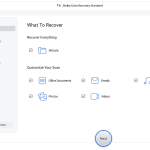


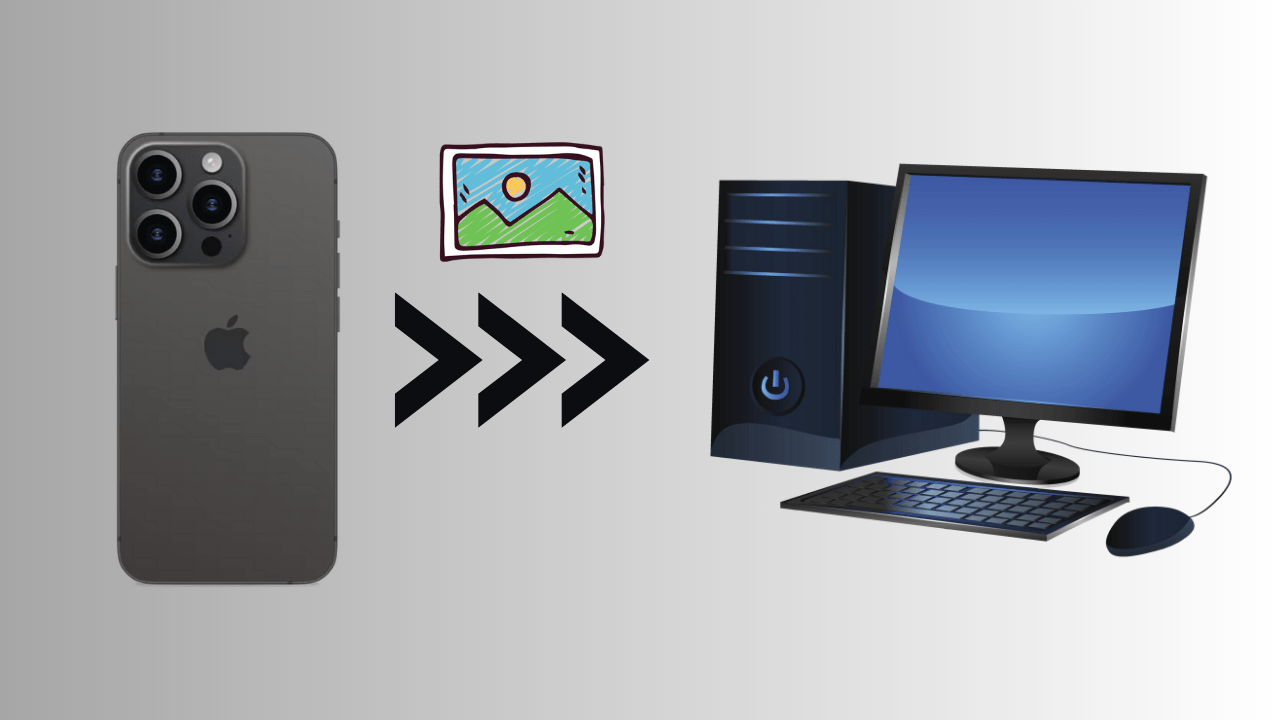
![Methods to Recover Data from a Dead PC [Quick Ways] Methods to Recover Data from a Dead PC [Quick Ways]](https://getproductkey.net/wp-content/uploads/2024/11/Methods-to-Recover-Data-from-a-Dead-PC-150x150.png)