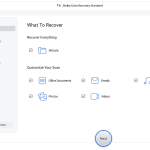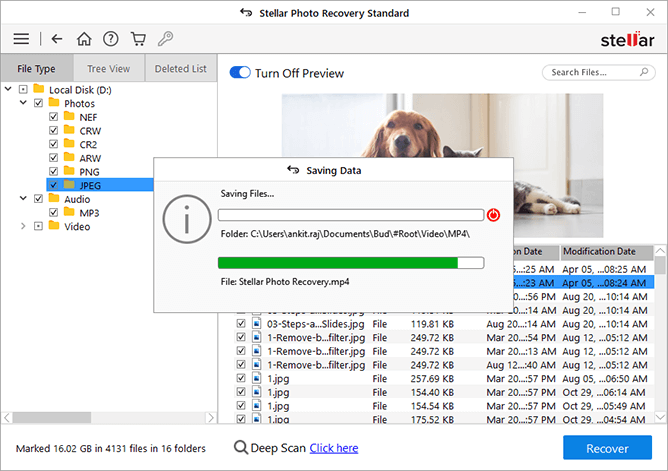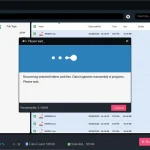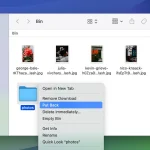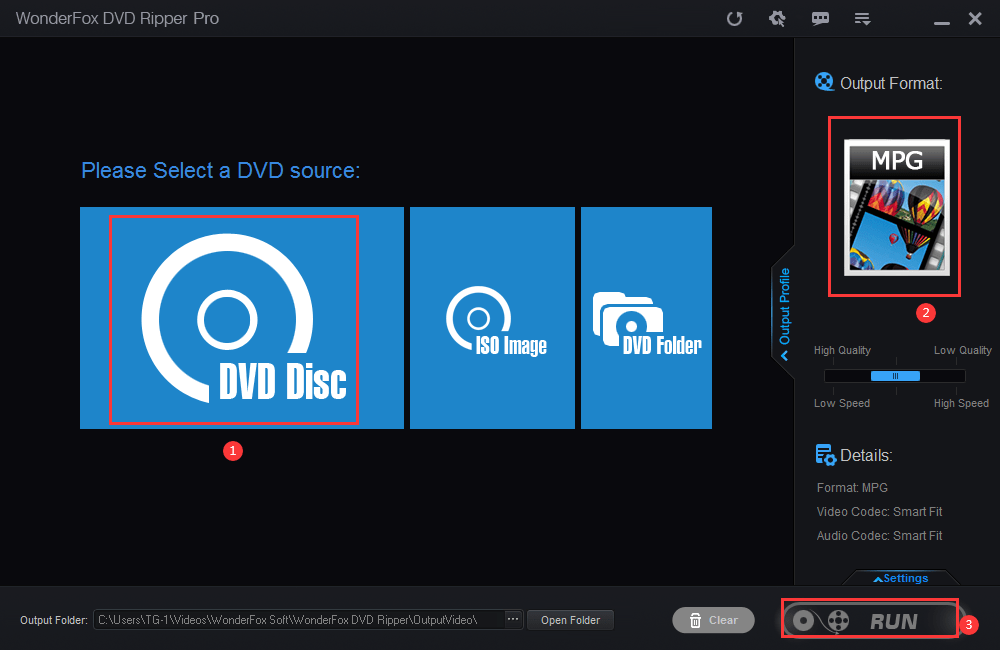How to Easily Recover Deleted Files from Flash Drive?
The modern-day world is getting very digital and thus deleting data from USB drives has become a very common practice. Users keep their important data on these easily portable storage devices and sometimes file deletions happen accidentally. Don’t panic, there are solutions for simple recovery of deleted files on USB drives. There are methods of manual data recovery, but they have disadvantages where you could lose critical data.
As a result, in the event your data gets lost forever, attempt using USB flash drive data recovery software. The software will be safe and acceptable; hence, it is the ideal way to restore deleted files from a USB drive. Also, the program is easy to use with an intuitive interface so you do not have to worry about how computer-skilled you are—no prior experience is needed to use it. We recommend using this program for data recovery.

Why Does Data Get Lost from Flash Drive?
There are various reasons for data loss on flash drives, including the following:
- Other applications deleted the files.
- Files were accidentally or intentionally deleted from the USB flash drive.
- The flash drive was unplugged during data transfer.
- File corruption caused by virus attacks.
- Fragmentation of the partition structure on the USB flash drive.
Deleted files in USB drives are not found in the Recycle Bin like files deleted in local drives. If you did not see the drive’s missing files in the Recycle Bin, check this guide out. We have provided several workable ways for you to retrieve deleted files in USB drives with no data loss.
How to Recover Deleted Files from Flash Drive?
Method 1: Using Command Prompt to Recover Deleted Data from USB Drive.
Sometimes, you can recover lost or deleted files without any software, and using the command prompt is one way to do this. We will guide you through the process of using the command prompt to reclaim lost data from a USB drive with no need for any file downloads.
- Connect the USB drive to your PC or computer system.
- Next, type CMD and press the Enter key.
- Now, in the {CMD} command prompt window, type “chkdsk X: /f”. Press the Enter key. Remember to enter the letter associated with your USB drive instead of “X”.
- Next, type “ATTRIB -H -R -S /S /D X:*.*”. Replace the letter X with the drive letter of your USB drive, then hit enter.
- Once it has finished running, find the new folder on your USB drive that contains your deleted files.
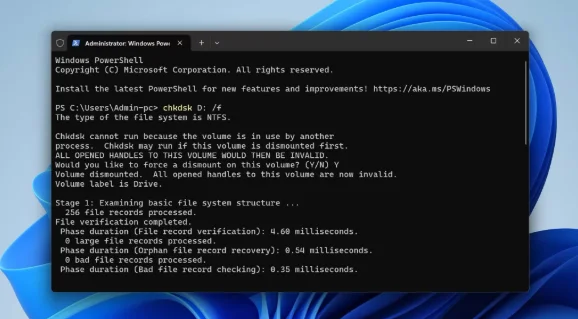
Once such instructions are completed, users will have all deleted files contained in the new folder in the USB drive. Users are then able to reverse the extensions of the files back to their original form so as to restore the deleted files into working properly.
Method 2: Restore a Previous Version of the USB Drive.
You can restore a previous version to recover lost files from the USB flash drive. This is valid only if the reverted feature was enabled before the deleted files. Follow these steps to retrieve lost files from USB drive:
- Connect the USB drive to your computer.
- Open the computer Start menu, then type “This PC” and hit Enter.
- Locate your USB flash drive, right click the drive and select “Properties”.
- Then click the “Previous Versions” button to see a list of recovery options you can try.
- Select a previous version (likely the last one before deletion), then click “Restore.”
Method 3: Use a Professional USB Drive Data Recovery Tool.
If using the command prompt still can’t resolve all your data-related issues, don’t worry. Try this specialized USB flash drive file recovery tool – RecoveryFox AI, which can recover normally deleted, moved, or formatted data from USB drives.
This application supports over 500 file formats, such as .doc, .pdf, zip, and Excel files. It also works with most USB drive brands. It can recover lost files from USB drives, SD cards, and other storage media. The software features a user-friendly interface and is easy to use. The software’s main strength is to scan and preview before you choose to purchase, at no cost.
Here’s how to retrieve data from flash drive using RecoveryFox AI:
- Insert the flash drive into a USB Socket available on the side, front, or rear side of the computer to retrieve data from the USB flash drive.
- Run RecoveryFox AI as an administrator. On the main screen, locate and select the connected USB drive.
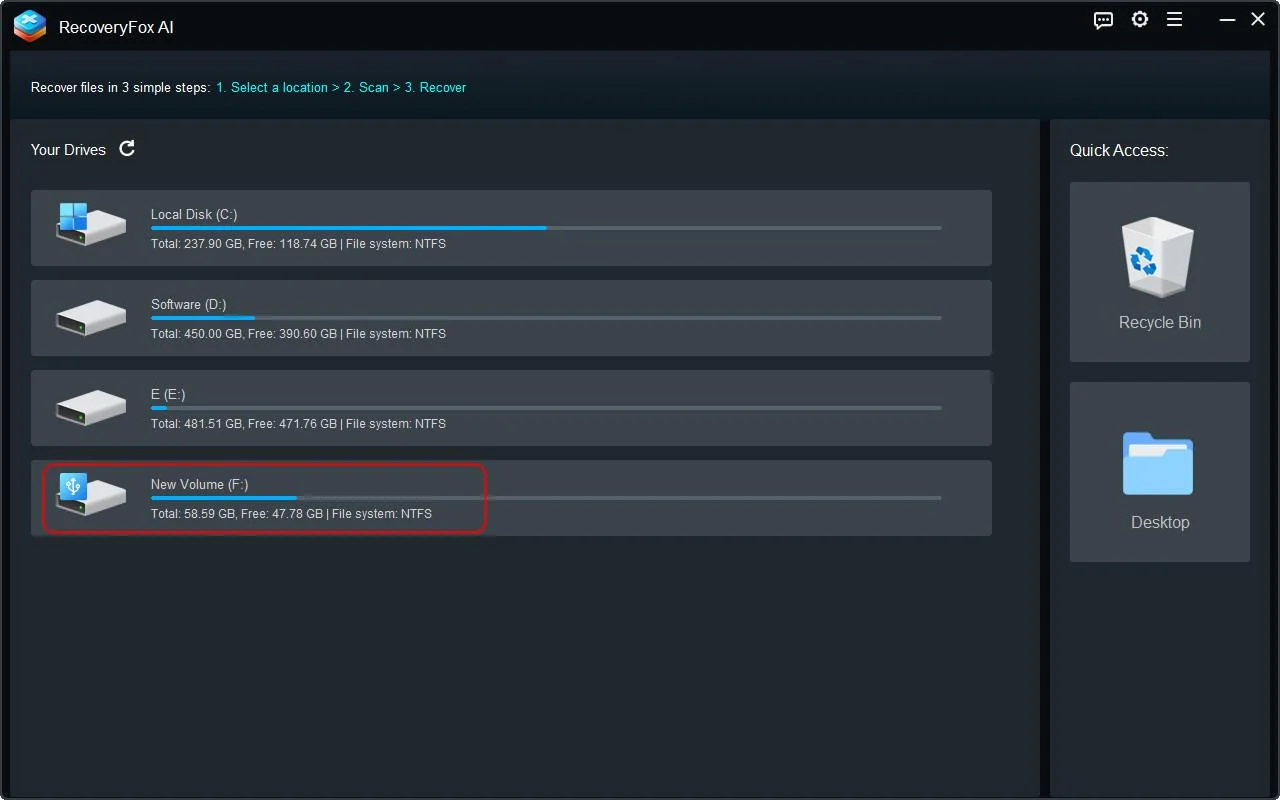
- When you click “Click to Start Scan,” RecoveryFox AI will begin scanning the USB drive. Scan duration may range from several minutes to several hours, depending primarily on the drive’s capacity and file sizes. You can pause or stop the AI scan at any time to preview recovered files in advance.
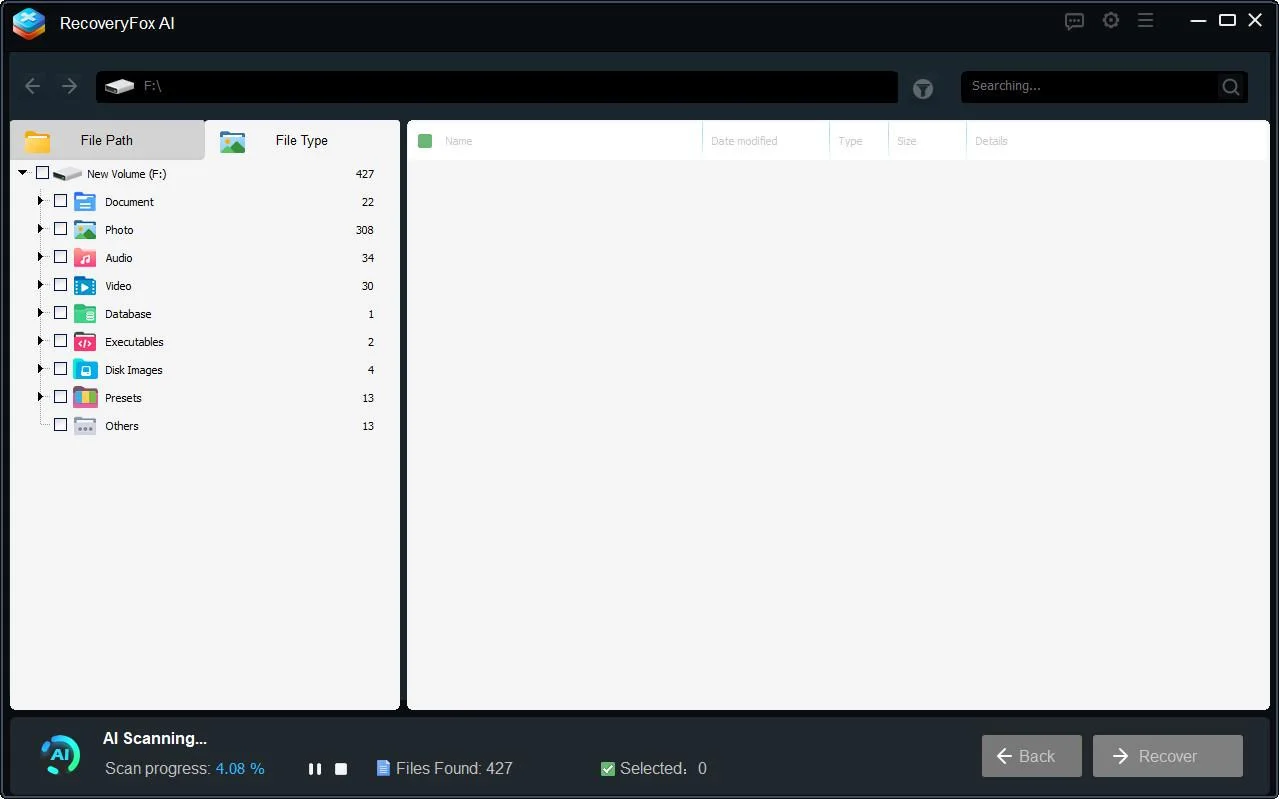
- Select the items you want to recover and click “Recover,” then choose a secure location to save the files. To prevent data overwriting, it’s best to select a different drive.
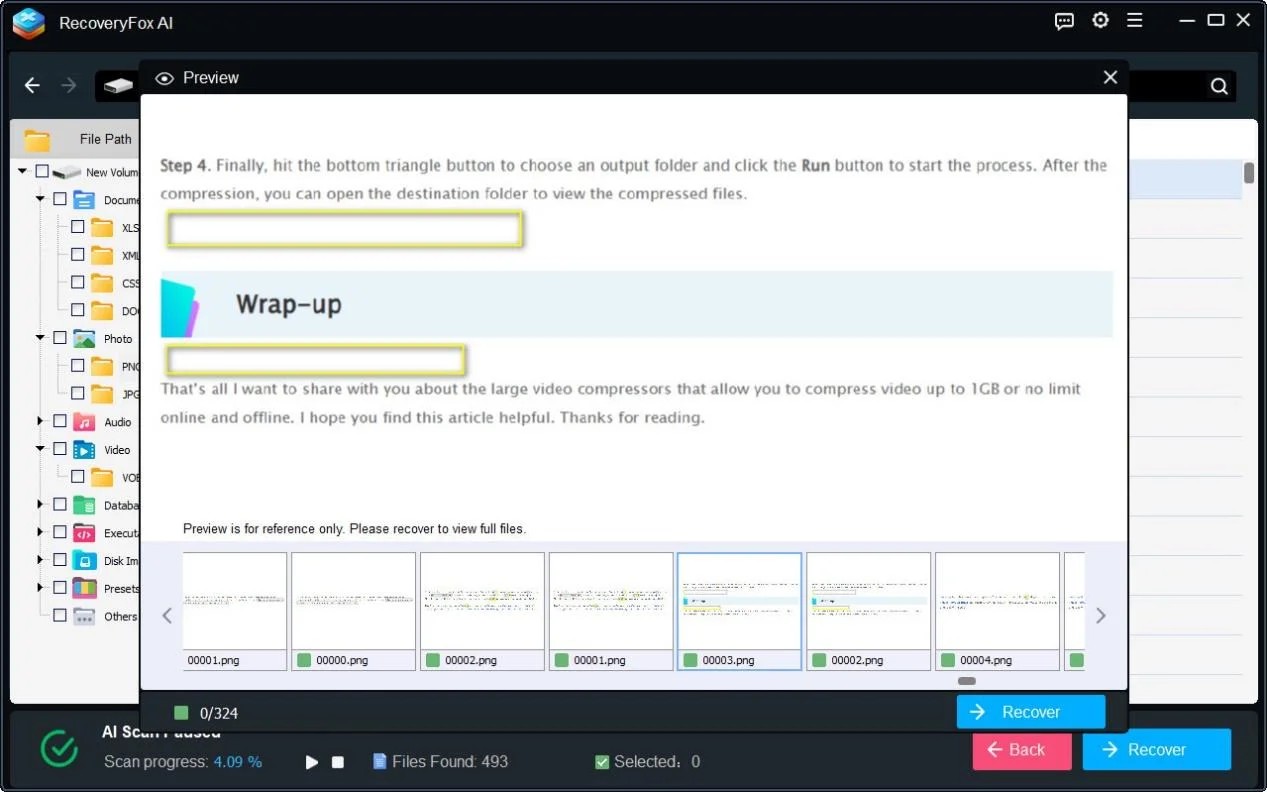
Conclusion
Data recovery has never been an easy task, and at times it can be quite challenging. In this article, I mentioned two solutions: one involves manual operations, while the other utilizes professional data recovery tools. The two manual ways have their disadvantages. But now RecoveryFox AI is an easy way out to recover accidentally deleted data from a USB drive. Therefore, we recommend using the safe and reliable RecoveryFox AI, which allows you to effortlessly restore deleted data from your USB drive.
FAQs
Q1: Can I retrieve deleted files from a USB flash drive?
Yes! You can recover deleted data from a USB flash drive easily and quickly if you apply the three different methods outlined in this article (using RecoveryFox AI, the command prompt, and restoring the USB drive to a previous version).
Q2: What causes loss of data in USB drives?
There are many reasons for the loss of data in USB drives: user errors, file system corruption, malware, accidental deleting, physical damage, etc…
Q3: What happens when you delete a file from a flash drive?
When one removes a file from a USB drive, the operating system of the computer does not actually erase the contents of the file. The operating system merely marks the location of the USB drive as “empty.”