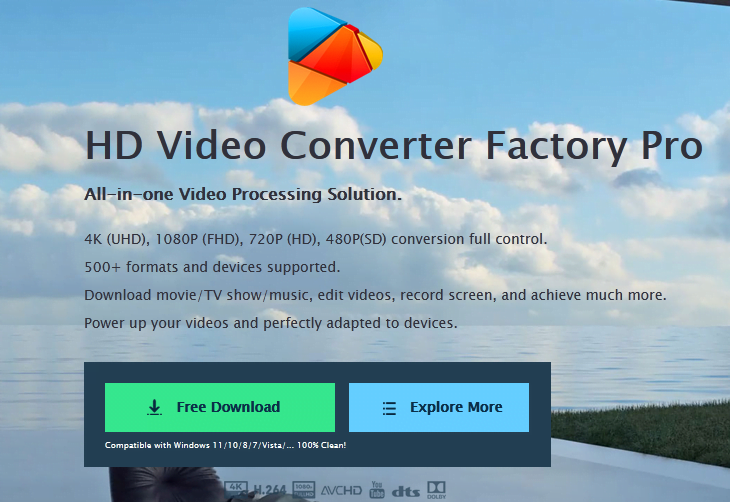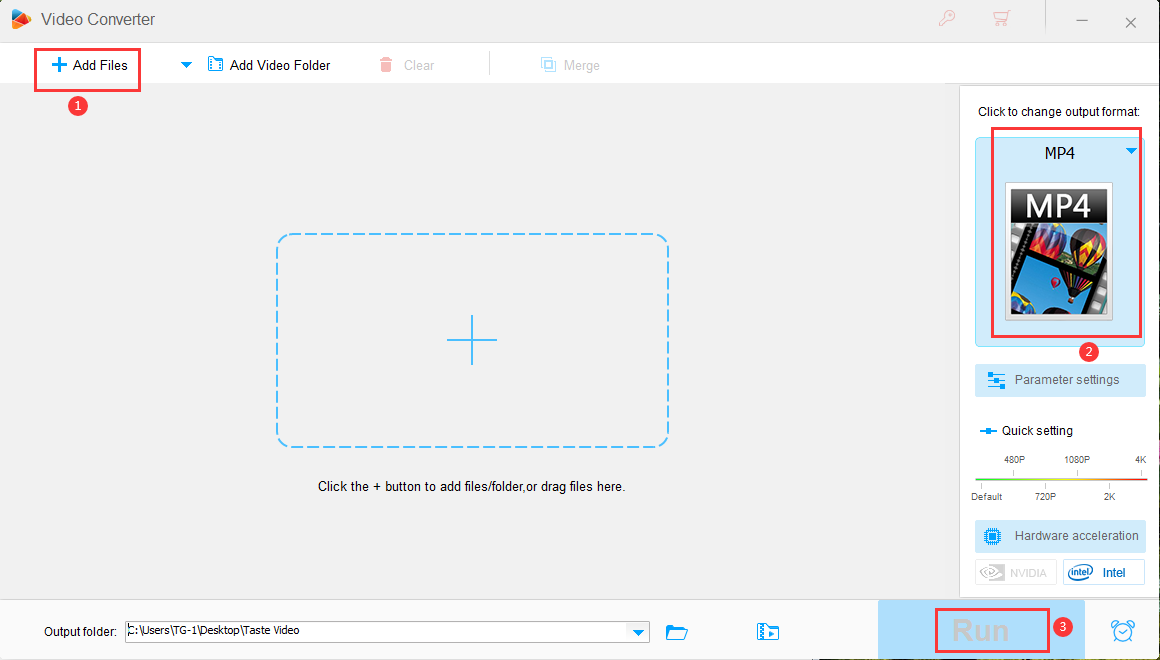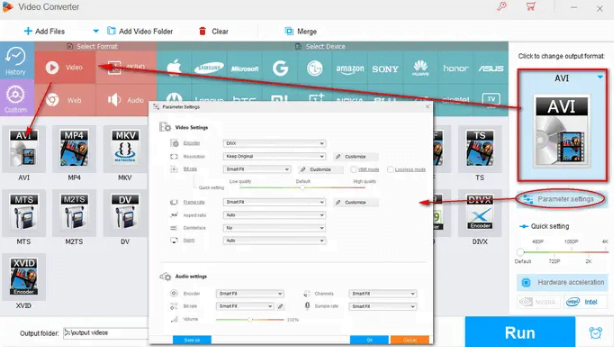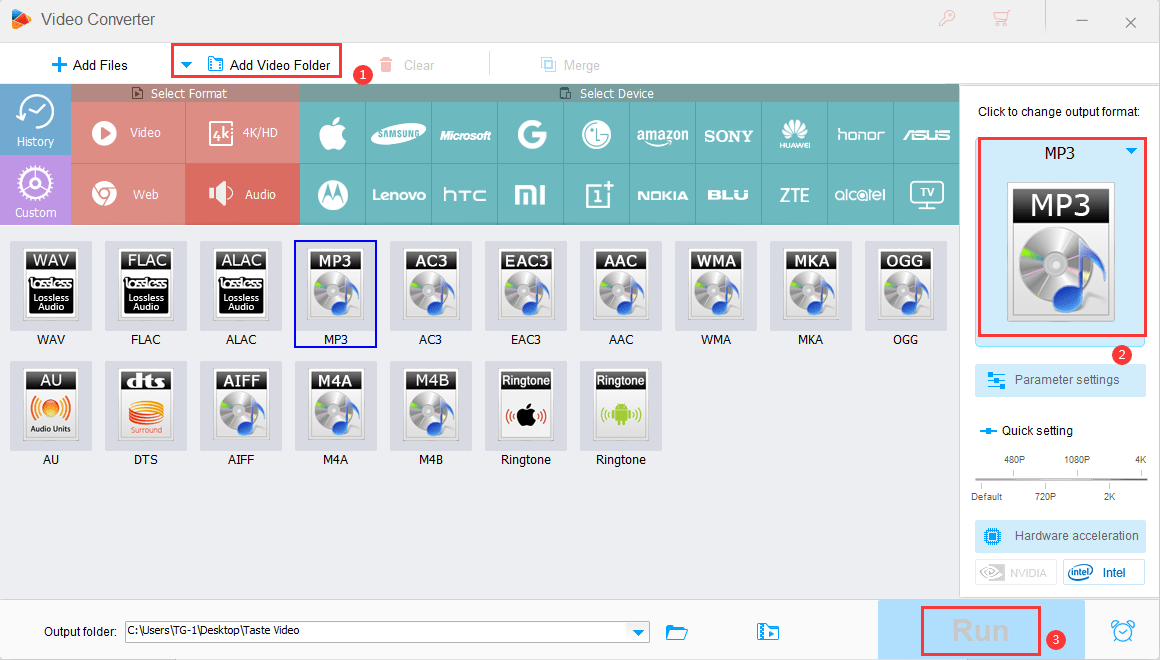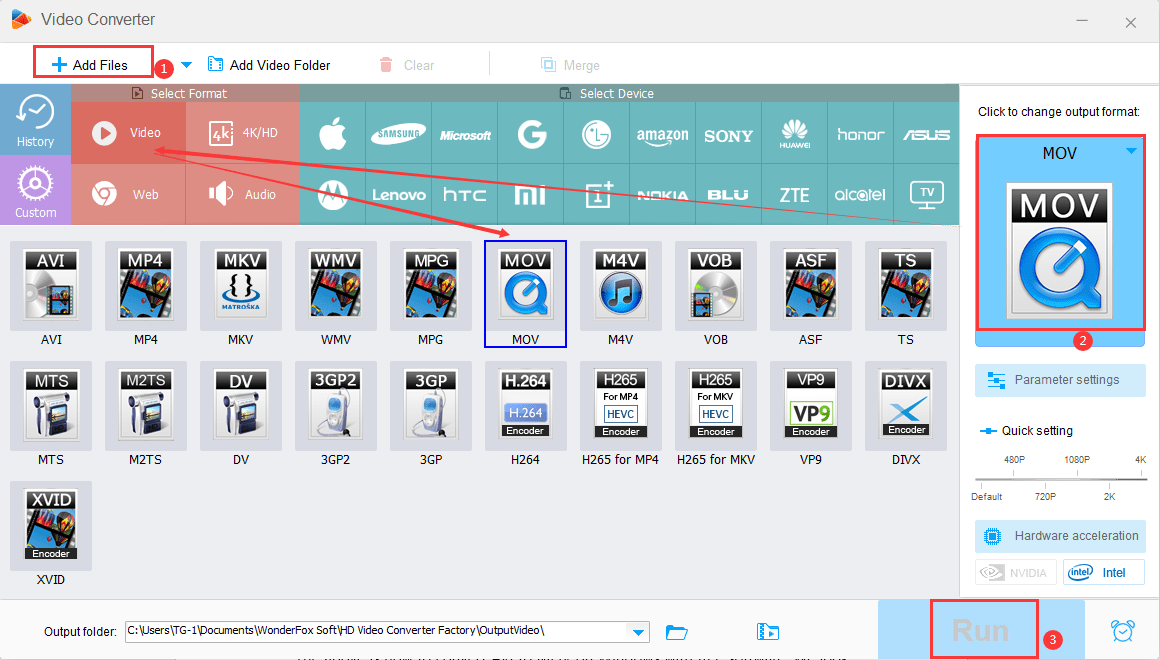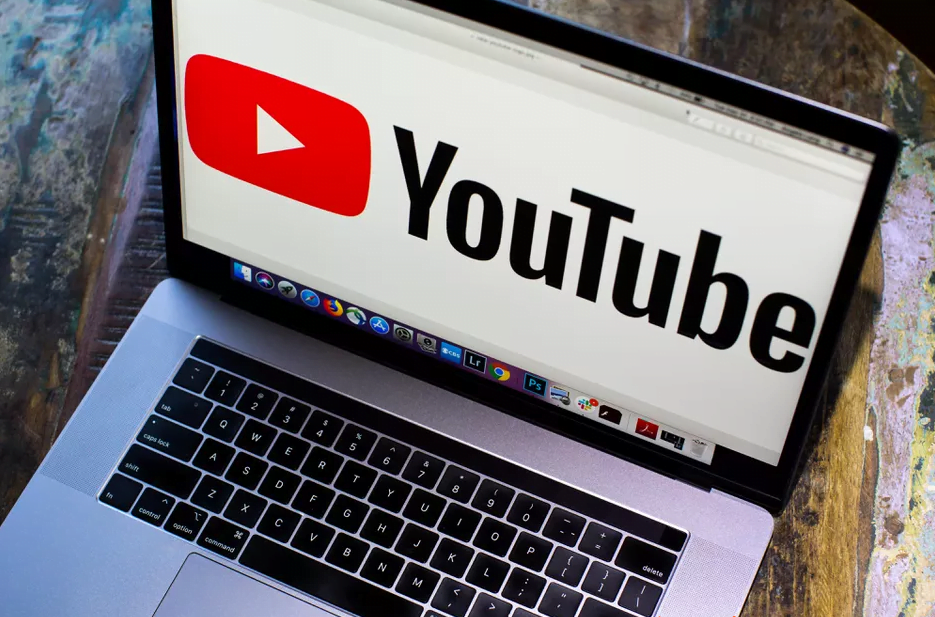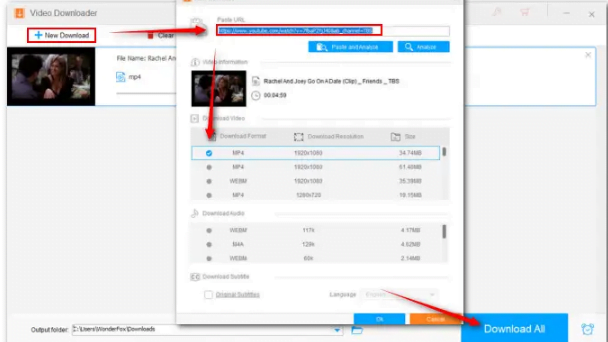How to Convert MKV to MP4 Effectively and Quickly?
Have you downloaded movies and TV shows online? If so, you may find that most of the videos you download are in MKV format. Although these MKV videos are of high quality and have a large memory, there are difficulties when we want to access them on the computer or even open them. Therefore, in this case, we recommend you to convert the MKV video to other formats for efficient playback. How to convert MKV to MP4? For most users, it is unfamiliar in converting video formats, so in their impression, it is complicated and professional to convert video formats. Actually, it is very easy if you have the help of WonderFox HD Video Converter Factory Pro.
About WonderFox HD Video Converter Factory Pro
It is a powerful all-in-one converter for Windows to help you convert MKV videos to hundreds of audio and video formats and different digital devices. Not only that, WonderFox HD Video Converter Factory Pro is also built-in with various widgets such as GIF maker, screen recorder, video downloader, video editor, etc. Moreover, it is supported by exclusive hardware acceleration technology, which provides the fastest speed to convert audio and video files.
How to convert MKV to MP4 with WonderFox HD Video Converter Factory Pro?
Step 1: Load your MKV video into the program.
Run the software on your computer and select the “Converter” tab. Click the “Add Files” button at the top left of the interface and you can select the desired MKV file from the folder to add. You can also click the “+” in the center of the interface to add your files directly.
Step 2: Choose output format – MP4.
When you want to convert your MKV files to MP4, click the “Output Format” panel to come to the format list and select “MP4” as the output format under the “Video” tab.
If it is necessary, you can also edit the video parameters after selecting the output format, such as resolution, bit rate, frame rate, etc.
Step 3: Start converting MKV files.
Finally, click the “Run” button to start converting MKV to MP4. If you select multiple files for conversion and want them to end up as one file, you can click “Merge” to combine all the files into one.
More features of WonderFox HD Video Converter Factory Pro
- Convert SD video to HD video.
- Convert video and audio files to laptops, desktops, TVs, phones, tablets, handsets, etc.
- Download videos from 300+ sites, such as Vimeo, Hulu, YouTube, Dailymotion, Liveleak, Facebook, Twitter, etc.
- Record the screen activity with sound.
- Convert videos and pictures into GIF.
- Edit videos without any third-party tool, remove unwanted part of video, merge, clip, crop, trim, rotate, add effects, watermark, etc.
- Extract audio from video.
Pros
- Easily change interface language to Japanese, French, Spanish, etc.
- Easy to use and user friendly.
- Provides a large number of output formats and devices for conversion.
- Fast conversion speed and 0 quality loss.
- Batch conversion mode is supported, up to 10 files at a time.
Cons
- No Mac version.
Final words
In this article, we introduce WonderFox HD Video Converter Factory Pro and how to use it to convert MKV to MP4. It’s easy to use and learn. The software supports a variety of formats for users to convert. In addition to converting video file formats, it also provides editing, downloading, screen recording, creating GIF, split screen and other features. Therefore, as a practical video conversion program, WonderFox HD Video Converter Factory Pro is an excellent choice for users. Please don’t hesitate to download it and share your experience with us below, your message is warmly welcomed!