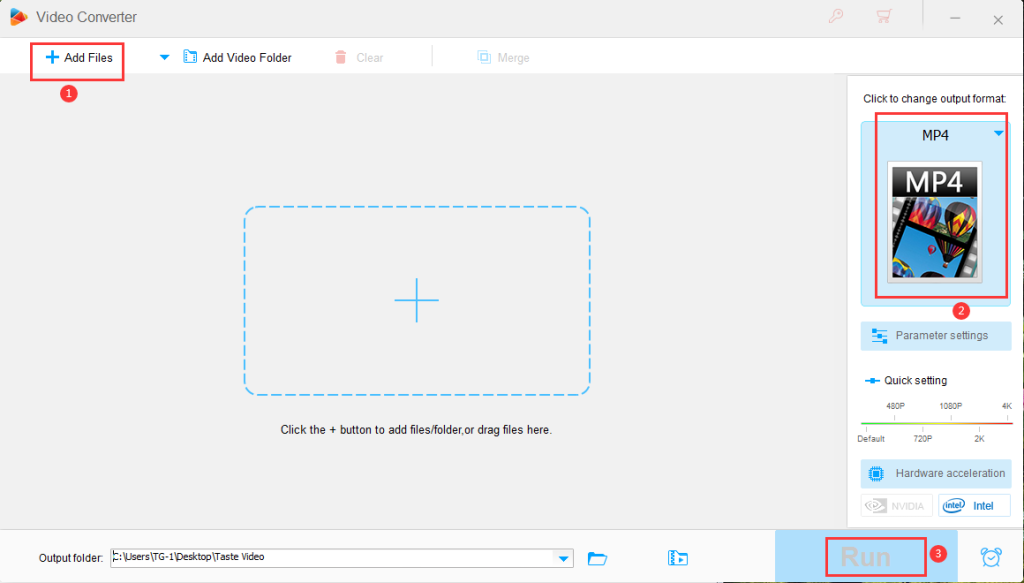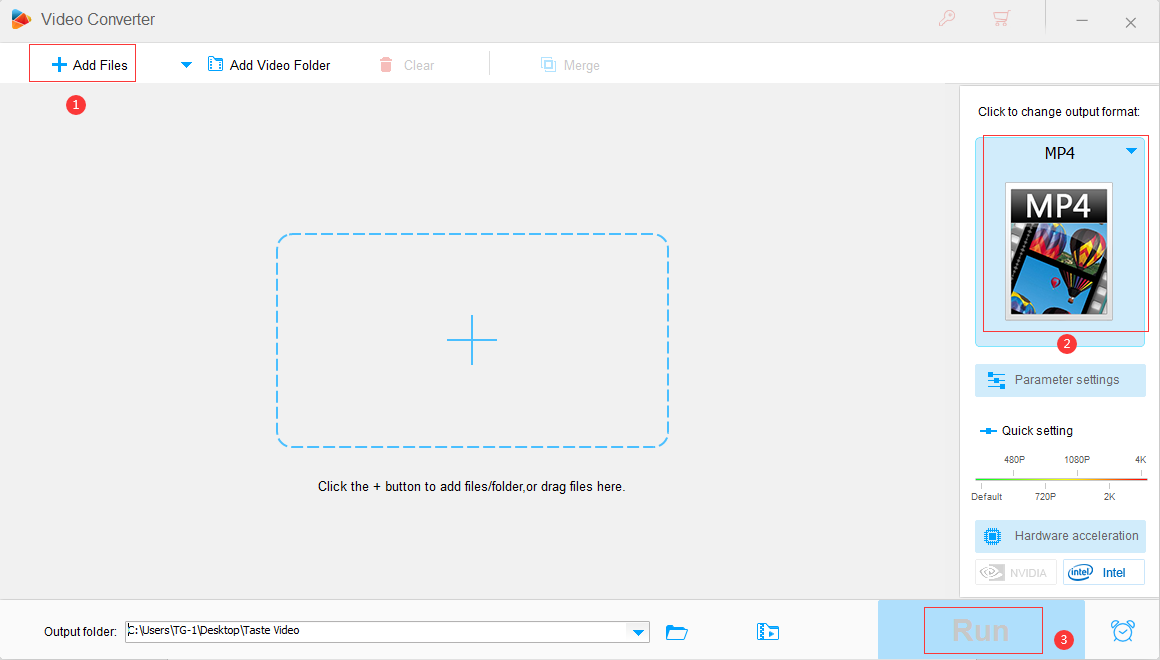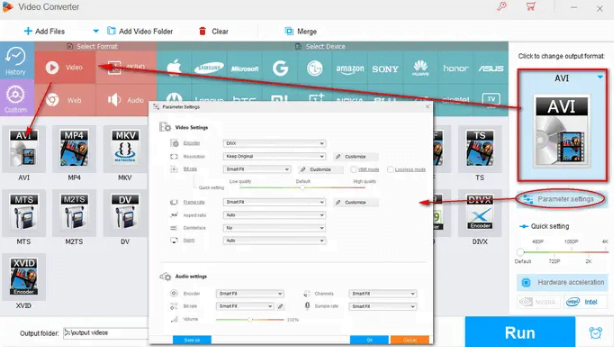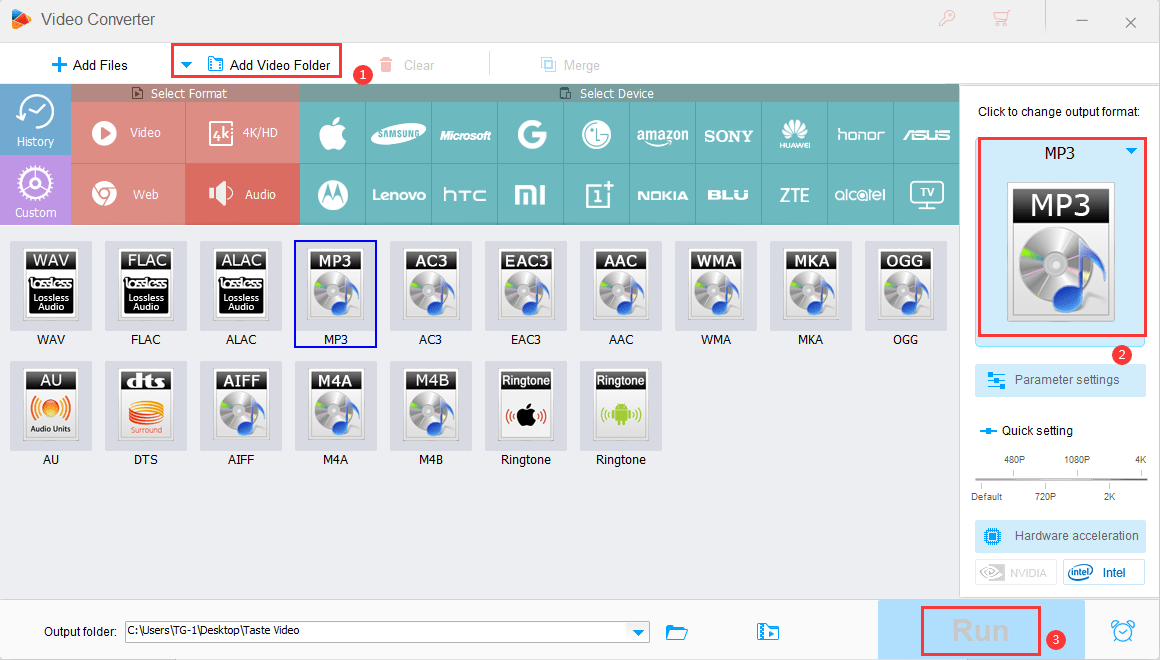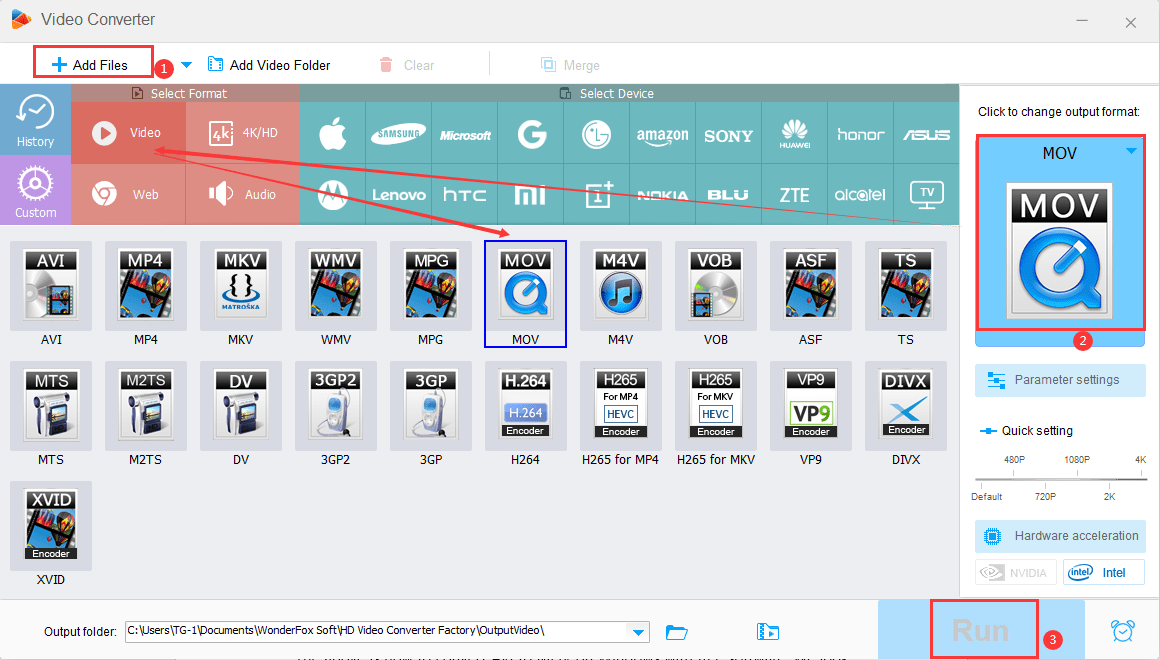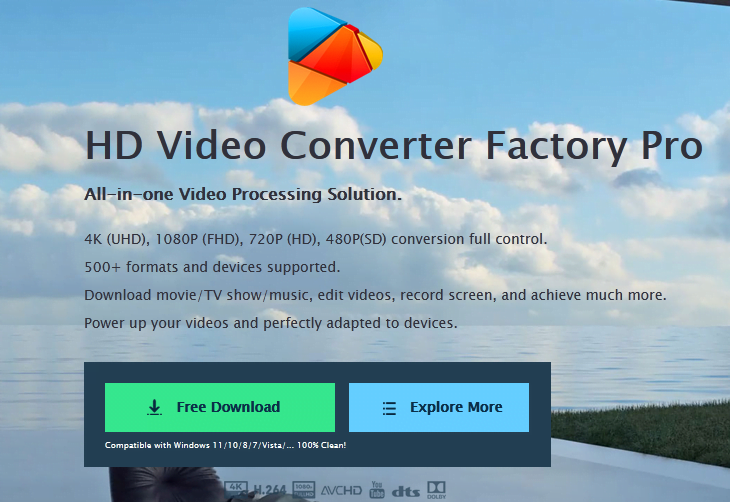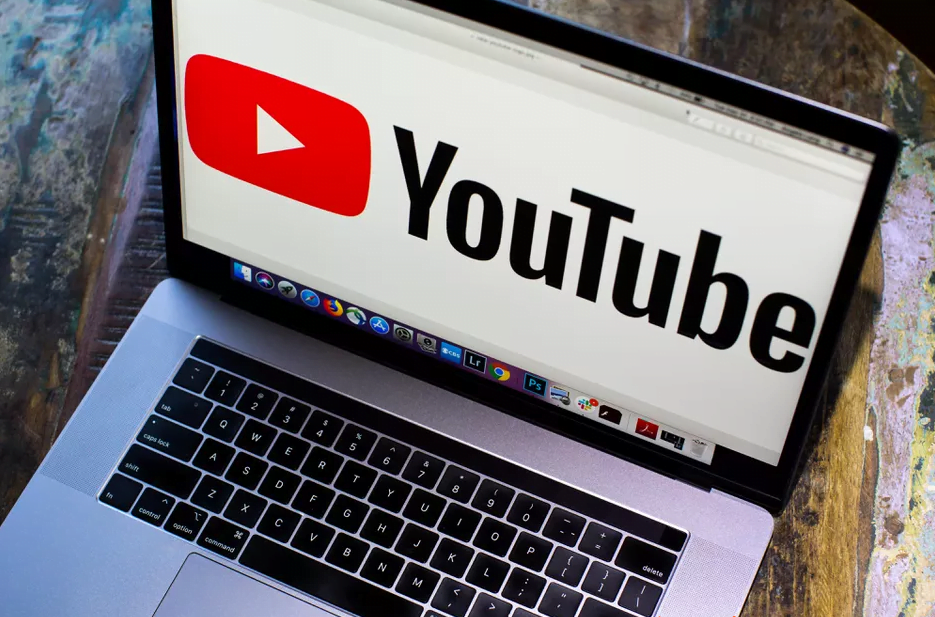How to Convert M2V to MP4?
M2V is a video stream file compressed using the MPEG-2 codec, and since it only stores video data and does not contain audio data or subtitles, its use is limited, mainly for creating DVDs. Because it is an extremely rare format, it has poor compatibility with players, and Windows Media Player, etc. cannot play M2V.
If you want to add audio tracks and subtitles to M2V, or want to solve the problem that M2V cannot be played, it is recommended to convert the video format from M2V to MP4.
So, here I would like to introduce the way to convert M2V videos to MP4 using M2V converting software. Of course, you can also convert M2V to other formats like MOV in the same way.
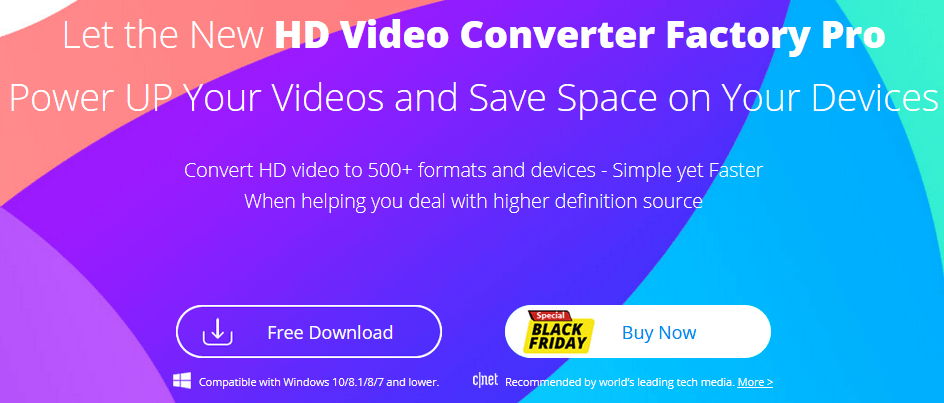
The Most Practical Desktop Program to Convert M2V to MP4
First, let me introduce you a versatile M2V to MP4 converter named WonderFox HD Video Converter Factory Pro.
Not only can you convert M2V videos to MP4 with super-fast speed using GPU acceleration, but you can also add subtitles or audio to videos. While converting M2V to MP4, you can also edit the videos by merging, cutting, cropping, rotating/flipping, watermarking, effects, etc., and customize parameters such as resolution, bitrate, frame rate, aspect ratio, etc. Besides, you can also use this versatile M2V to MP4 converter to convert M2V videos to formats other than MP4, such as MOV, MKV, AVI, WMV, MPG, etc.
Here are the steps to convert M2V videos to MP4 with WonderFox HD Video Converter Factory Pro.
How to convert M2V to MP4?
Run WonderFox HD Video Converter Factory Pro, a multifunctional M2V to MP4 conversion software, click “Convert” on the main interface to open the “Video Converter” interface. Click “Add File” or “+” in the middle of the screen to load the M2V video you want to convert to MP4.
Step 1: Launch the program and load the M2V file.
Tip 1: This multifunctional M2V to MP4 converter also has a built-in player that supports M2V format, allowing you to directly play M2V files that cannot be played by other players.
Tip 2: Batch mode allows you to batch convert multiple M2V videos to MP4.
Step 2: Set the output format “MP4”.
Click the large format icon on the right side of the screen to open the output format list with more than 500 presets, then select MP4 from the “Video” category as the output format. If you want to convert video to formats other than MP4, you can choose other formats, such as MTS to AVI, MPG to MP4, WMV to MOV, etc.
After setting the output format, if you want to change the video parameters, please click the “Parameter Settings” button.
Step 3: Start converting M2V to MP4.
Click the inverted triangle icon in the Output folder column to set the output destination of the MP4 video. Finally, click the “Convert” button to start the process of converting M2V videos to MP4.
Final Words
In this article, we explain what M2V is and why it cannot be played, and introduce how to convert M2V videos to MP4 with an M2V conversion tool. I hope this helps.
With WonderFox HD Video Converter Factory Pro, an all-in-one M2V to MP4 converter, you can convert M2V videos to MP4 super-fast in just 3 easy steps. You can also easily add subtitles/audio, edit and compress videos. Install this amazing software now and try it for free!