How to Convert AVI to MOV for Free?
AVI is a popular video format that can be used on Windows-based operating systems or Windows programs, but it is not compatible with Mac systems. We cannot play AVI videos on QuickTime or edit them on iMovie. AVI files are not supported by the built-in players on Apple devices such as iPhone, iPad, iPod, and Mac.
For moviegoers, MOV is more popular than AVI. Video quality is high. It’s perfect for those who want to create high-quality images and use a video editor for post-processing. Also, the video size of MOV format is smaller than that of AVI format.
Therefore, if you want to watch AVI videos, you should consider converting AVI files to MOV before watching them on Apple devices. You will learn how to convert AVI to MOV format in the next section.
Free software to convert AVI to MOV
WonderFox Free HD Video Converter Factory is a professional video and music converter. Besides solving the AVI to MOV conversion problem in just a few steps, you can also convert AVI to video and audio formats like MP4, MKV, MP3, WAV, etc. Moreover, while converting formats, it also supports cropping, editing, and customizing parameters such as video bit rate, resolution, volume, and encoder by cropping, merging, and rotating AVI videos.
How to convert AVI to MOV?
Step 1: Add AVI files to the converter.
Launch WonderFox Free HD Video Converter Factory and select the “Convert” tab.
Then drag and drop the AVI videos you want to convert to MOV into the freeware. Or you can click “Add Files” to add AVI video to the software.
Step 2: Select MOV as the output format.
Click the format icon on the right side of the interface to open the output format list. Go to the “Video” category and choose MOV as the output format.
Tip: Click “Parameter Settings” under the format icon to change the video resolution, frame rate, volume and other parameter settings. Besides, it is also a powerful video resizer enables you to resize videos easily.
Step 3: Convert AVI to MOV on Windows.
Before conversion, specify the output folder by clicking the inverted triangle button at the bottom of the screen.
Finally, click “Run” to start converting AVI to MOV on Windows.
More features of WonderFox Free HD Video Converter Factory
- Download videos from 300+ sites, such as Vimeo, Hulu, Dailymotion, YouTube, Facebook, Twitter, Liveleak, etc.
- Extract audio from video.
- Add subtitles to videos.
- Convert video files to digital devices, tablets, laptops, desktops, TVs, handsets, phones, etc.
- Edit videos as you like, cut, clip, crop, add effects, merge, trim, rotate, watermark, etc.
- Batch convert audio and video files, up to 5 at a time.
Pros
- Completely free and safe.
- All in one.
- Easy to use.
- 0 quality loss.
Cons
- No Mac version.
Final words
The above is how to convert AVI to MOV on Windows with free software. We look forward to helping you.
WonderFox Free HD Video Converter Factory not only can convert AVI to MOV on Windows, but also has video editing and video/music download functions. Download this software for free if you need it.

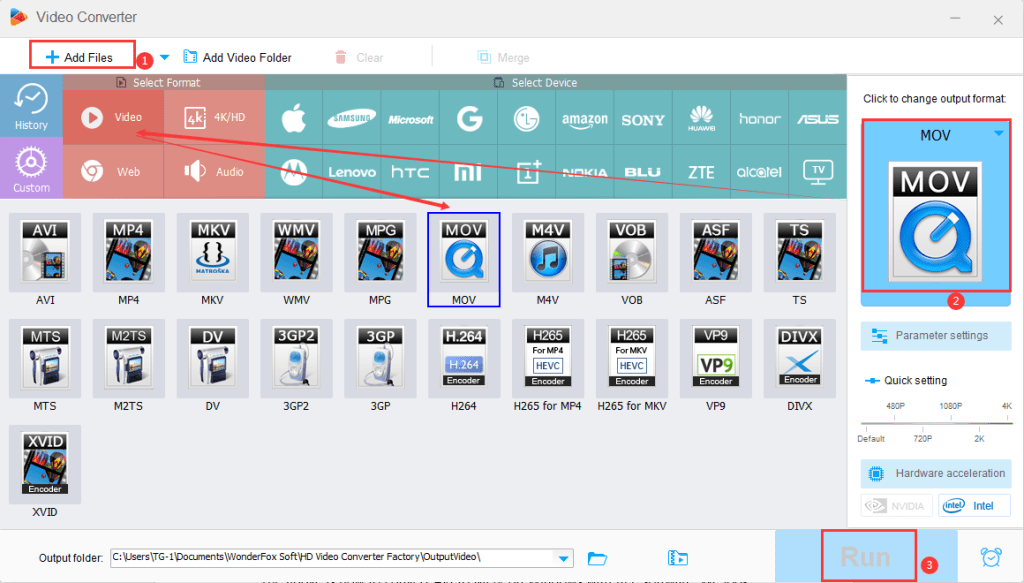
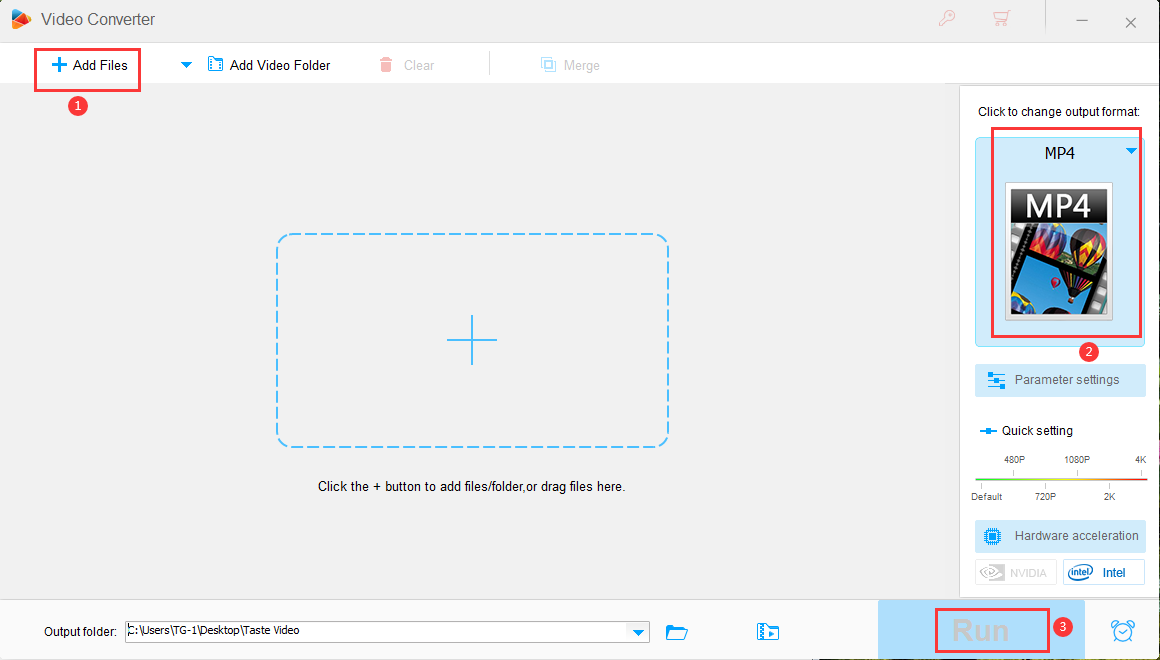
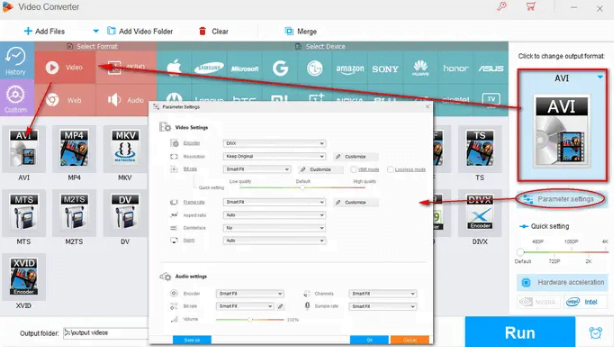
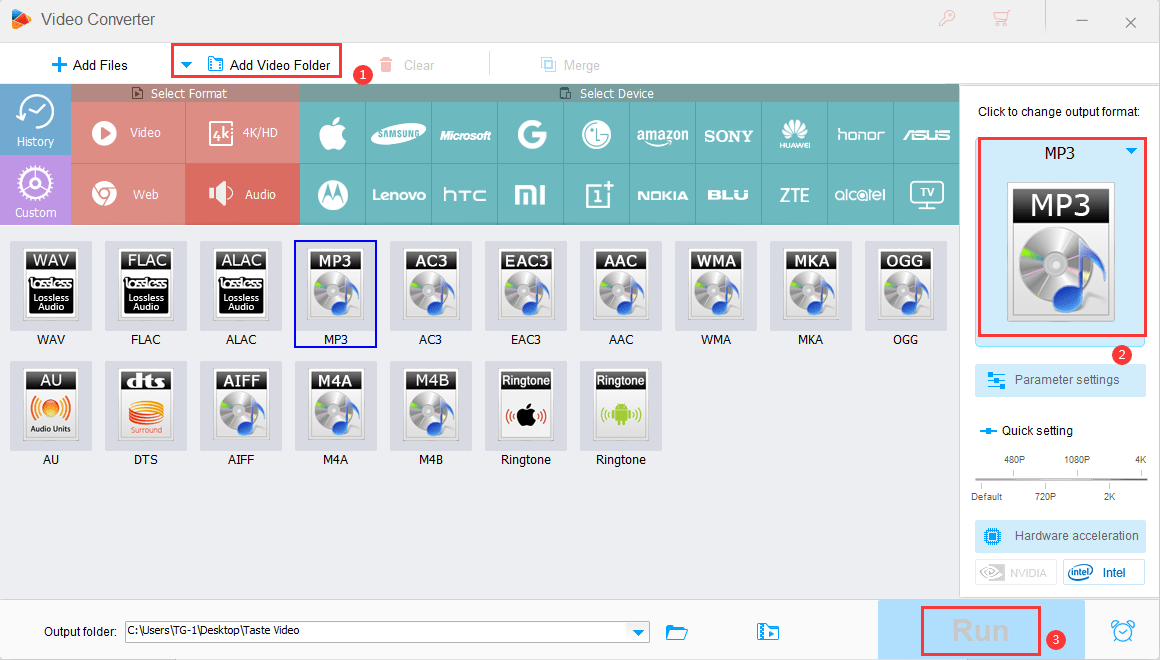
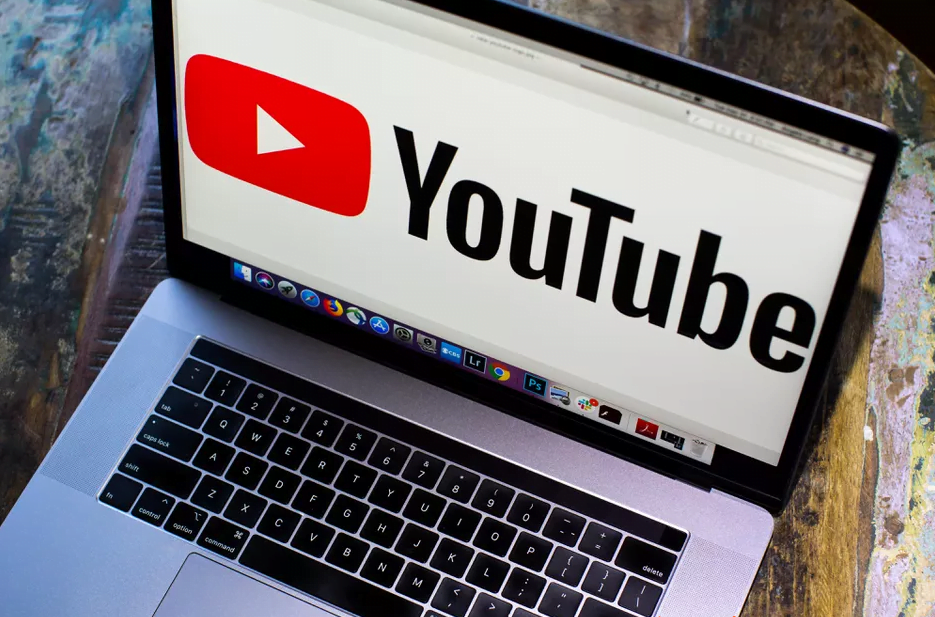
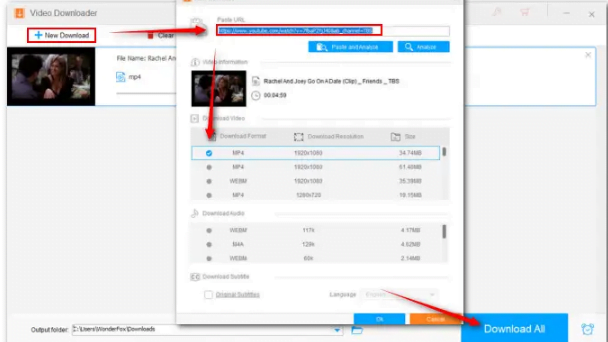
![[Giveaway] Winxvideo AI - Transform, Convert, Compress, Record, and Edit Videos with AI [Giveaway] Winxvideo AI - Transform, Convert, Compress, Record, and Edit Videos with AI](https://getproductkey.net/wp-content/uploads/2024/01/Winxvideo-AI-Transform-Convert-Compress-Record-and-Edit-Videos-with-AI.jpg)