How to Batch Convert 3GP to MP3?
3GP is a popular file format for mobile phones in the past. If it can store video data, it can also simply store audio data. It is not used much now, so even if there are 3GP files, it may not be able to play. To solve this problem, converting 3GP to MP3 is a good option for audio files. For video files, we recommend converting 3GP to MP4. Also, if you want to extract audio from 3GP videos, it is recommended to convert 3GP to MP3. Here, we will introduce how to convert 3GP files in each folder to MP3 at one time on Windows computer. If you want to convert a lot of 3GP files, don’t miss it!
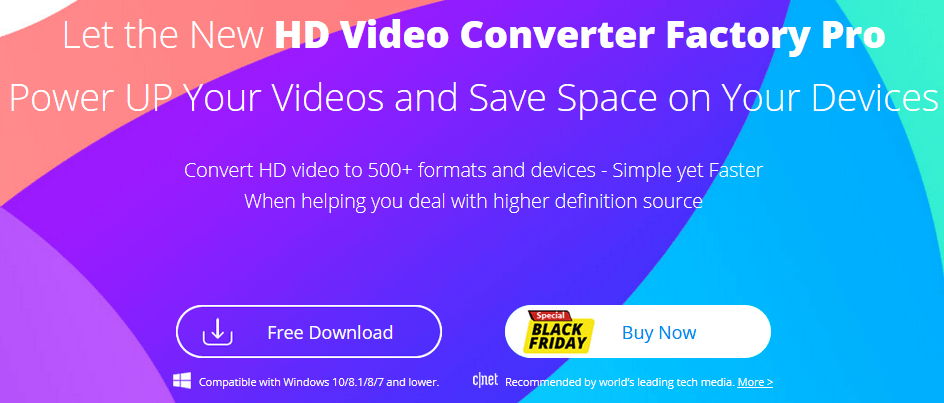
Best 3GP to MP3 converter for Windows
WonderFox HD Video Converter Factory Pro is a professional video/audio converter for Windows. It can convert video/audio files to more than 500 formats or presets at lightning speed, and also has a powerful batch mode that lets you convert multiple files at once. With this software, you can not only convert 3GP music in a folder into MP3 in batches, but also extract audio data from multiple 3GP videos in batches and output them in MP3 format. And while converting the file format from 3GP to MP3, you can also edit 3GP by splicing, cutting, splitting, etc., and adjust parameters such as volume and bit rate. Of course, you can also convert 3GP video/music files to various video/audio formats other than MP3. What’s more, you can also record voice on Windows 10.
Detailed steps to convert 3GP to MP3
You can refer to the following steps to batch convert 3GP files to MP3 by folder with WonderFox HD Video Converter Factory Pro. Before that, free download and install this professional video/audio converter on your Windows computer.
Step 1: Load 3GP folder to the converter.
Run WonderFox HD Video Converter Factory Pro, select “Convert” among the five functions on the main interface. Next, click the “Add Video Folder” button to batch add the 3GP files you want to convert to MP3 by folder. 3GP format video files are handled exactly the same as audio files.
Step 2: Select MP3 as the output format.
Click the format icon on the right side of the screen to open a list of output formats with over 500 presets, then select MP3 from the Music category.
After setting the output format, if necessary, you can click the “Parameter Settings” button to adjust the audio channel, bit rate, sampling rate, volume, etc. of the MP3 file.
Step 3: Start converting 3GP to MP3.
Click the “▼” icon in the output folder column to set the save destination of the MP3 file. Finally, click the “Convert” button to batch convert 3GP files by folder to MP3.
Final words
In this article, I introduce how to use the professional conversion software WonderFox HD Video Converter Factory Pro to convert 3GP files in each folder to MP3 at one time. I hope this is helpful for you.
You can convert 3GP to MP3 with iTunes for free, but the conversion speed is a bit slow. WonderFox HD Video Converter Factory Pro is professional, with ultra-fast conversion speed, and can convert 3GP music into various audio formats other than MP3. It is also possible to load video files in 3GP format and convert them to other video formats such as MP4 at once, or extract audio data and convert them to MP3, etc. Install this amazing converter now and start converting 3GP files to MP3 by folder!

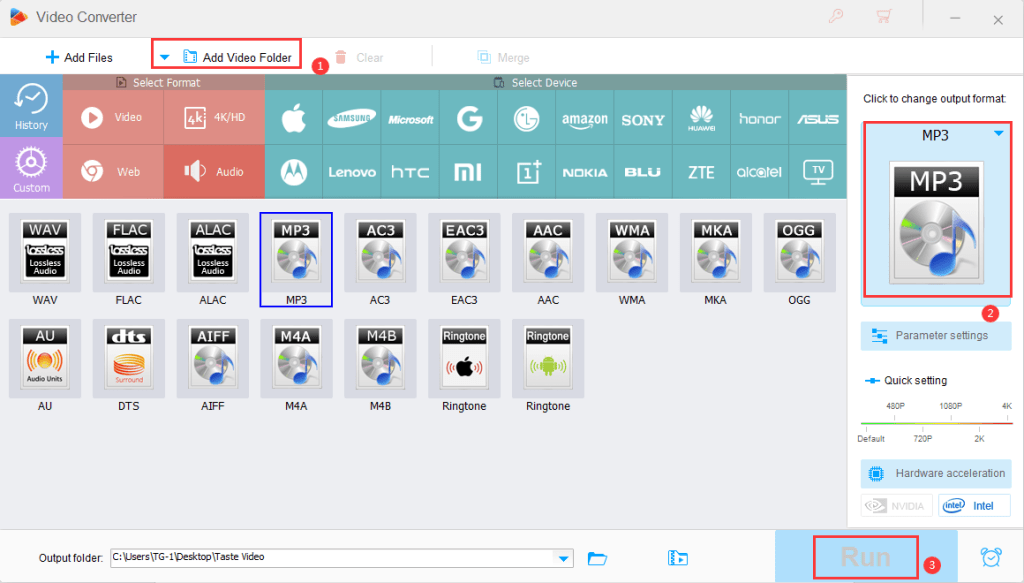
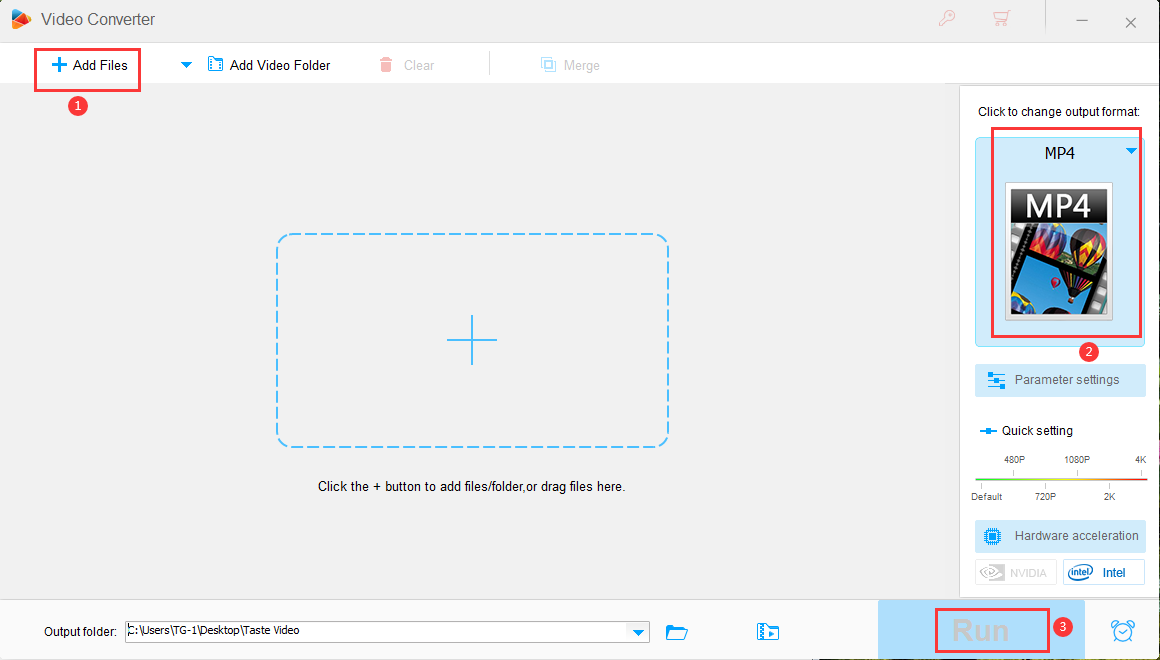
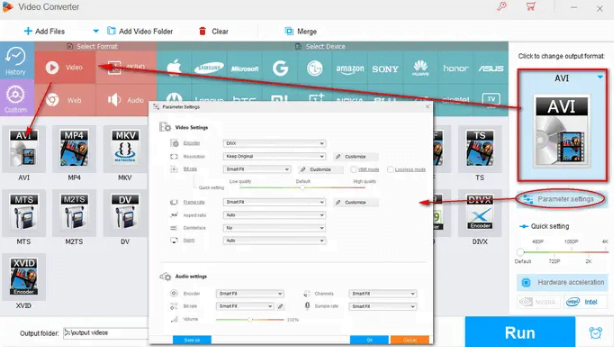
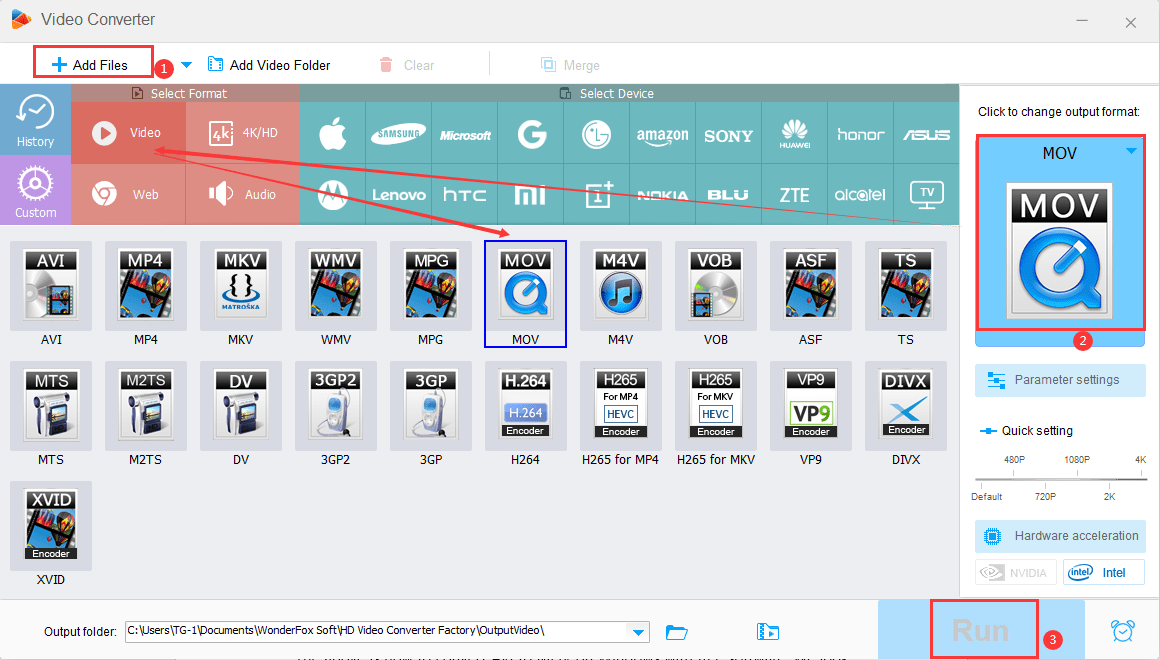
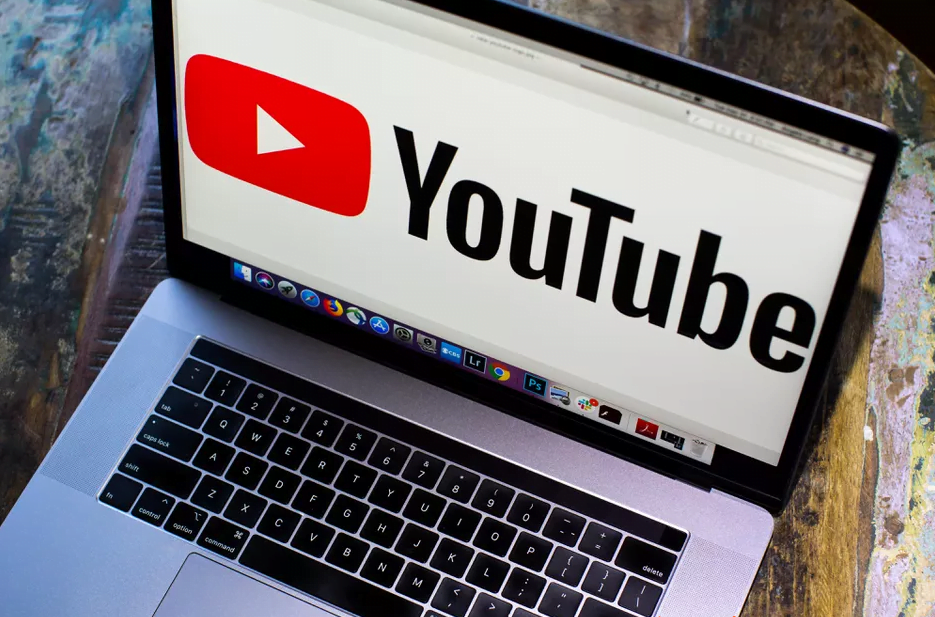
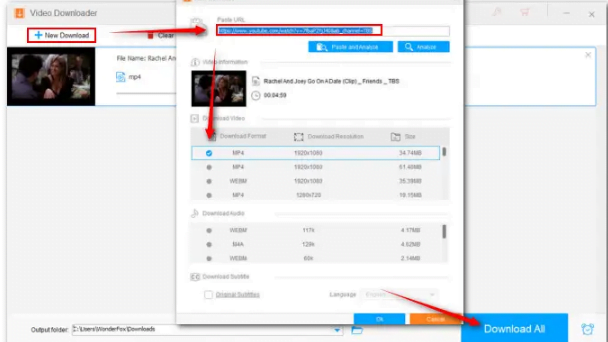
![[Giveaway] Winxvideo AI - Transform, Convert, Compress, Record, and Edit Videos with AI [Giveaway] Winxvideo AI - Transform, Convert, Compress, Record, and Edit Videos with AI](https://getproductkey.net/wp-content/uploads/2024/01/Winxvideo-AI-Transform-Convert-Compress-Record-and-Edit-Videos-with-AI.jpg)