How Does RecoveryFox AI Help Recover Lost Photos?
For any photography-holic and photo editing enthusiast, losing those precious snaps is nothing less than a heartbreak. Whatever be the circumstances in which we store and back up our memories, sometimes tragedy just strikes-a corrupted SD card, accidental deletion, or a computer crash. In other words, an accidental mishap. The good news? There’s an easy way to recover those lost photos. In this guide, I’ll walk you through the best methods to restore your images, with a special focus on RecoveryFox AI, one of the most reliable photo recovery software for SD cards and other storage devices.
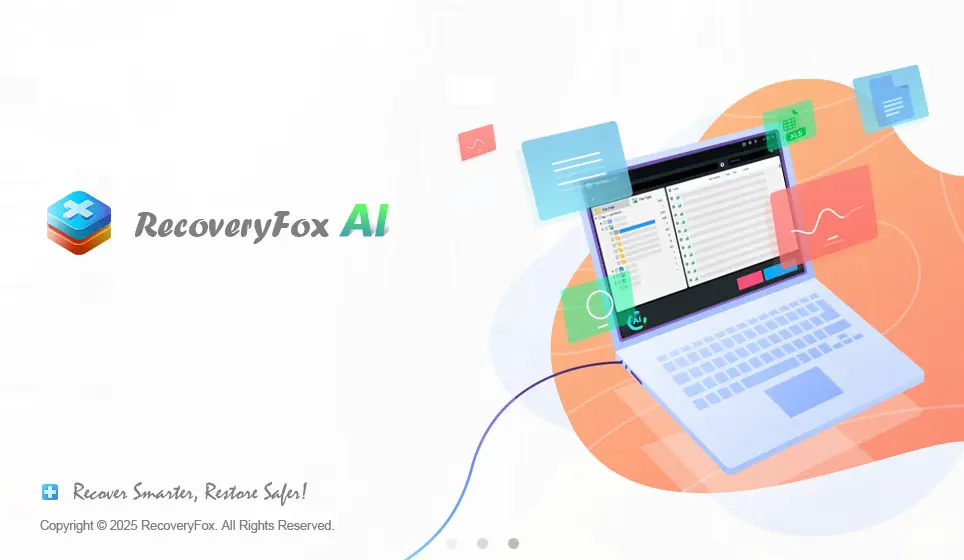
Why Do Photos Get Lost?
Before diving into data recovery solutions, let us first understand what really makes photos go missing. The most common causes include the following:
Accidental Deletion: We have all been victims of this… clicking “Delete” instead of “Save” or just going ahead and formatting that memory card without any backup.
SD Card Corruption: Power failure or unsafe ejection corrupts an SD card resulting in files not being accessible.
Virus or Malware Attacks: Malicious software can randomly delete folders.
Hardware Failure: Anything from a faulty SSD, HDD, or USB drive can cause data loss.
Software Crashes: Programs such as Photoshop or Lightroom may crash in the middle of an editing session, leaving files either unsaved or corrupted.
Knowing these threats will help us think ahead and prevent data loss-but in case it happens, one should always rely on data recovery software.
Recovering Photos in the Easiest Way
Using the professional photo recovery software is the easiest way to recover deleted photos for Windows users. After testing several tools, I found RecoveryFox AI to be one of the best. It supports recovery lost photos from:
SD Cards– Perfect for photographers who frequently use cameras and memory cards.
HDDs & SSDs – Recover images from formatted internal or external drives.
USB Flash Drives– Restore accidentally deleted vacation photos or work files.
What makes RecoveryFox AI stand out is its AI-powered scanning, which ensures higher success rates in retrieving deleted/lost files compared to traditional recovery tools.
How to Recover Photos with RecoveryFox AI?
Step 1: Download & install.
– Visit the official RecoveryFox AI website and download the Windows version.
– Install the software (avoid saving it to the same drive where you lost files).
Step 2: Select the Storage Device.
– Launch the software.
– Choose the drive (SD card, USB, HDD, etc.) where your photos were stored.
Step 3: Scan for Lost Files.
– Quick Scan: Best for recently deleted files (fast but less thorough).
– AI Scan: Searches for older or formatted files (takes longer but more effective).
💡 Pro Tip: AI scanning mode is automatically accessed after the quick scan is complete, you don’t need to do anything unless you need to pause to view the files that have been detected.
Step 4: Preview & Select Photos.
– After scanning, the software displays recoverable files.
– Use the preview feature to check image quality before recovery.
– Select the photos you need (filter by file type if necessary).
Step 5: Recover & Save Safely
– Click “Recover” and choose a different drive (never save to the same location to avoid overwriting).
– For best results, save to an external SSD or cloud storage.
✅ Done! Your photos should now be restored.
Why RecoveryFox AI Is a Trusted Photo Recovery Solution?
Here’s why I recommend it over other best data recovery software options:
✔ AI-Powered Scan – Deep scan of previously deleted files and reconstruct fragments.
✔ Wide Format Support – Supports recovery of photos in JPEG, RAW, PNG, ARW, DCR, MRW, PTX, RW2, RAW and other formats
✔ Simple Interface – No knowledge or training is required.
✔ 98% Success Rate – Get fast and accurate recovery of just about every file type; photos, video, audio, important documents, and any other files.
✔ Safe & Secure – It would run in read-only mode to recover data without worrying about data corruption or inadvertent changes to files being recovered. And it will never collect your personal privacy during use.
Tips to Prevent Photo Loss (For Photographers)
While there are great recovery tools available, prevention is always the most important. Follow these habits to safeguard your work:
1. Always Back Up in 3 Places.
-Cloud Storage (Google Photos, iCloud, Backblaze)
-External SSD/HDD (keep one offsite for disasters)
-Original SD Card (temporarily, until backups are done)
2. Handle SD Cards & Drives Carefully.
-Eject properly (use “Safely Remove Hardware”).
-Avoid extreme temperatures (heat/humidity damages cards).
-Store in a protective case (prevents physical damage).
3. Use Reliable Memory Cards.
– Buy from trusted brands (SanDisk, Sony, Lexar).
– Avoid cheap, counterfeit cards (they fail unexpectedly).
4. Check Files Before Formatting.
– Double-check backups before wiping an SD card.
5. Regular Maintenance.
– Run disk checks on your PC (Windows: `chkdsk` / Mac: First Aid).
– Monitor SSD/HDD health via programs such as CrystalDiskInfo.
Final Thoughts
From accidental deletion to formatting, there can be many causes behind photo loss. Using RecoveryFox AI, you can quickly restore your lost photos. It supports image recovery from all kinds of digital cameras, including mirrorless, action, and drone ones. Do you know any other tips regarding photo recovery? Share your experience in the comments!

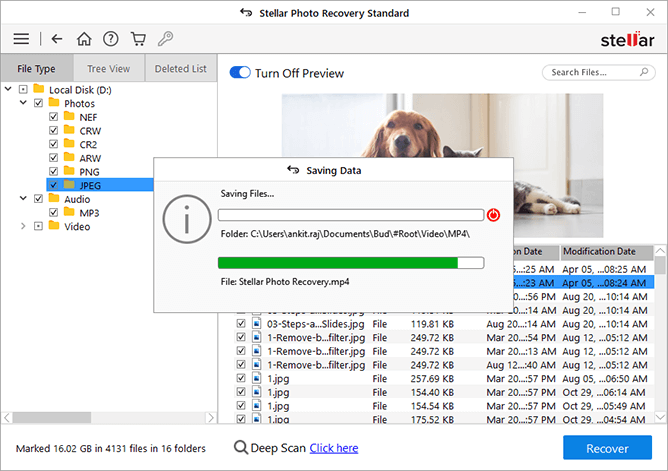
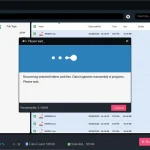
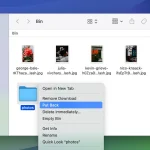
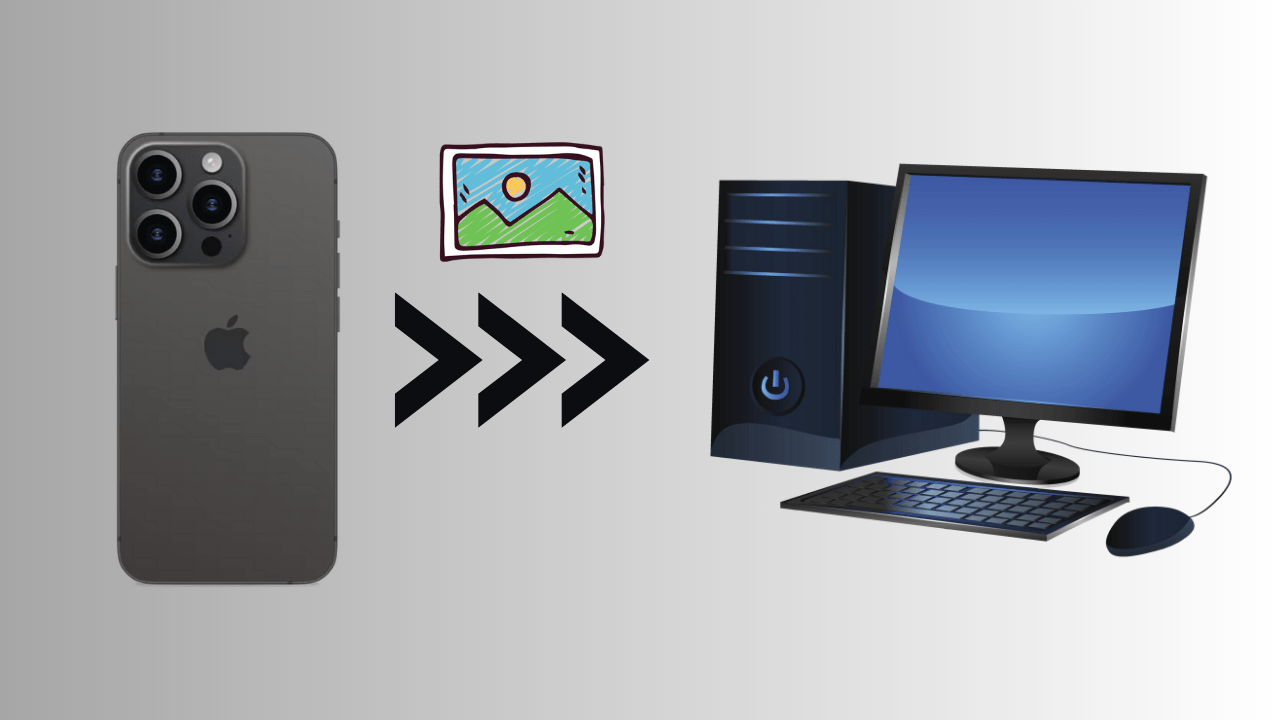
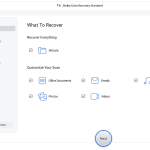
![Methods to Recover Data from a Dead PC [Quick Ways] Methods to Recover Data from a Dead PC [Quick Ways]](https://getproductkey.net/wp-content/uploads/2024/11/Methods-to-Recover-Data-from-a-Dead-PC-150x150.png)