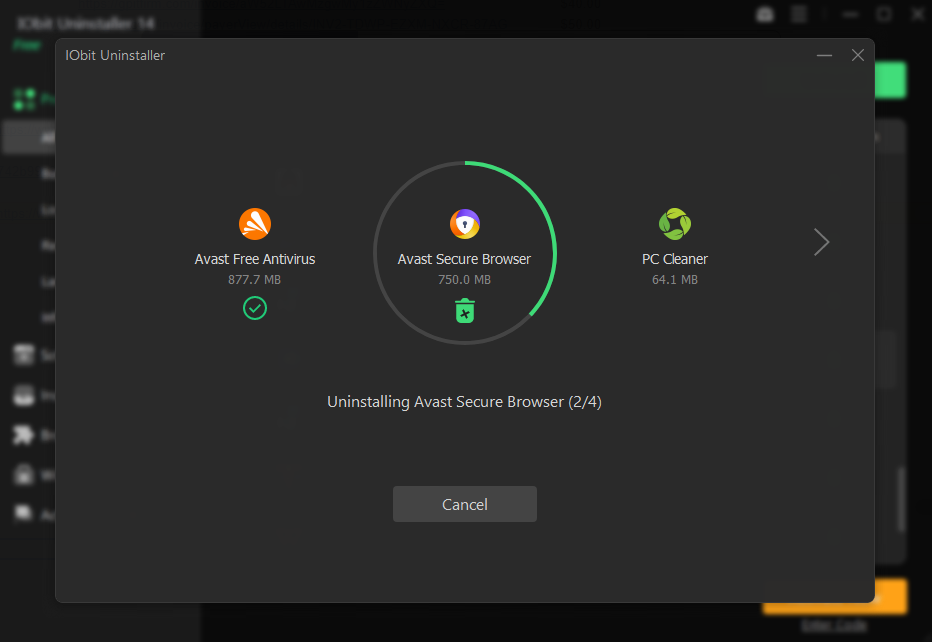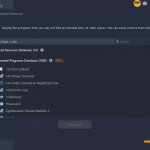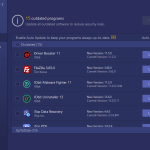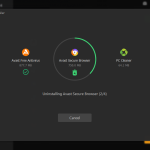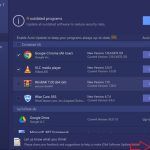How to Uninstall Unwanted Programs with IObit Uninstaller 14 Free?
Do you have unwanted programs clogging up your computer? If so, you’re not alone. For many users, the software they don’t remember installing is exactly that—either bundled with another application or downloaded by accident. These are programs that you don’t want on your system, and they slow down your system, they take up valuable storage space, and they can be security risks. Imagine that you’re working on an important project, but it is lagging or keeps throwing error messages at you. You can avoid this frustrating experience.
The good news is, there’s an easy fix to this problem! In this article, we’ll introduce you to IObit Uninstaller 14 Free, a powerful program that will help you easily remove unnecessary programs and keep your PC running smoothly. Keep reading to learn how!
You can buy IObit Uninstaller 14 PRO license key (1 year/1pc) for $12.99 here: https://iobit.onfastspring.com/iobit-uninstaller-6-pro-1-year-subscription-1-pc-35off
6 Steps to Uninstall Unwanted Programs with IObit Uninstaller 14 Free
Now, let’s explore an amazing tool that can help you tackle this issue effectively: IObit Uninstaller 14 Free. With this uninstall tool, you can quickly and safely uninstall unwanted programs, browser extensions and Windows Apps from your PC keeping it clean and efficient.
Step 1: Download and Install IObit Uninstaller
The first step is to download and install the software. To download the latest version of IObit Uninstaller, just visit its official IObit website. It is simple to install the system. After downloading the file, double click the file to begin installation. You’ll be guided by the on screen prompts to complete the setup. And you can active it with the following license key (Available for the first 100 users; expires on Jan 10th, 2025). 260DD-7DBDA-63B9F-BA6TD
Step 2: Launch It
Once installed, open IObit Uninstaller from your desktop shortcut or through your Control Panel. To launch it using the Control Panel, go to;
Start > Settings > System > Apps > Apps & features.
You can then choose Powerful Uninstall which will launch IObit Uninstaller for you.
Step 3: Select Programs to Uninstall
A list of all installed programs is shown for convenience in the main interface of IObit Uninstaller. Look through the list and find the programs you do not want to be on your computer. Having checked the boxes next to several programs, you can uninstall them all at once.
Step 4: The Selected Programs are Uninstalled
Pick the digital life you want to remove by selecting the unwanted programs, and then click the trash icon or the Uninstall button. IObit Uninstaller will provide you the choice of making a restore point prior to uninstalling and to automatically eliminate residual files upon uninstalling. It makes sense to create restore points if you would like to roll back your changes.
Step 5: Scan for Leftovers
After uninstalled programs are removed, IObit Uninstaller will scan the leftover files and registry entries which correspond to the uninstalled programs. If you are reviewing the items you want to get rid of, pick those that you wish to delete. This is important since left over files may use up space and may conflict with other installations in the future.
Step 6: Optimize Software Health
Besides this, IObit Uninstaller also comes with a Software Health module to optimize your system. This function finds out old software, leftover files, and security risks. With this tool, you can be sure that you have all your applications updated and your system running efficiently.
Additional Features of IObit Uninstaller
IObit Uninstaller 14 Free comes with several additional features that enhance its functionality:
- Install Monitor: With this feature, system changes during program installations are detected and logged for you to see what changes the monitored programs make. The tool can serve as a means of helping you completely uninstall programs by keeping a log of all files and registry entries installed during installation.
- Browser Extensions Removal: IObit Uninstaller can automatically detect the extensions in mainstream browsers and list them into different groups based on user ratings so that you can easily choose the right one to remove. It’s very easy to find and remove malicious or unwanted extensions to help enhance your online security.
- Windows Apps Removal: It lets you uninstall Windows built in applications as well as those installed from the Windows Store. This is particularly helpful for freeing system space.
- Force Uninstall: IObit Uninstaller’s Forced Uninstall feature comes in handy if you bump into a stubborn program that just won’t get rid of itself. It will help you uninstall those programs without uninstalling registries or built in uninstaller errors.
- File Shredder: IObit Uninstaller also has a File Shredder function for those concerned about privacy which permanently deletes files and prevents them from being recoverable with any recovery tool.
Conclusion
Unwanted programs are slowing down your computer. Don’t let it happen any longer. Get a cleaner, faster PC with today’s IObit Uninstaller 14 Free download. By following the steps outlined in this article, you can start enjoying a smoother online experience and better performance. IObit Uninstaller gives you back the authority to control your PC and to run it efficiently. Say hello to efficiency, goodbye to clutter!