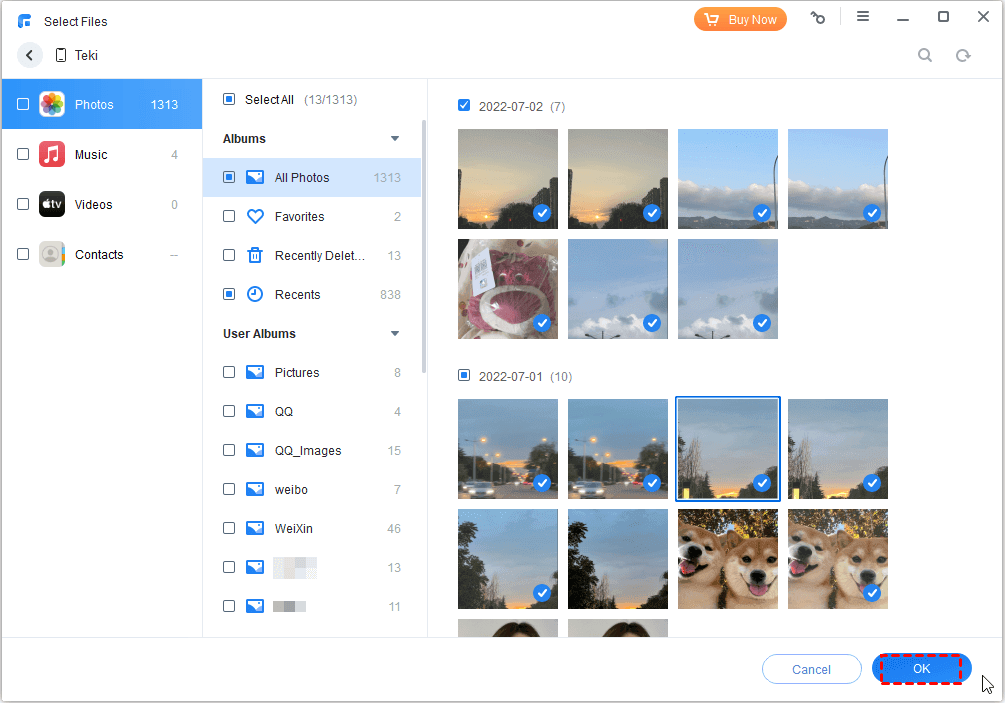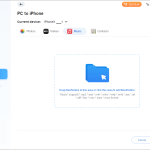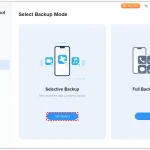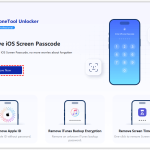5 Best Web Apps to Transfer Photos from iPhone to PC
While many people struggle with data transfer, the process can be made significantly easy with the right tools. It is essential to stay ahead and take control of your data in today’s age. Images make up a vital part of the routine information-sharing today. Keep reading to unveil the top apps to transfer photos from iPhone to PC and a resourceful alternative to try when you want to stay off the internet.
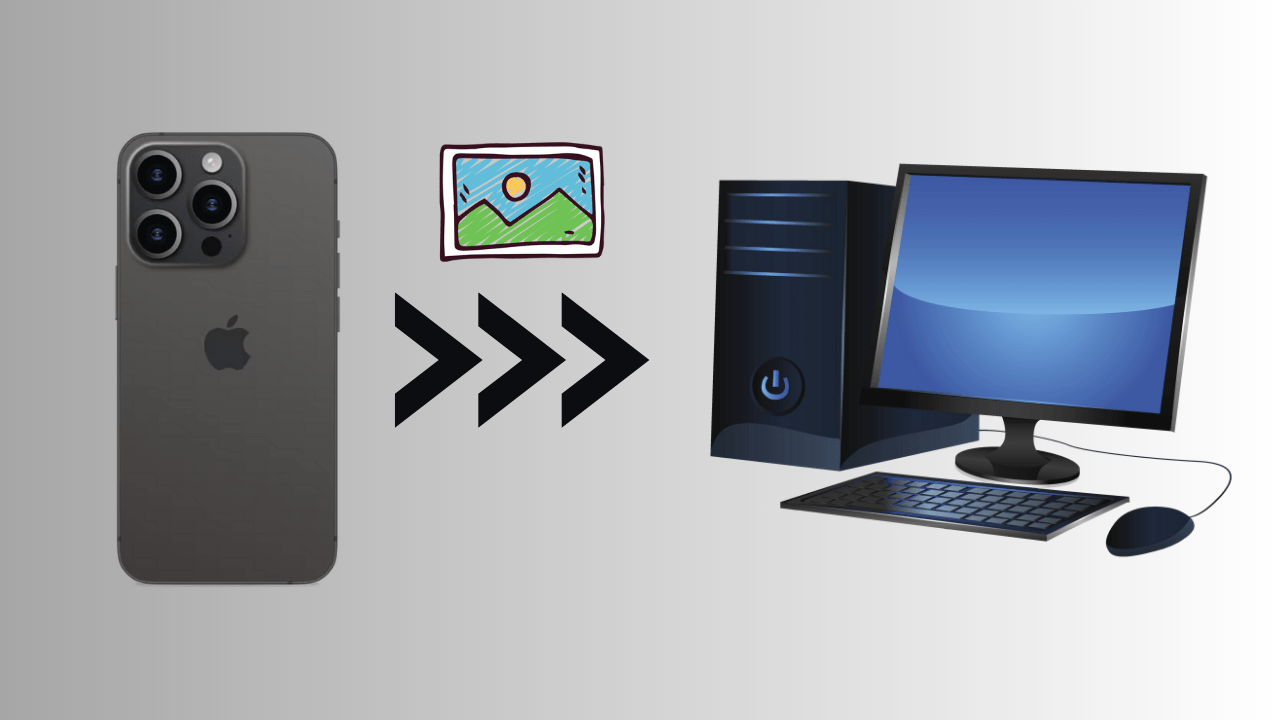
Part 1: Top 5 Web Apps to Upload and Transfer to PC from iPhone
Web-based tools are one of the easiest ways to share files across different platforms, as they are quick and easy to use, do not require additional downloads, and can often work around any platform. Not sure which one to try among the plethora of websites available today? Here is a hand-picked list of the best web apps to transfer photos from iPhone to PC:
- WeTransfer
WeTransfer is a trusted site that helps users share their files across different platforms. You can upload up to 2GB of photos for free, and the site allows users to increase this limit by subscribing to one of their pricing plans.
This web-based data transfer solution also allows you to turn data into links that can be quickly shared everywhere. Using this technique, you can upload your photos from your iPhone and download them to your PC in a few clicks. Users can thus organize their workflow and spend more time innovating instead of worrying about data sharing.
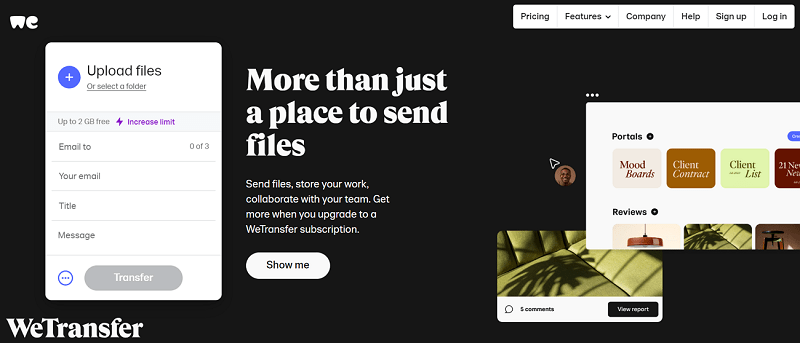
- SendGB
Like WeTransfer, another helpful web app for transferring photos from iPhone to PC is SendGB. With 5GB uploads for free, SendGB can help you share your images anywhere in the world, including moving them across different devices.
If the file sizes are small, you can store your images for up to 90 days on the site’s servers. For enhanced privacy, users can opt for the “Destruct the file” button, which will automatically delete the uploaded files after the recipients have downloaded them.
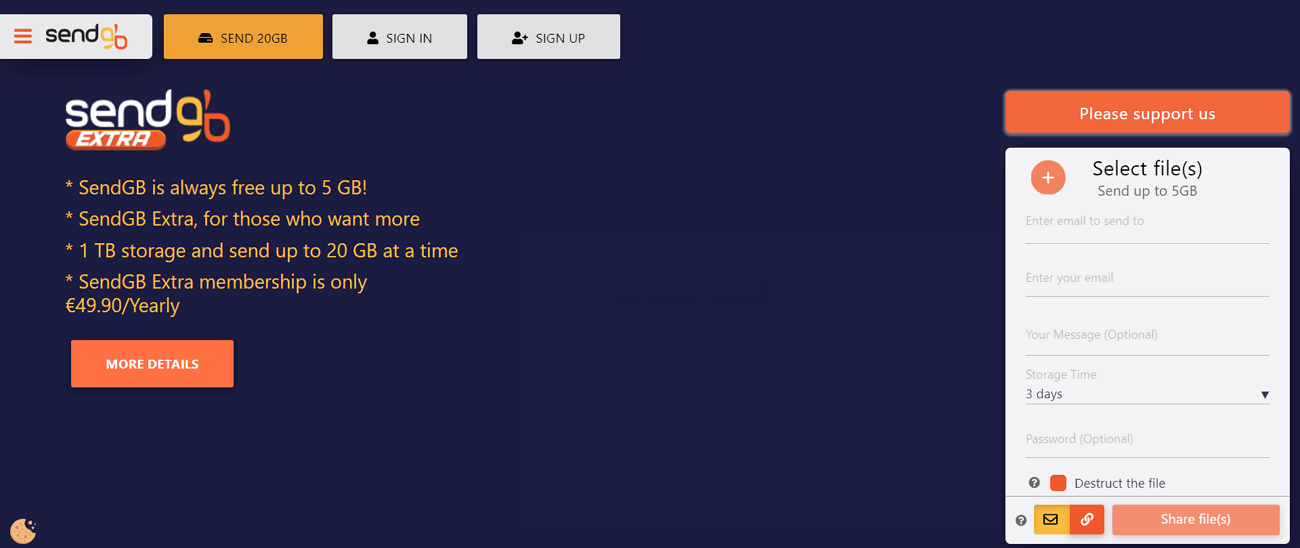
- FileTransfer.io
FileTransfer.io is an online tool that offers a clean interface and powerful file-sharing abilities to users. If you are wondering how to transfer data from iPhone to iPhone, FileTransfer.io can help with that, too. This data-transferring solution works on all major platforms, allowing users to send up to 6GB of files to their recipients.
You can upload images in any format from your iPhone to the site and easily download them on your PC. The site allows up to 50 downloads of the uploaded files to various devices while keeping them on the server for 21 days.
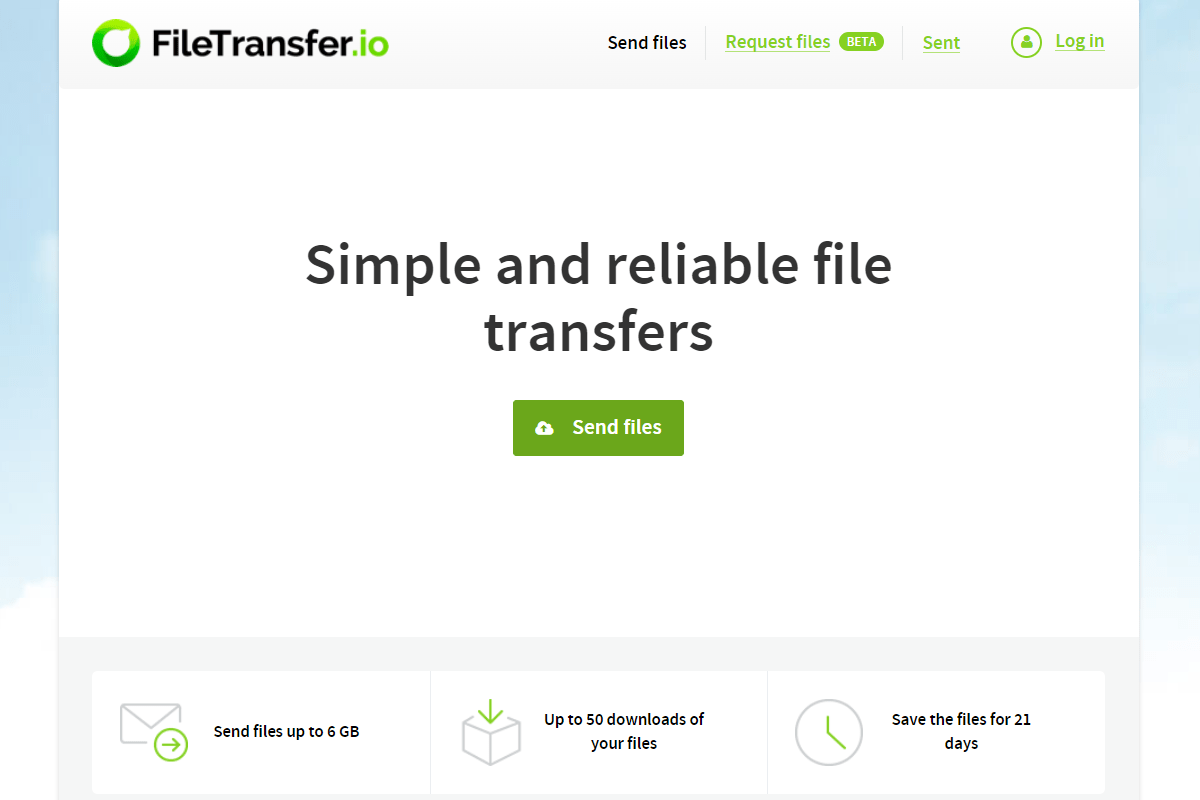
- ZippyShare
ZippyShare is a reliable app to transfer photos from iPhone to PC if you have large individual photos that you wish to share quickly between devices. With up to 1,000 GB of free space, you can upload files, up to 500MBs each, on the site and instantly send them to a location of your choice.
It offers enhanced file security that you can utilize to encrypt your private photos via a 2-step verification process. You can add multiple files at once from your browser and quickly share them using email or a generated link.
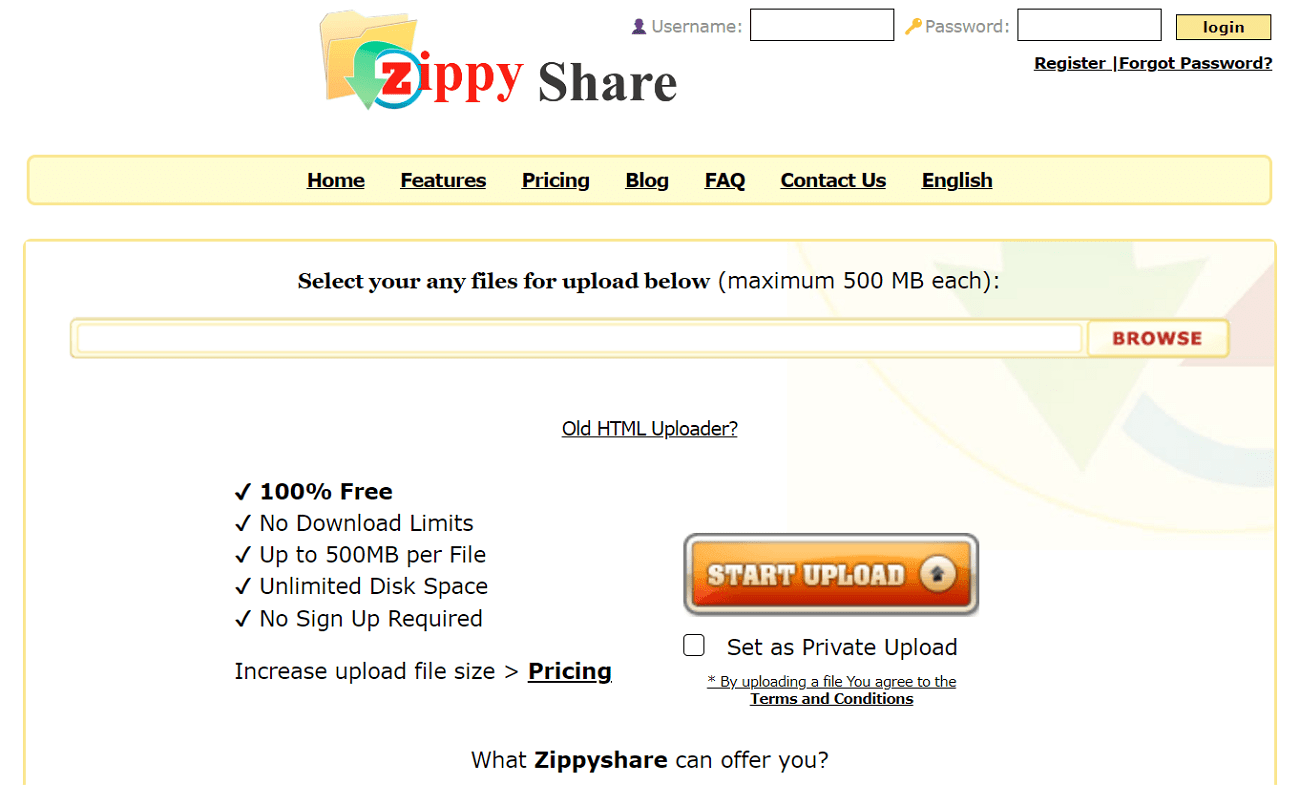
- Smash
Another app that is available on the web to transfer photos from iPhone to PC is Smash. It is a dedicated site built to facilitate users in sharing sensitive data. The site uses enhanced encryption to ensure your photos remain private even after sharing.
Smash offers real-time tracking of transfers and downloads for users so you can keep an eye on your confidential data. The site also offers several customization features to help users set up a custom link, download page, and pop-ins when sharing data.
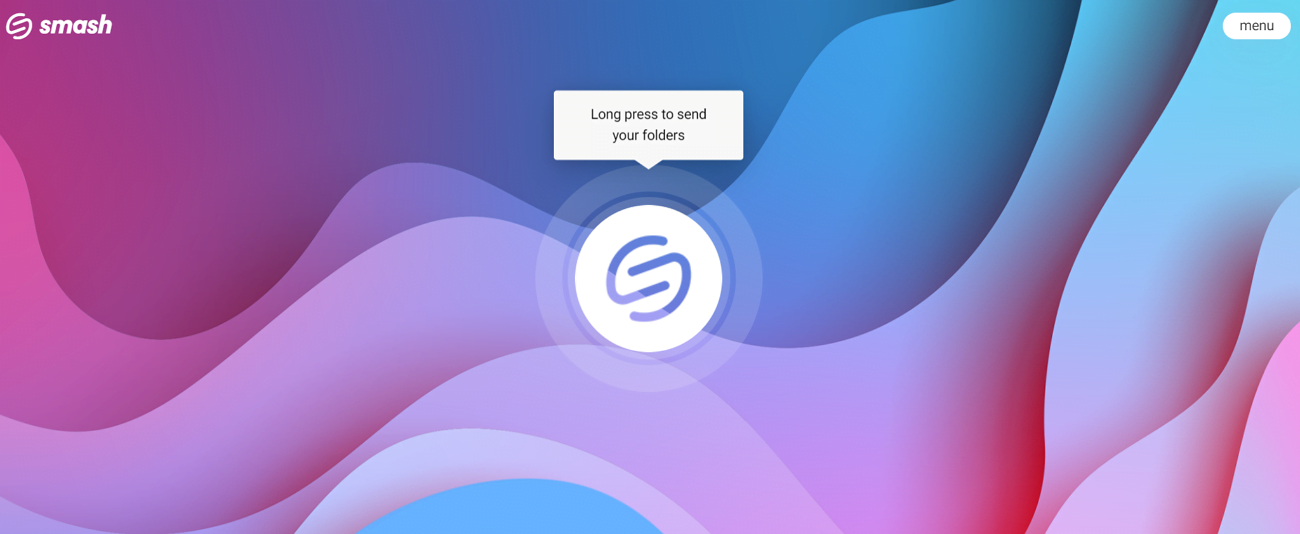
Part 2: The Fastest Offline App to Move Photos from iPhone to PC
Although online tools quickly transfer files across different devices, you require a constant and stable internet connection. If you want to bypass this, try a reliable offline solution, Wondershare MobileTrans.
Offering a safe and secure platform for file transfer, MobileTrans is undoubtedly one of the best software for transferring photos from iPhone to PC. It is the perfect cross-platform phone transfer app to manage all kinds of data files without troubling you with the intricacies of file sharing. MobileTrans does not come with additional requirements; you can use it without Wi-Fi or Internet and quickly move your iOS images to the computer.
Reliable Features Offered by Wondershare MobileTrans
- Wide File Type Support: With Wondershare MobileTrans at your service, you do not have to worry about leaving behind any data. The tool supports almost all data files for transfer and can share images in nearly all formats.
- Backup and Restore Phone Data: To secure your device’s data, MobileTrans offers an easy solution. You can back up almost 18+ data types to your computer and safely restore these backups to a new phone.
- Format Conversion: Wondershare MobileTrans is more than just a data transfer tool. It can also help users convert their HEIC images into the universally accepted JPEG format. The program also offers users an easy-to-use GIF maker.
- Transfer iCloud Data to Android: Moving between iPhone and Android can often raise data compatibility issues. If your data is stored in iCloud, you can use MobileTrans to move it to your Android phone easily.
Helpful Guide to Share Photos from iPhone to PC with MobileTrans
Here is an easy guide to help you learn how to use this iPhone photos to PC app to move files across the two devices:
Step 1: Get Your iPhone Ready for Transfer
To start the process, you will need two things: Wondershare MobileTrans installed on your computer and a cable to help you attach your iPhone to the PC. When the criteria are fulfilled, open the “Phone Transfer” tab from the top and choose the “Export to Computer” option.
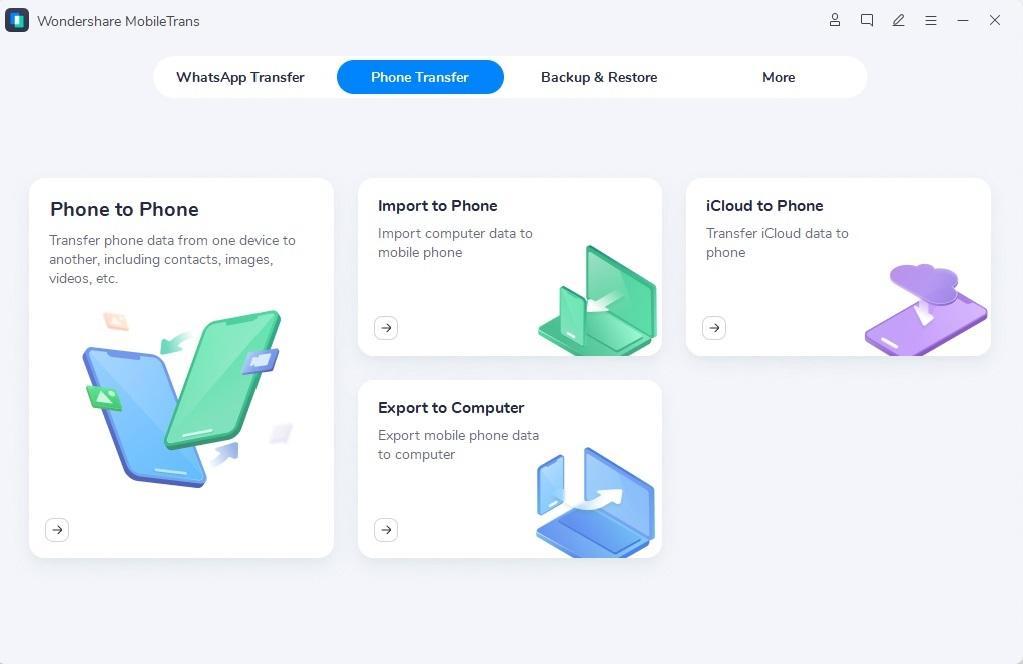
Step 2: Choose Photos to Transfer Between iPhone and Computer
The program’s interface will now display a list of all the files available on your iPhone. Go to “Photos” from the left tab and select the images you wish to move to your computer.
Step 3: Move Photos from iPhone to Computer
After selecting your files, tap the “Export” button and keep your iPhone connected while the program moves them to the computer. In a short while, you will be notified via an “Export Successfully” pop-up that the process is complete.
Conclusion
Anything can be easy if you know the right way to do it, even if it is as haunting as data transfer. The above-mentioned tools are among the top choices if you wish to share photos from your iPhone to a PC online. However, Wondershare MobileTrans is the perfect option for those looking for reliable offline software to transfer photos from iPhone to PC.