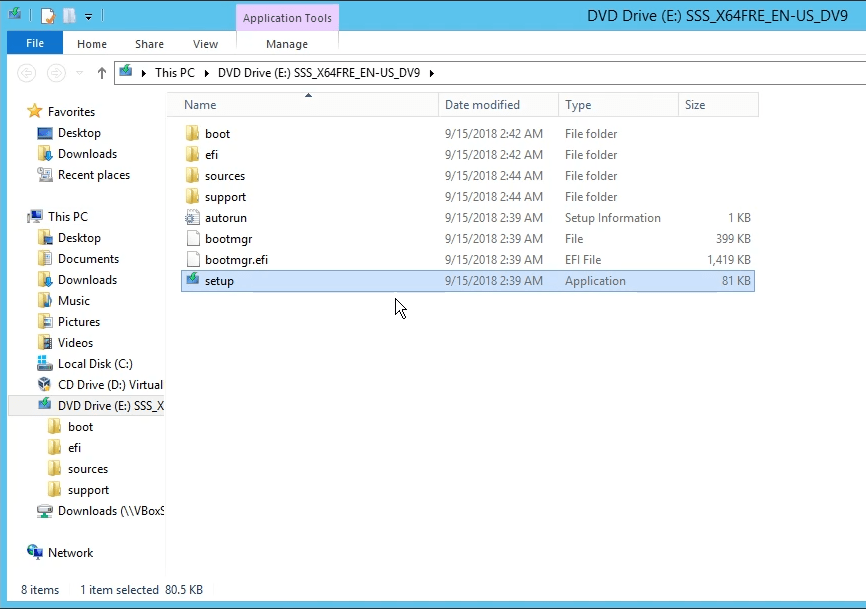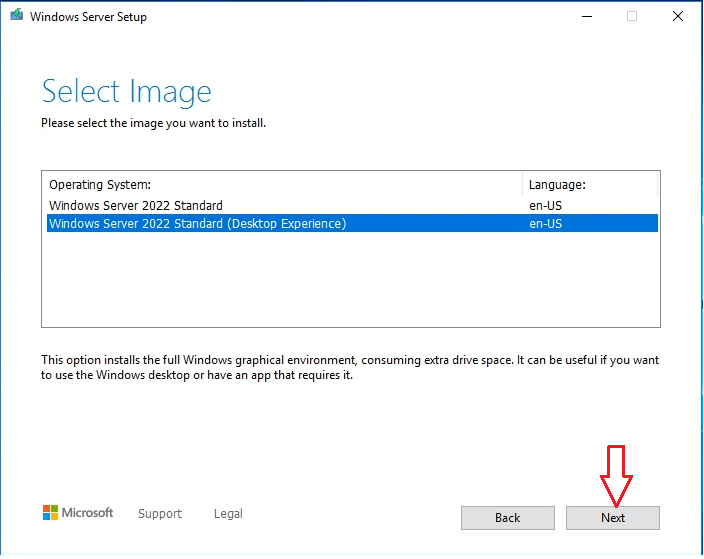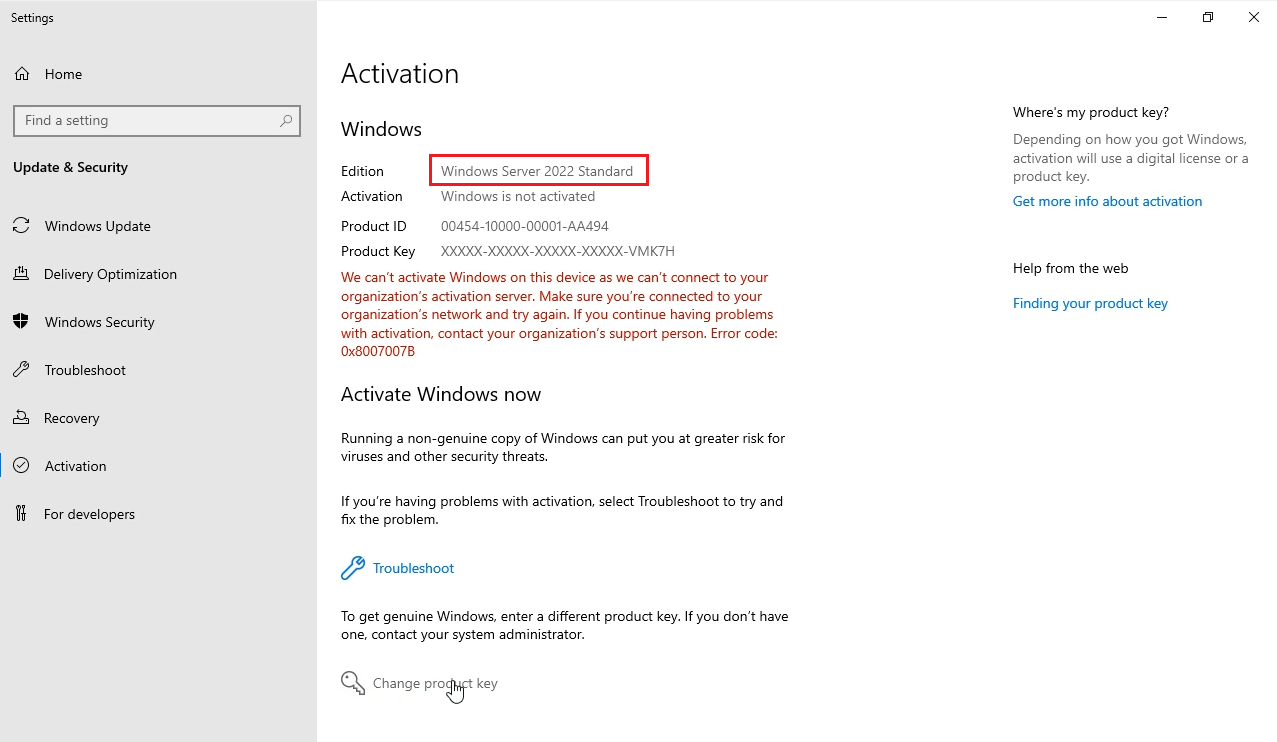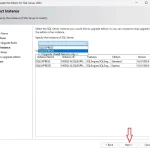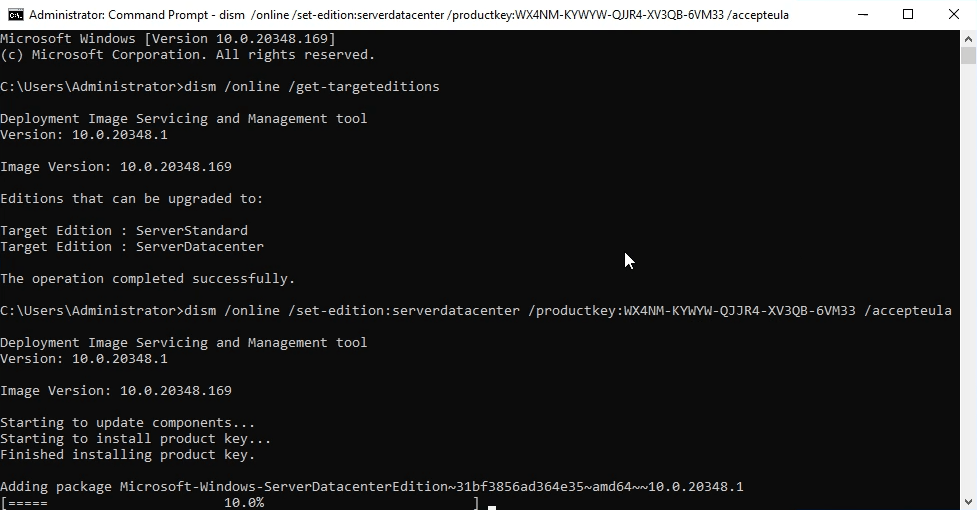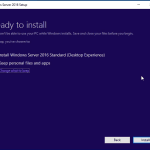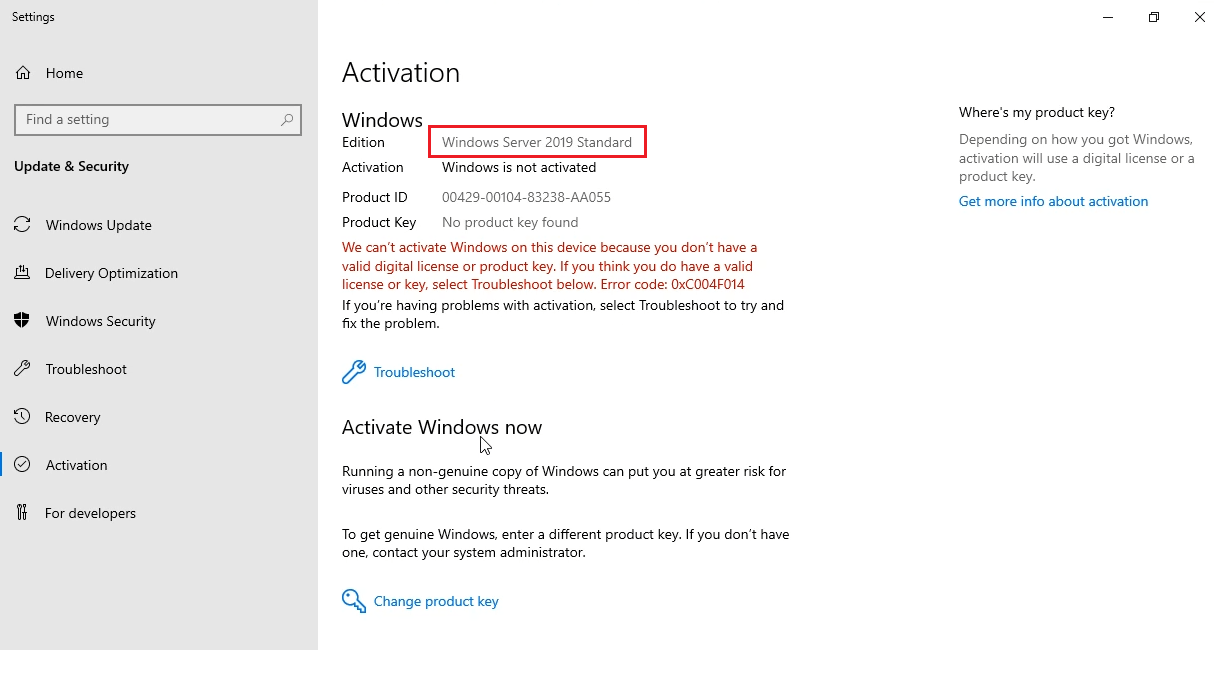How to upgrade Windows Server 2016 to 2022
In this article I will guide you how to upgrade Windows Server 2016 to 2022 without losing data.
You can upgrade to a newer version of Windows Server by up to two versions at a time. For example, Windows Server 2016 can be upgraded to Windows Server 2019 or Windows Server 2022: https://learn.microsoft.com/en-us/windows-server/get-started/upgrade-overview#which-version-of-windows-server-should-i-upgrade-to
Before you upgrade Windows Server 2016 to 2022, you read Windows Server 2022 systyem requires.
System requirements of Windows Server 2022
- At least 1.4GHz 64-Bit processor.
- 2GB RAM (for GUI-based installation).
- A minimum of 32GB of free space on the hard drive.
- Network adapter(s) compliant with PCIe architecture.
Note: This method only upgrades upgrade Windows Server 2016 to Windows Server 2022. After you do it, you need to buy Windows Server 2022 Standard product key to activate it. You can buy Windows Server 2022 Standard product key for $80/key here: https://taloshop.xyz/ban/product/windows-server-2022-standard-product-key-lifetime/
How to upgrade Windows Server 2016 to 2022 step by step
I add tutorial video below.
Step 1: If you want to keep your files and apps you convert Windows Server 2016 Evaluation to Windows Server 2016 non Evaluation
(If your Windows Server 2016 is Standard/Datacenter version, you can skip step 1)
Step 2: You download Windows Server 2022 iso file non Evaluation here: https://www.mediafire.com/file/i7n7egfzd7ec660/en-us_windows_server_version_2022_updated_nov_2021_x64_dvd_e9a58f14.iso/file
Note: You also can use Windows Server 2022 Evaluation from Microsoft, but when you do to step 6, you can’t select “Keep personal files and apps”. So if you want to save your data, you must download Windows Server 2022 iso non Evaluation file.
Step 3: You open this file you download. Then you click setup
Step 4: You copy and paste Windows Server 2022 setup key:
- Windows Server 2022 Standard setup key: VDYBN-27WPP-V4HQT-9VMD4-VMK7H
- Windows Server 2022 Datacenter setup key: WX4NM-KYWYW-QJJR4-XV3QB-6VM33
Step 5: You select “Windows Server 2022 Standard/Datacenter (Destop Experience)
Step 6: You select “Keep personal files and apps”
Step 7: You confirm your pc meets requirements of Windows Server 2022. Then you click install
Done. You wait for a moment.
After you upgrade Windows Server 2016 to 2022, you need buy Windows Server 2022 Standard/Datacenter product key to activate it.
You can buy Windows Server 2022 Standard product key for $80/key here: https://taloshop.xyz/ban/product/windows-server-2022-standard-product-key-lifetime/
You can buy Windows Server 2022 Datacenter product key for $150/key here: https://taloshop.xyz/ban/product/windows-server-2022-datacenter-product-key-lifetime/
You can watch this video to know how to upgrade Windows Server 2016 to 2022
Tag: how to upgrade Windows Server 2016 to 2022, windows server 2016 to 2022 upgrade, windows server 2016 upgrade to 2022
Read more: