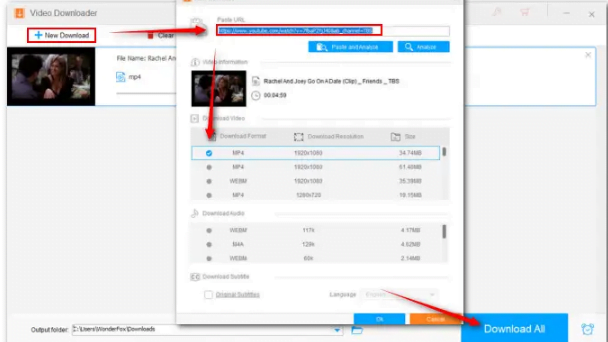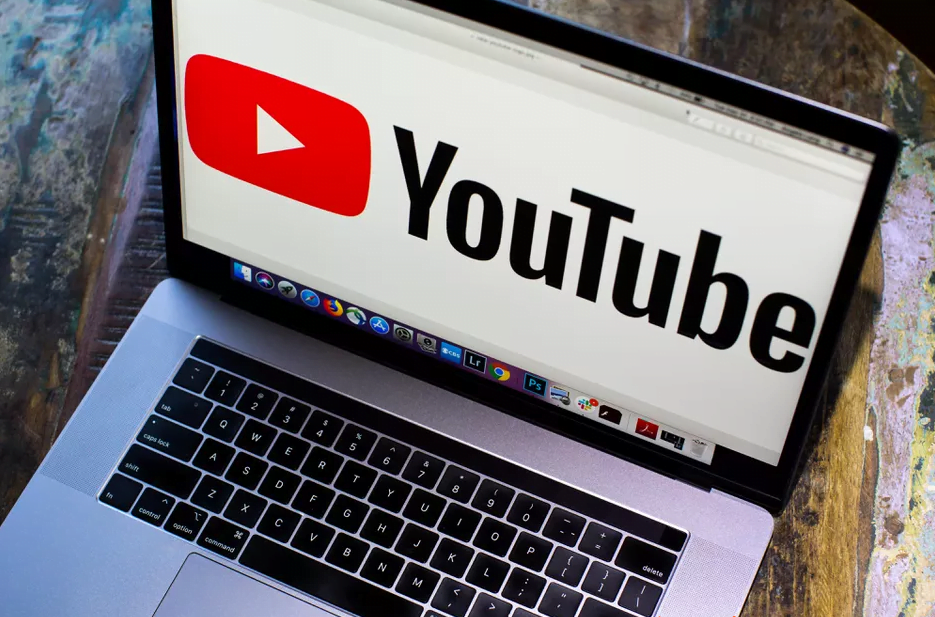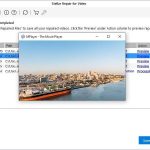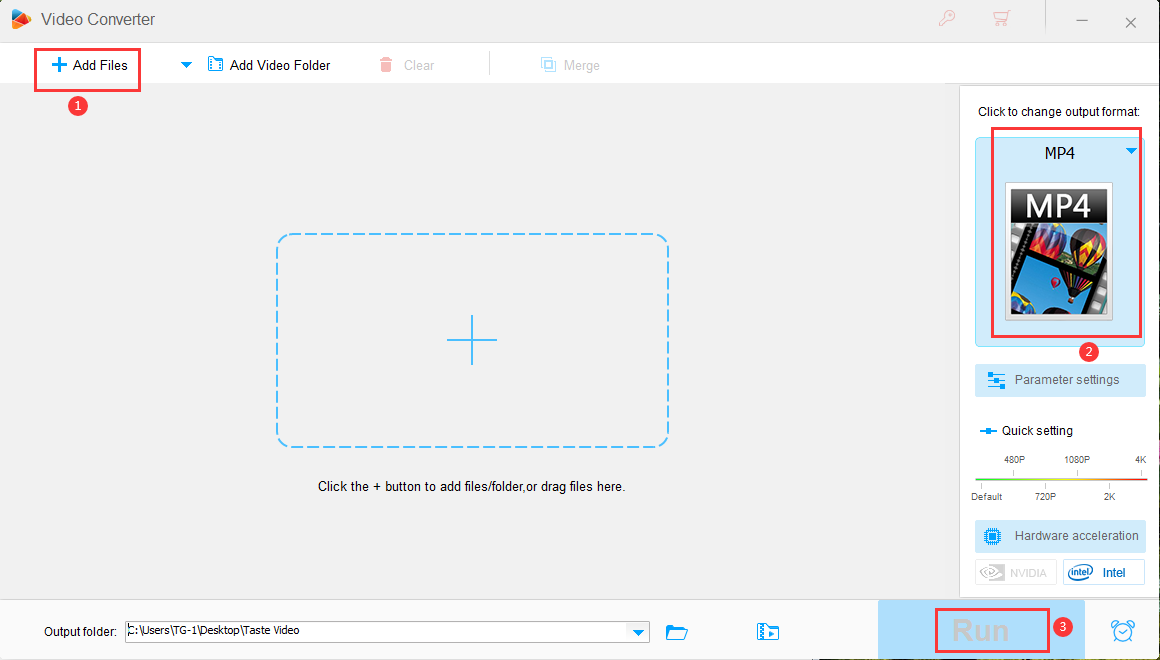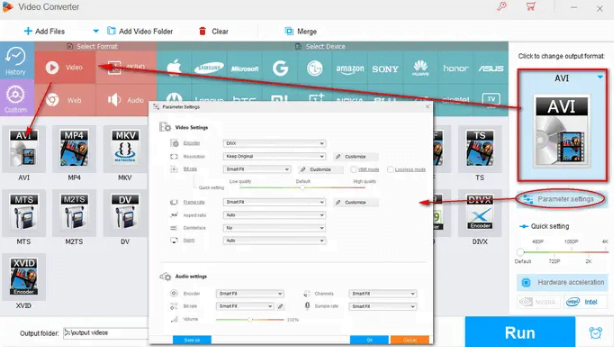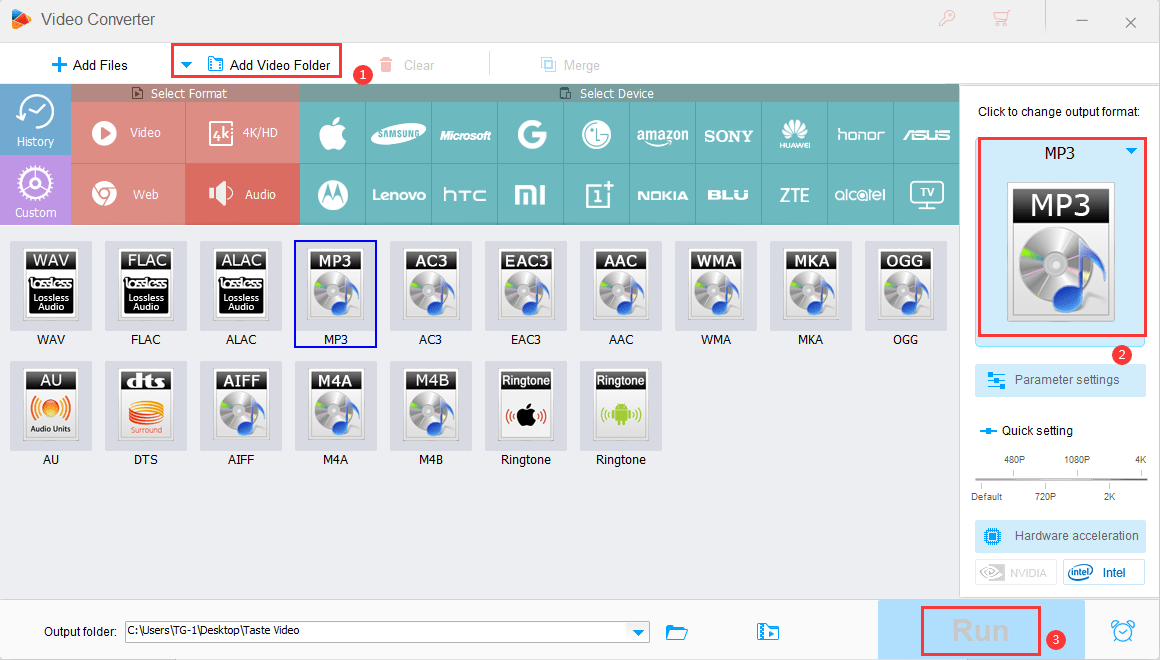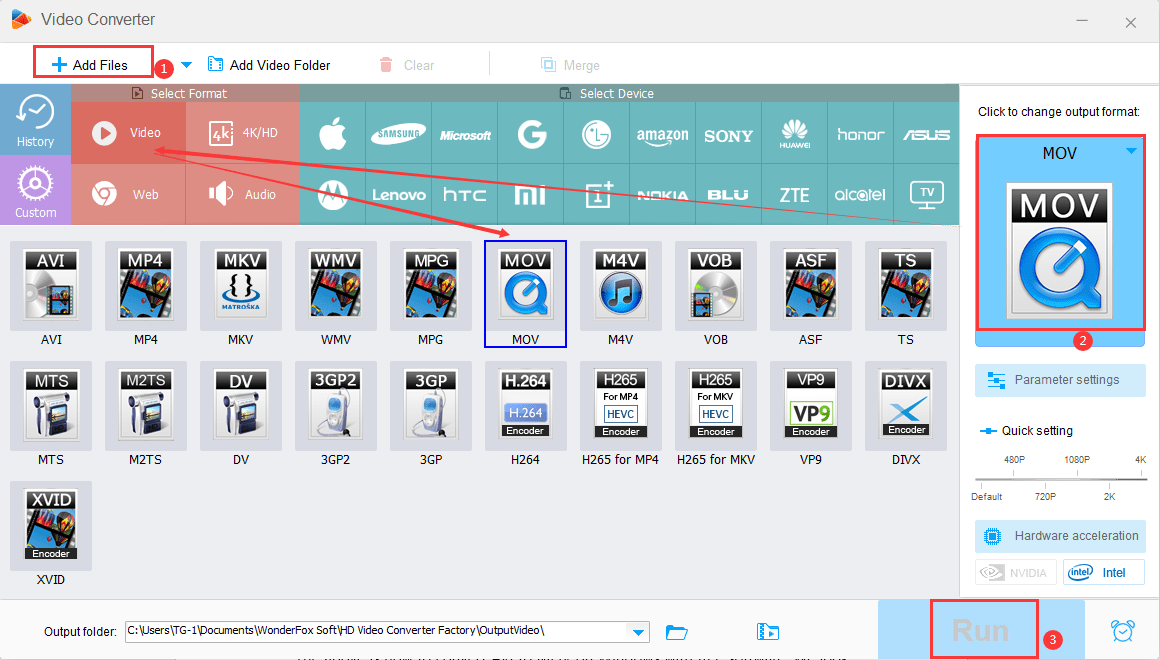How to Convert YouTube Video to FLV
When it comes to converting offline YouTube videos to FLV, you have a wide range of free and paid converters to choose from. However, if you want to directly download YouTube videos and save them in FLV format without taking additional steps for format conversion, the available options are limited. Don’t worry! We searched the internet and found the best YouTube video to FLV converter, which you can use to download YouTube videos in a tool and convert them to FLV. Without delay, let’s delve deeper into the details now!
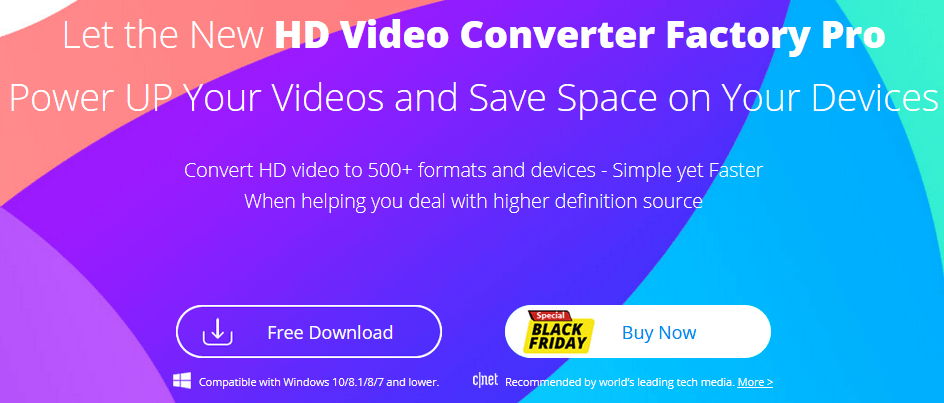
The best converter for YouTube videos
WonderFox HD Video Converter Factory Pro is an integrated and simple video and audio processing software that can download and convert videos on Windows. It can download videos from over 1000 popular websites such as YouTube, TikTok, Hulu, Vimeo, Instagram, Twitter, and then convert them in bulk to FLV or over 500 other best presets.
In addition, it also provides users with various options for output quality, format, file size, and subtitles. Another impressive feature is the built-in high-definition screen recorder, which is a roundabout approach when users encounter download failures.
Detailed steps about converting YouTube videos to FLV
Step 1: Download YouTube videos.
To make the YouTube videos you need available offline, please run the software and open the Downloader.
Click ‘New Download’ and then paste the URL of the YouTube video you want to download.
Click on ‘Analyze’ and wait for it to display all download options.
Simply select the desired item and click ‘Download All’ to start downloading.
Step 2: Open the converter.
After the download is completed, enter the Converter module this time. Click on ‘Add Files’ or drag all downloaded YouTube videos to a blank workspace.
Step 3: Select FLV as the output format.
Click on the format image on the right to open a complete list of over 500 output presets. Then go to the web and click on the FLV configuration file.
Tips: For users who expect better output quality, the parameter settings section provides them with options to configure codecs, resolution, bit rate, sampling rate, deinterlacing, channels, and more.
Step 4: Batch convert YouTube videos to FLV.
If you want to do some editing, you can use the built-in editor to trim off unnecessary parts, divide them into equal clips, merge them into a long video, rotate, watermark, etc.
Click on the triangle button at the bottom to set the destination. Finally, click ‘Run’ to immediately start the conversion.
Final words
With the recommended one-stop software, you can download videos from almost all popular websites, and then batch convert the downloaded videos or audio files to any format you need.If you’re not sure if it’s worth buying, there’s a free version available – WonderFox Free HD Video Converter Factory, which is the best free video downloader you can trust. However, some functions such as batch processing mode, GPU acceleration, and screen recorders are not available. To sum up, we recommend you to try WonderFox HD Video Converter Factory Pro.