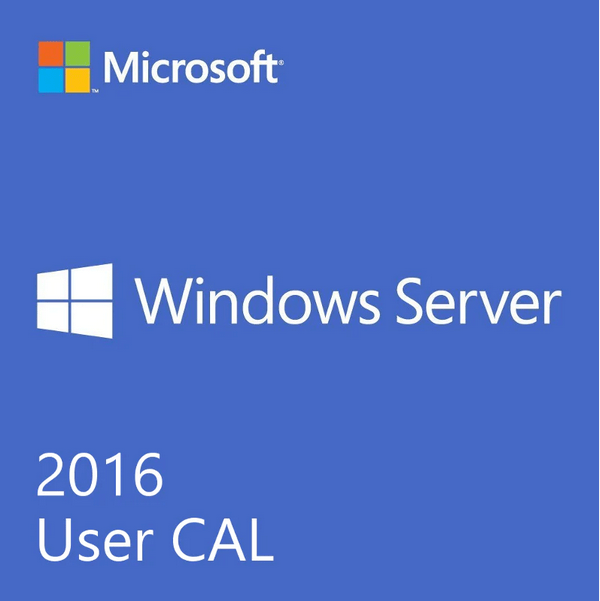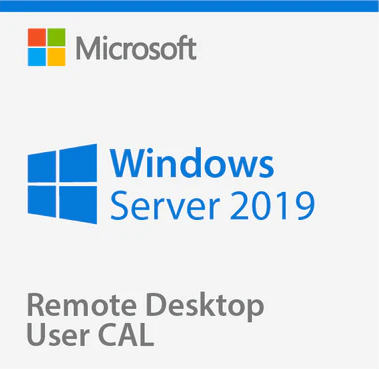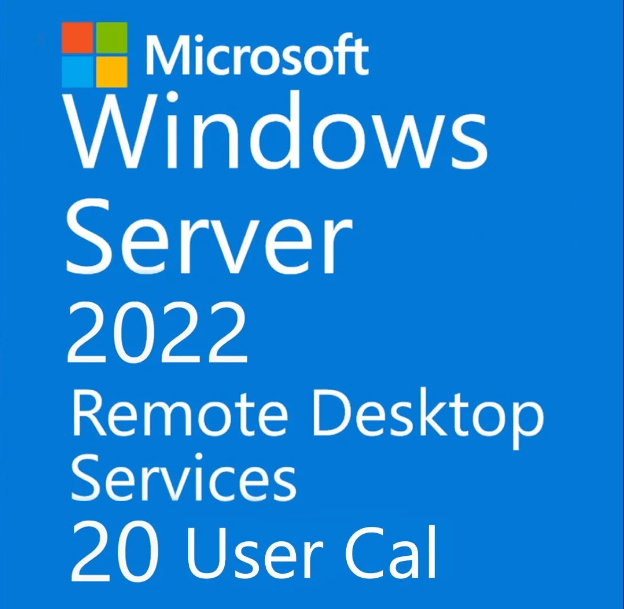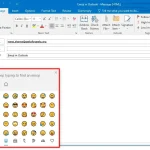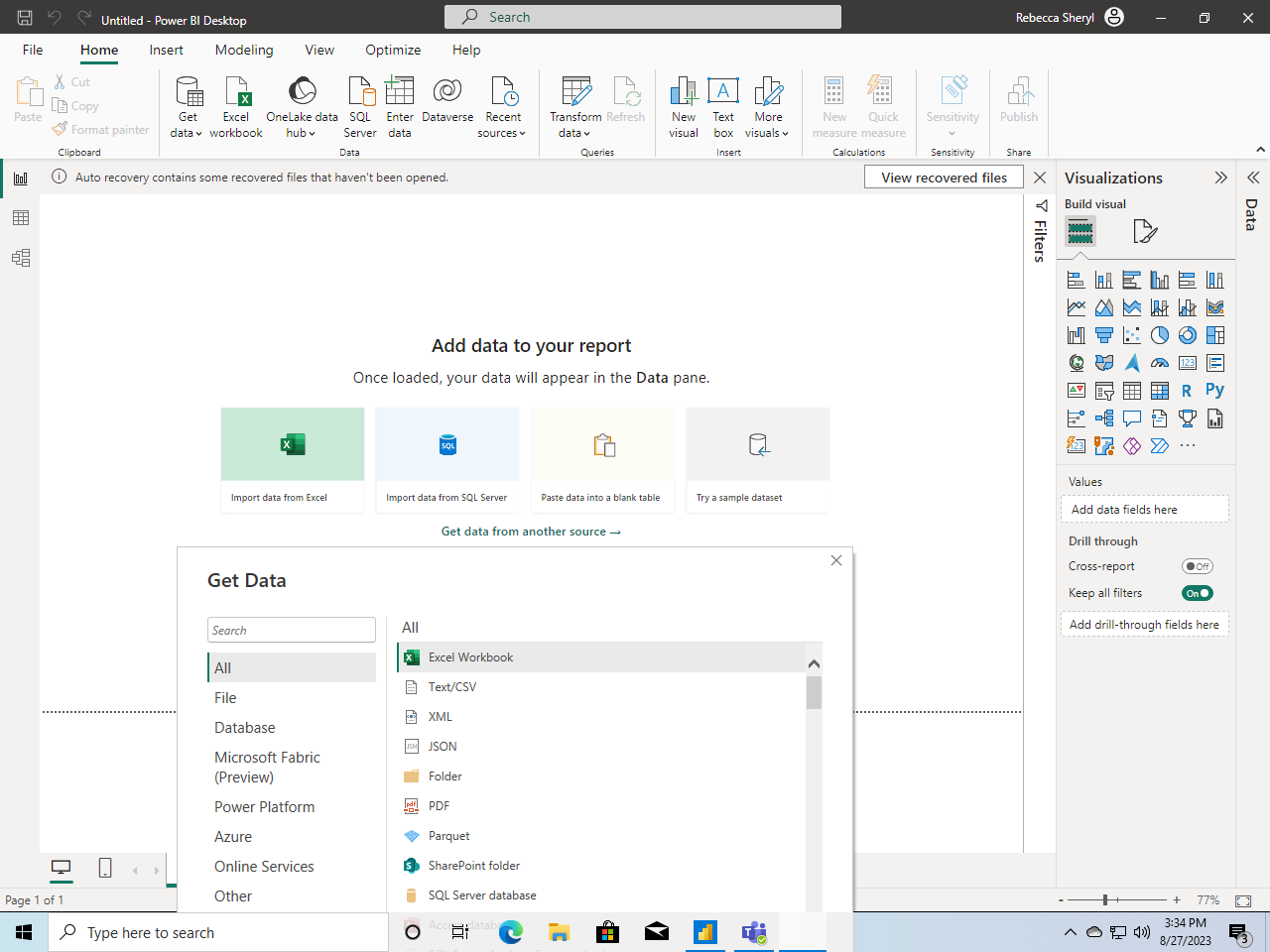The Ultimate Guide to Remote Desktop Software Download
How do I download Remote Desktop?
In today’s fast-paced, digitally-driven world, the ability to access your computer from anywhere isn’t just a luxury—it’s a necessity. Whether you’re a busy professional, a tech support specialist, or simply someone who needs to check something on your home computer while at work, remote desktop software makes this possible.
But how can you pick the best option when there are so many available? And once you’ve chosen, how do you get started? This guide will walk you through everything you need to know about free remote desktop software download, including why AnyViewer is the standout choice.
Free remote desktop software download— AnyViewer
AnyViewer stands out as the best free remote desktop software available for download, excelling in security, speed, and reliability. Offering a comprehensive range of features, it addresses all your remote desktop needs with ease. This versatile tool emphasizes security, flexible connectivity, and a rich feature set, making it a powerful solution for remote desktop access.
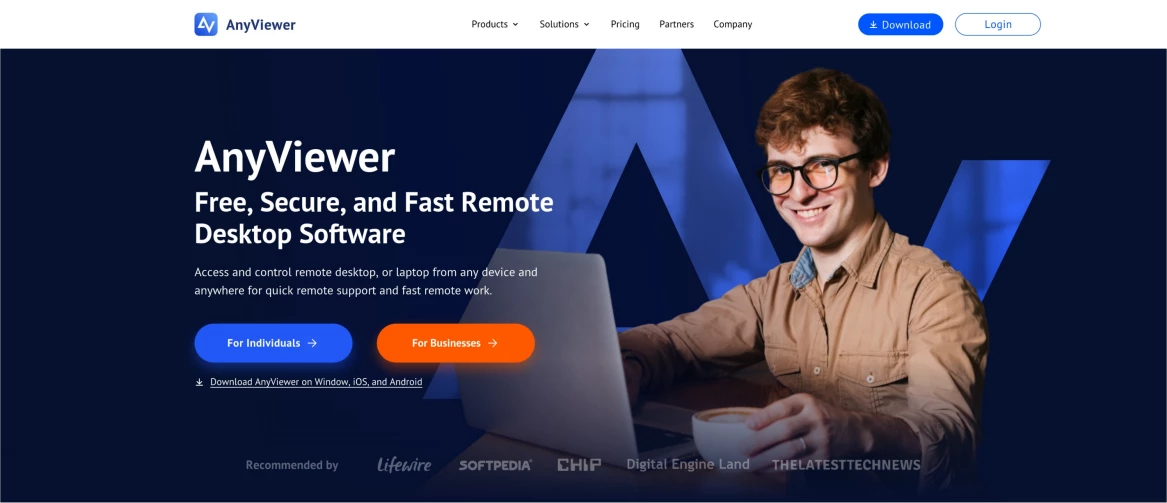
Unlike many other options, AnyViewer simplifies the setup process by eliminating the need for complex configurations like port forwarding or VPN. It also doesn’t limit you to the same Local Area Network (LAN). With AnyViewer, you can effortlessly control any PC from anywhere, ensuring a smooth and accessible remote desktop experience. Explore below to see why AnyViewer is a valuable choice.
Why choose AnyViewer?
Why choose AnyViewer as your go-to free remote desktop software download Windows 10/11? With a host of exceptional features and benefits, AnyViewer has earned widespread praise from users. Here’s why opting for AnyViewer is a smart decision:
- Free Version: AnyViewer has a feature-rich free version that outperforms the offerings of many of its rivals. Enough functionality is offered by this free option to satisfy most user needs.
- Extensive Compatibility: AnyViewer is highly versatile, supporting a broad range of devices, including Windows, iOS, and Android. This extensive compatibility ensures that you can easily establish remote desktop connections across different platforms, offering flexibility and convenience.
- Simple and Intuitive Interface: AnyViewer’s interface is simple to use and quick to grasp, eliminating any need for further complexity. Without a challenging learning curve, users can establish remote desktop connections and manage the software with ease.
- Enhanced Security: AnyViewer places a high premium on security. It utilizes a strong 256-bit Elliptic Curve Cryptography (ECC) technique for end-to-end encryption, guaranteeing the security of your personal data while using remote desktop sessions. This makes using it safe and worry-free.
- Stable & High-Speed Connection: AnyViewer uses advanced connection technology to automatically select the best server connections, resulting in a faster and smoother remote desktop experience. This guarantees connections that are smooth and speedy regardless of your location.
- Comprehensive Features: In addition to remote desktop connections, AnyViewer offers a range of impressive features. Enjoy real-time synchronization of remote sounds, unattended file transfers, multi-monitor support, multiple sessions, and more.
These are just a few of the many advantages of using AnyViewer. With its superior capabilities, it outshines many other tools in the market. Download the software and explore its features—you’re sure to find some pleasant surprises along the way.
How to use AnyViewer
Having learned why AnyViewer is the best remote access software Windows 10, let us walk you through the installation process:
Step 1. Install and open AnyViewer on both devices. Next, click on “Log in” and select “Sign up” to create a new AnyViewer account. Make sure to log in to this account on both devices.
Step 2. Your devices will be instantly connected to your account upon successful login.
Step 3. Head over to the “Device” section and select the device you wish to connect to. Click on it and select “One-click control” to enable unattended remote access.
Conclusion
In today’s fast-paced digital landscape, accessing your computer remotely is crucial for efficiency and productivity. Our guide highlights the best options for remote desktop software download, emphasizing AnyViewer as a standout choice. Offering a robust free version with exceptional security, ease of use, and high-speed connectivity, AnyViewer simplifies remote access without complex setups. Whether you’re using Windows 10 or 11, this versatile tool ensures smooth, reliable connections across various devices.
With over 60 million users over the past six years, AnyViewer has established itself as a highly trusted and well-regarded software. For a seamless remote desktop experience, AnyViewer is a top pick, providing all the features you need to stay connected and productive.