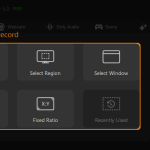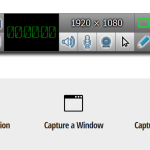The Best Free Screen Recording Tools You Can’t Miss
Creating an educational video for “asynchronous” courses is not complicated. It is simply a matter of recording our explanation as part of the content so others can watch it as many times as necessary. Fortunately, It is now possible to create professional-looking tutorials with minimal effort.
In addition to the tutorials, there are more reasons why you want to record your screen, for example, if you do product demos, need or offer technical support, or use video calls. In these cases, you can use the default screen capture of your computer, but this will fall short of what you need is to obtain more image quality. For those cases, you need high-quality screen recording software.
What is screen recording software
You can record all (or some parts) of your computer or mobile screen with screen recording software. However, no two tools are the same. Some cannot save recorded footage for various formats or export it directly to video platforms such as YouTube. Others may have the ability to do all of that but maybe missing a feature or two.
It’s also crucial to assess your recording needs. You may not need to record in HD because HD files take a long time to load if you are looking to quickly upload standard quality videos on the web, so HD is not a must; Or maybe you have recently purchased video hosting (video-hosting).
The best screen recorder is the one that meets your needs.
To choose the following basic criteria can guide you:
- Make it easy to use
- Record the entire screen, a particular area, or a window
- Allow users to annotate recorded footage
- Include microphone system and audio
- Capture images from external sources
- Have built-in export options
Desktop Screen Recorder and Online Screen Recorder
Offline functionality is the key difference between these two types. While Desktop Screen Recorders can work without an active connection, Online Screen Recorders require you to have a stable internet connection.
Top 4 Free Screen Recording Tools
Here’s the list of the best screen recording tools:
RecordCast
RecordCast is a free screen video recorder that offers recording and video editing. It is an ideal tool for making video tutorials by recording your screen and then edit the result before saving the final file.
Recordcast offers you three ways to record your screen: recording only the screen, only your image (with webcam), or both. In addition to intuitive screencasting features, you can trim, split and add filters to your recording right after finishing the recording process. It amazed me that it is watermark-free and easy to use.
Loom
Loom is an excellent free tool to record the screen of your computer, being able to show not only a presentation but any educational application you have installed or a web page. It also allows the recording of the audio and your image through the webcam and making annotations on the screen.
The end result has a beautiful design, with your image appearing in a circle instead of the classic rectangle we are used to. Its strong point is the ability to share your video online in a matter of seconds once recorded, which eliminates the need to download the video file to your computer and then upload it to a platform such as YouTube or Vimeo.
Another very useful feature is the possibility of inserting timed comments at a specific minute of the video. You can introduce web links at a specific point for your students to expand information or allow them to write their questions to you at an exact moment of the video. Videos can be as long as you want without limit. Loom is currently free indefinitely for all teachers and students.
Screencastify
Screencastify is another screen recording app that works through Google Chrome. Whether you are a seasoned video creator or a newbie, you will find that Screencastify offers all the important tools. You can capture your webcam, full screen or browser tab only, as well as your voice into the microphone.
It also introduces you to annotation tools that help keep your viewers focused on what’s important. Click highlighting, drawing tool, and mouse reflector are included. And once you’ve recorded the screen, the videos are saved to your Google Drive automatically. It offers you the option of uploading to YouTube and exporting the recording as an animated GIF, MP3, or MP4.
ShareX
This Linux and Windows-compatible open-source screen recording software are ideal for capturing videos. With no watermarks or duration limits, you also have the option to save your file as a GIF. The video file sharing functions are the biggest advantage of ShareX.
Improving screenshots with this tool doesn’t require much effort either. A built-in photo editor allows you to customize still photos the way you want freely. Not only is it a brilliant screen capture tool, it can also recognize text via OCR (Optical Character Recognition), record scrolling through an entire web page, and even schedule screen recording.
Final words
We hope this article has been helpful to you. If you use or know of awesome screen recording software, please let us know by leaving a comment below.


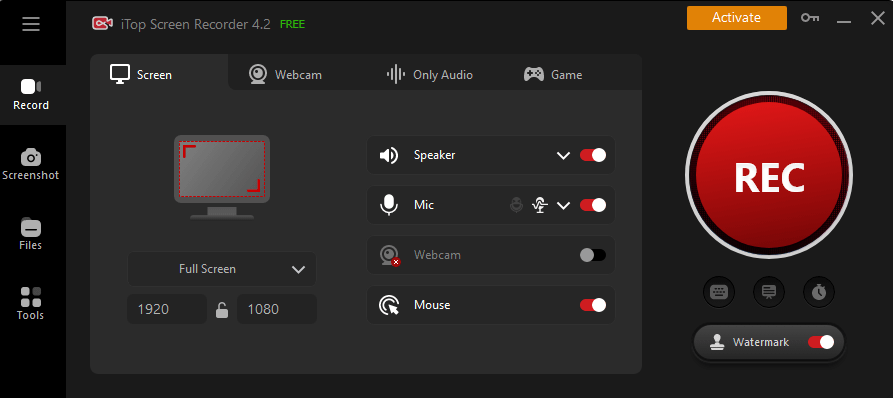
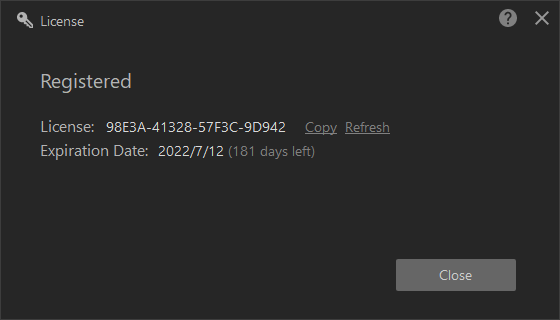
![[Giveaway] How to Record Your Screen and Webcam on Windows 10/11? [Giveaway] How to Record Your Screen and Webcam on Windows 10/11?](https://getproductkey.net/wp-content/uploads/2023/02/How-to-Record-Your-Screen-and-Webcam-on-Windows-10-11.jpg)