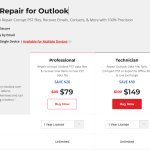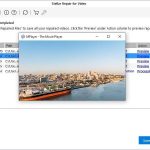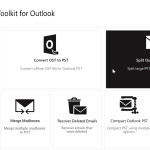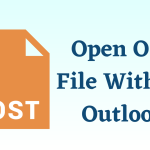How to Repair Outlook PST File by Using Stellar Repair for Outlook
Using Stellar Repair for Outlook is a great choice for repairing severely corrupted PST files. Here’s a step-by-step guide on how to use this tool.
How to Repair Outlook PST File by Using Stellar Repair for Outlook
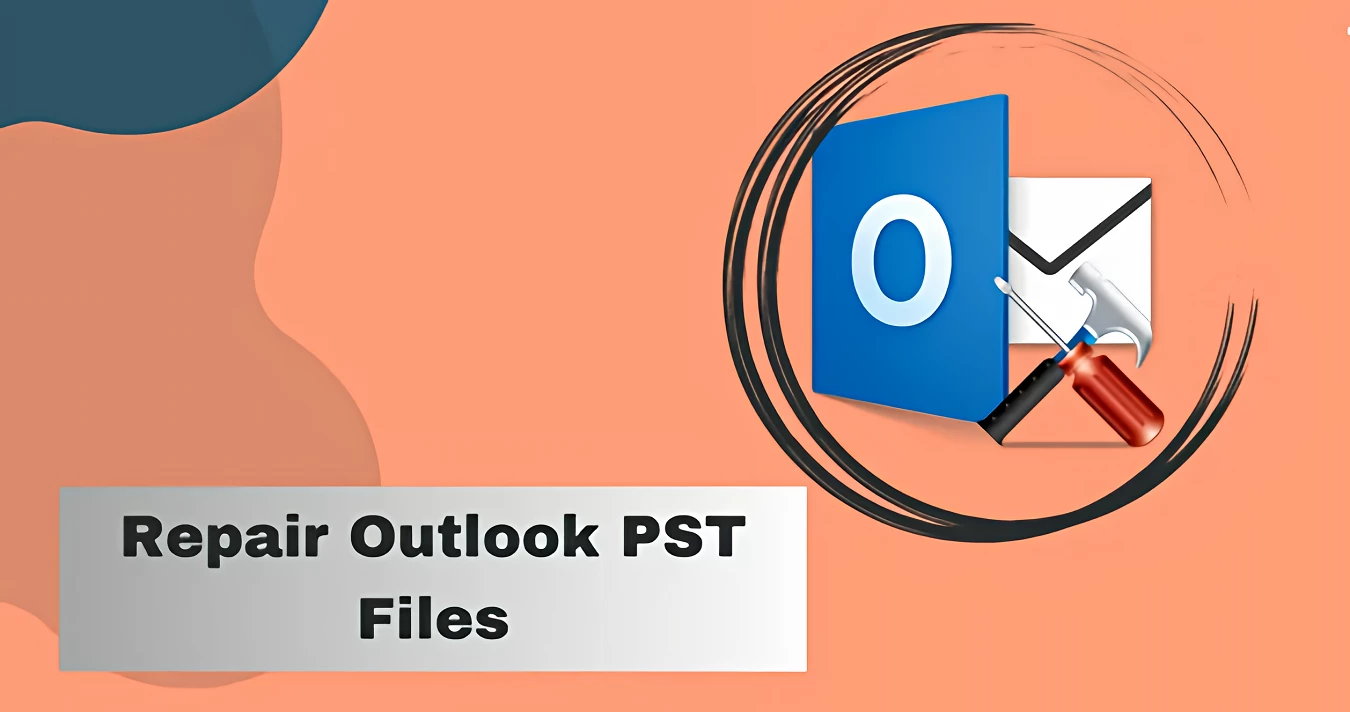
1. Download and Install Stellar Repair for Outlook
- Visit the official Stellar Repair for Outlook website and download the software.
- Run the installer and follow the on-screen instructions to complete the installation.
2. Launch Stellar Repair for Outlook
- Open the software after installation.
3. Select the Corrupt PST File
- Click on the ‘Select PST’ option in the top menu.
- You have two options:
- Browse: If you know the location of the PST file, click
Browseand select the file. - Find: If you don’t know the location, click
Find. The software will search your system for PST files.
- Browse: If you know the location of the PST file, click
4. Start the Repair Process
- After selecting the PST file, click the ‘Repair’ button to begin the repair process.
- The software will scan the PST file. This may take some time, depending on the size of the file and the level of corruption.
5. Preview Repaired Items
- Once the scan is complete, the repaired items (emails, contacts, calendar, etc.) will be displayed in a tree-like structure.
- You can click on each item to preview its contents.
6. Save the Repaired PST File
- Click on the ‘Save Repaired File’ button.
- Choose the format to save the file (PST, MSG, EML, RTF, HTML, or PDF).
- Select the destination path where you want to save the repaired file.
- Click
OKto save.
7. Import the Repaired PST File into Outlook
- Open Outlook.
- Go to File > Open & Export > Open Outlook Data File.
- Browse and select the repaired PST file you just saved.
- You can now access your repaired emails and other items in Outlook.
Additional Tips:
- Create a Backup: Always make a backup of your corrupt PST file before attempting any repair, just in case.
- Demo Version Limitations: The free demo version of Stellar Repair for Outlook allows you to preview repaired data but restricts saving. You’ll need to purchase the full version to save the repaired PST file.
- System Requirements: Make sure your system meets the software’s requirements for optimal performance.
By following these steps, you should be able to repair your corrupt PST file using Stellar Repair for Outlook. If you encounter any issues, feel free to ask!