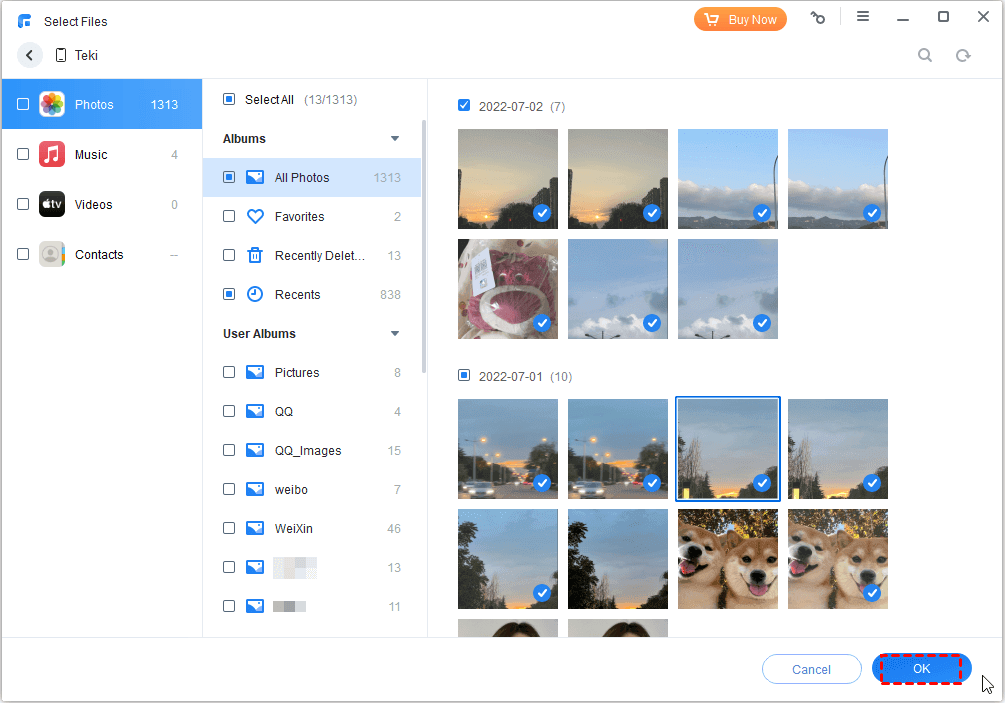How to Remove Noise from Twitter Videos?
When you post on Twitter, do you sometimes hear noise or other people’s conversations in your video? In this case, we recommend muting the video before posting it to Twitter.
In this article, we will show you how to mute Twitter videos with useful software. Also, if you use the software introduced this time, you can add your favorite BGM to the video with the sound turned off.
A useful software to mute video
WonderFox HD Video Converter Factory Pro is a professional video and music format conversion software for Windows, but it has basic editing functions such as cut, crop, rotate/flip, merge, add/remove audio, etc.
With WonderFox HD Video Converter Factory Pro, you can easily mute the video you want to post on Twitter by removing the audio track and adjusting the volume. If desired, you can use the software’s built-in download feature to mute the sound after saving a video from Twitter. It also supports adding other background music/audio files to Twitter videos without sound.
In addition to adjusting audio, it also supports custom encoder, resolution, frame rate, bit rate and other parameters.
How do I mute a video before posting it to Twitter?
Download this software for free and follow the steps below to mute Twitter videos.
Step 1: Add the Twitter video you want to mute into the program.
Launch WonderFox HD Video Converter Factory Pro and select the “Convert” option to open the video converter.
Click “Add Files” to load the Twitter video whose sound will be turned off into the software.
Tips: If you want to mute the video you posted on Twitter, please use the download function of this software to download and save the video from Twitter first.
Step 2: Start muting the video.
Before muting a Twitter video, first determine the output format of the video.
Click the format icon on the right, go to the “Video” category, and select the format you need, such as MP4.
How to mute a Twitter video?
Option 1: Turn off the audio track of the Twitter video
You can easily mute the sound of a Twitter video by unchecking the selected audio track in the “Track” column of the video taskbar (pictured below) and displaying “Disabled”.
Option 2: Set the volume of the Twitter video to zero
Click the “Parameter Settings” button and adjust the “Volume” to “0”.
Step 3: Export Twitter video with sound turned off.
After finishing the setup, specify the destination to save the video in the “Output Folder” field at the bottom.
Finally, click “Convert” to export the Twitter video with no sound.
More features of WonderFox HD Video Converter Factory Pro
- Download videos from 300+ sites, such as Vimeo, Hulu, Dailymotion, Facebook, Twitter, YouTube, etc.
- Convert audio to more output formats like WAV to FLAC, ALAC to MP3, AC3 to AAC, etc.
- Add subtitles to video.
- Extract audio from video.
- Convert video to 500+ formats, MKV, MOV, VOB, WMV, MP4, AVI, MPG, M4V, MTS, M2TS, etc.
- Record the screen with sound.
- Convert video and picture into GIF.
Final words
That’s all for how to mute a Twitter video, we hope it will be useful for those who need it, after all Twitter is a hot social platform, here are many examples to prove that it is common to upload videos to Twitter. And, not only can you use it to remove noise from videos, but you can also download favorite videos from Twitter. Try it!

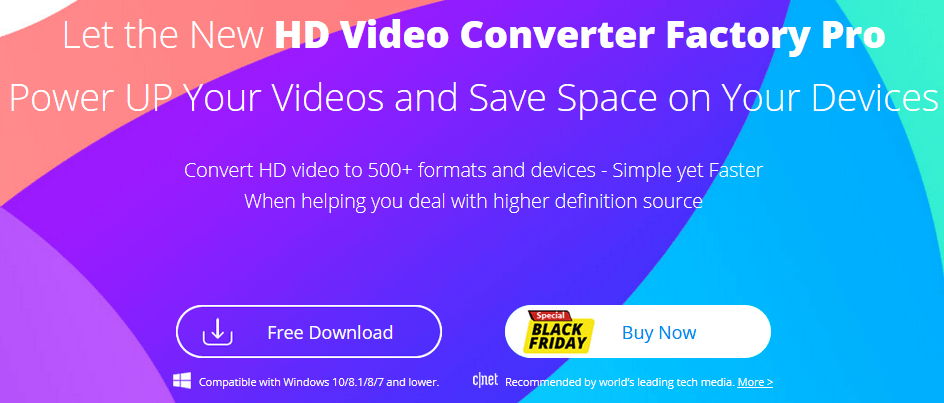

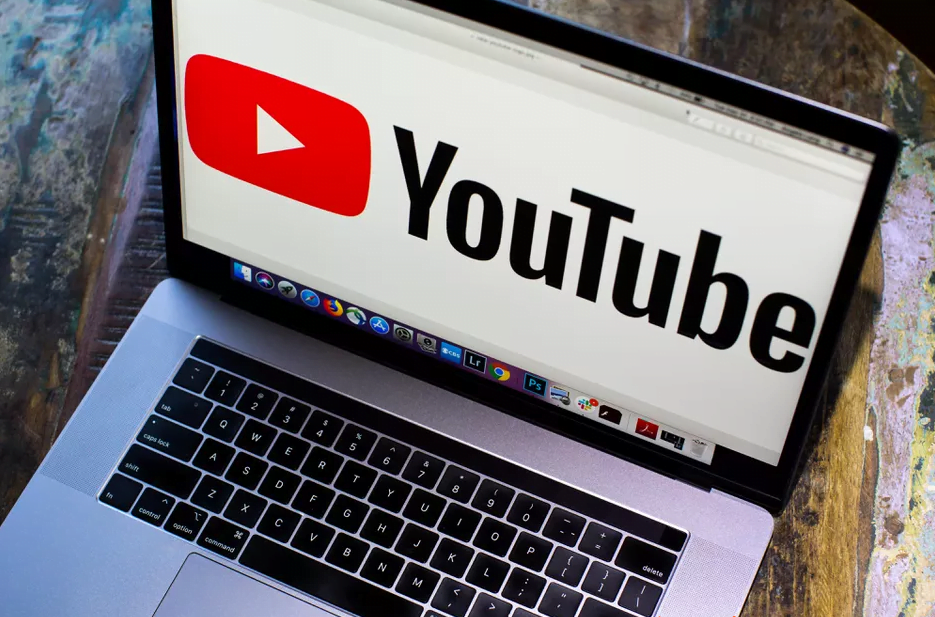
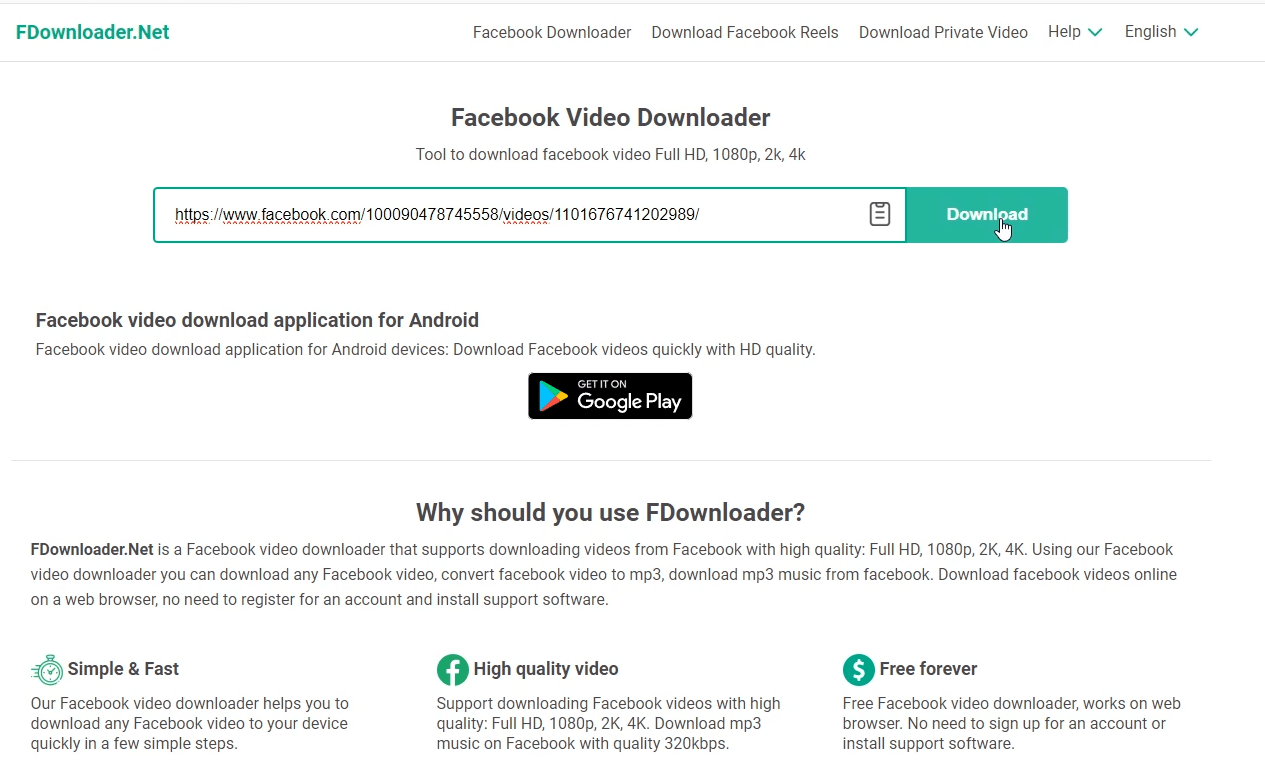
![[Giveaway] SurFast Video Downloader: Download Videos from Any Site [Giveaway] SurFast Video Downloader: Download Videos from Any Site](https://getproductkey.net/wp-content/uploads/2023/07/SurFast-Video-Downloader-Download-Option.png)
![[Giveaway] Winxvideo AI - Transform, Convert, Compress, Record, and Edit Videos with AI [Giveaway] Winxvideo AI - Transform, Convert, Compress, Record, and Edit Videos with AI](https://getproductkey.net/wp-content/uploads/2024/01/Winxvideo-AI-Transform-Convert-Compress-Record-and-Edit-Videos-with-AI.jpg)