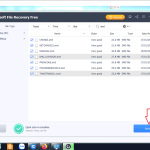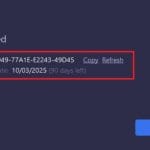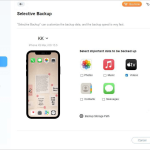How to Perform RAID 5 Data Recovery?
RAID (Redundant Array of Independent Disks) is widely used as a data storage solution as it offers enhanced storage performance and data redundancy. There are a number of RAID levels or configurations to choose from. RAID 5 array is quite popular as it uses disk striping with distributed parity that offers data protection and fault tolerance. To set up RAID 5, a minimum of three disks are required.
Despite these benefits, RAID 5 is prone to data loss. There are several reasons for data loss from a RAID 5 array. Let’s learn the reasons of data loss from RAID 5 and see how to perform RAID 5 data recovery.
Reasons for Data Loss from RAID 5
There are several reasons that can lead to data loss from RAID 5. Some common reasons are:
- Accidental deletion of files or formatting of a RAID volume.
- Single or multiple disks failure in the array.
- Mechanical issues with the disk drives.
- Malfunctioning or outdated RAID software.
- RAID card or controller failure make the configured array inaccessible.
- Sudden power outage during a disk write process.
Methods to Recover Data from RAID 5 Array
Follow the solutions given below to recover data from RAID 5.
Method 1: Recover RAID 5 Data from Backup
If you have been taking regular backup of RAID 5 data, then you can easily restore the data from backup in any data loss situation. Whether you have accidentally deleted some important files or quick formatted a volume, you can recover such deleted data from the backup without any issue. Even in case of multiple drives failure, you can rebuild a new RAID 5 array and restore the data from backup.
Method 2: Hot-Swap the Degraded/Failed Drive
In case of a single drive failure, you can hot-swap the degraded/failed drive with a new drive. However, ensure that the replacement drive is of the same storage capacity and preferably of the same brand as the failed drive. Once the RAID controller detects the newly inserted drive, it will automatically start rebuilding the RAID 5 array using the parity stored in other member drives.
Method 3: Recover Data using an Advanced RAID Recovery Software
If a single drive has failed or the entire array has become inaccessible due to failed RAID controller, then you can use a specialized RAID data recovery software, like Stellar Data Recovery Technician. It is a powerful RAID recovery software that can recover data from failed, inaccessible, or broken RAID 0, 5, and 6 arrays.
This software can recover data from RAID 5 array, even with a corrupt or inaccessible partition, by virtually rebuilding the array. For this, it uses various parameters added by the user, calculates parity, and recreates data using XOR operations. If the parameters are not known, the software automatically detects patterns from the connected drives for the missing parameters and rebuilds a virtual RAID array.
Follow the steps mentioned below to recover data from RAID 5 using the software:
- Download Stellar Data Recovery Technician from its official website and install it.
- Connect the RAID 5 drives to the system using USB to SATA converter cables.
- Launch the software. On the Home screen, select the ‘All Data’ and click Next.
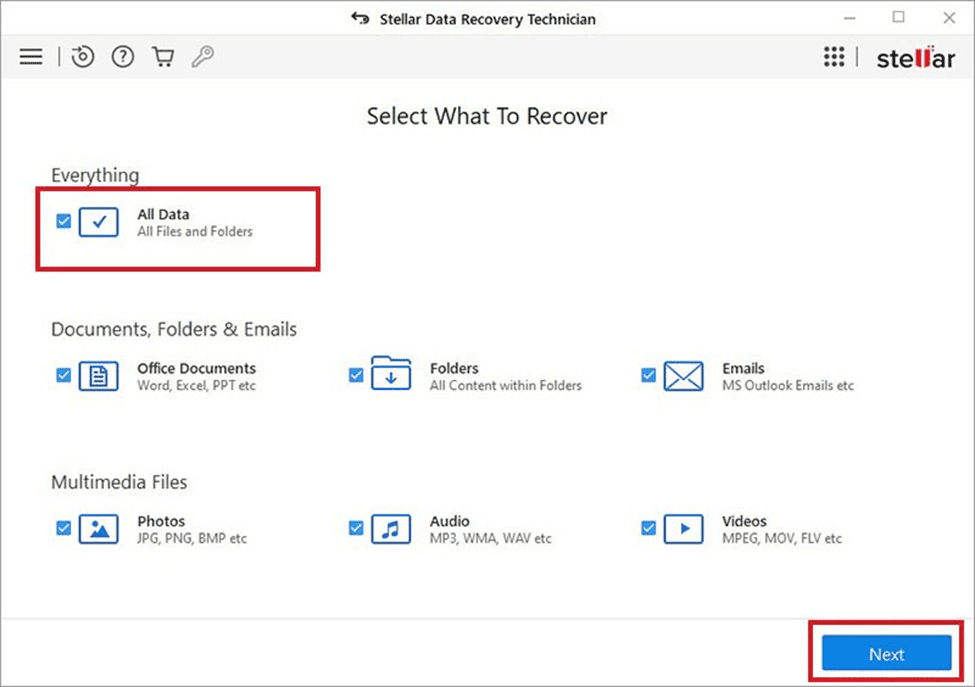
- On the next screen, select RAID Recovery and click Scan.
- On the ‘RAID Construction’ window, select the RAID 5 option. Under ‘Select Hard drives to reconstruct RAID’, you will see the connected RAID drives. You can move the drives up or down to arrange them in sequence (in the same order as in the RAID array).
- Select the ‘Don’t know start sector of drives‘ option.
- If you don’t know the RAID parameters, choose Don’t Know from the Select RAID Parameters dropdown.
- After selecting the required options, click on Build RAID. The software will rebuild the virtual RAID and show the constructed RAID volumes.
- Click on the Show Volume List button.
- Select a volume from which you want to recover data and click on Scan. (If you want to recover data from the complete RAID 5 array, select the Physical Disk option and then click Scan).
- After scan, the software will display all the recoverable data.
- Select the data you want to recover and then click on Recover.
- Click Browse to select a location to save the data and then click Save.
Conclusion
There are various factors and reasons that can lead to data loss from a RAID 5 array. However, you can recover data from RAID 5 by following the methods mentioned above. In case of failed, inaccessible, or broken RAID 5, you can use a specialized RAID recovery software, like Stellar Data Recovery Technician. The software can virtually rebuild the RAID 5 and recover all types of data from the RAID drives. It is compatible with all Windows OS versions, including Windows 11.

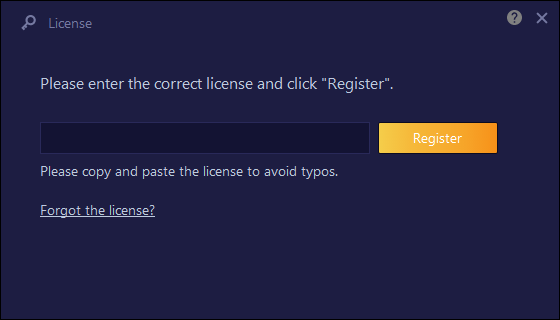
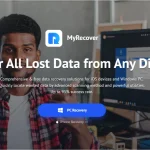
![Top 10 Free Data Recovery Software for Mac [2024] Top 10 Free Data Recovery Software for Mac [2024]](https://getproductkey.net/wp-content/uploads/2024/08/Top-10-Free-Data-Recovery-Software-for-Mac-2024-150x150.png)