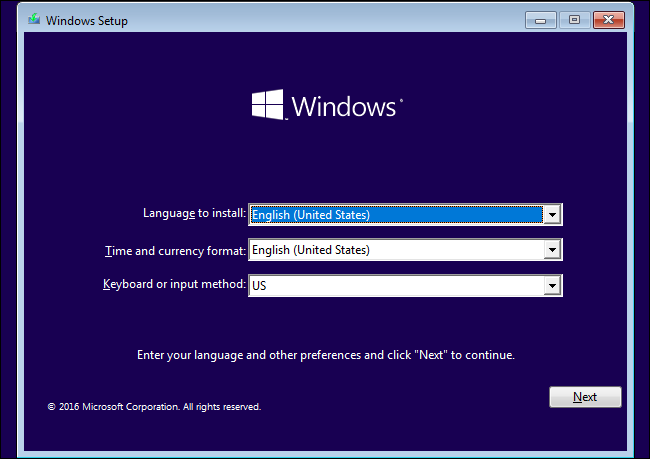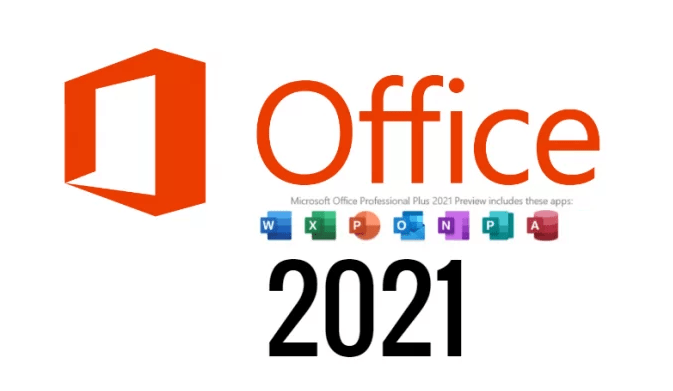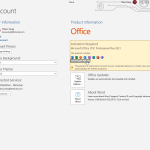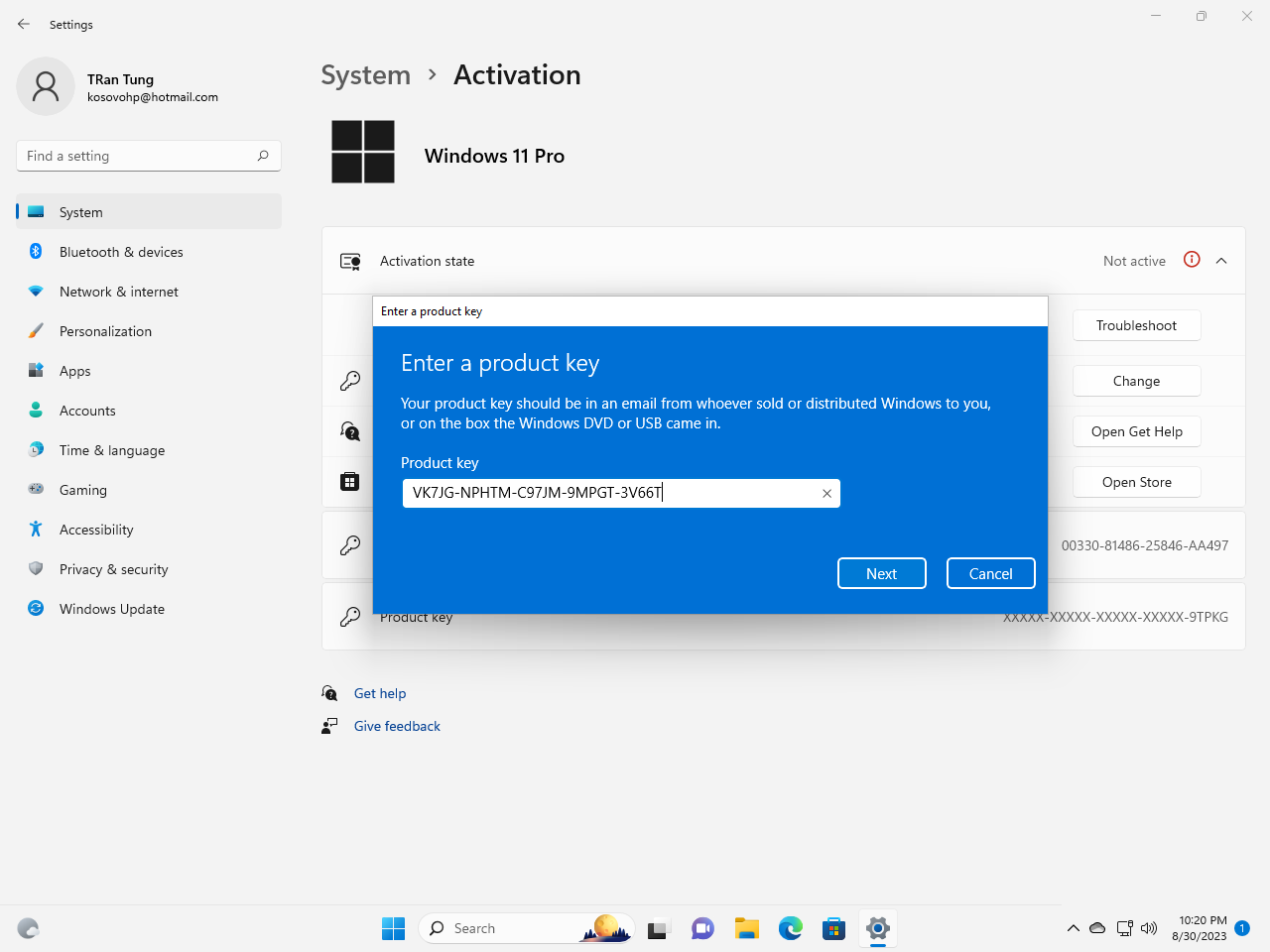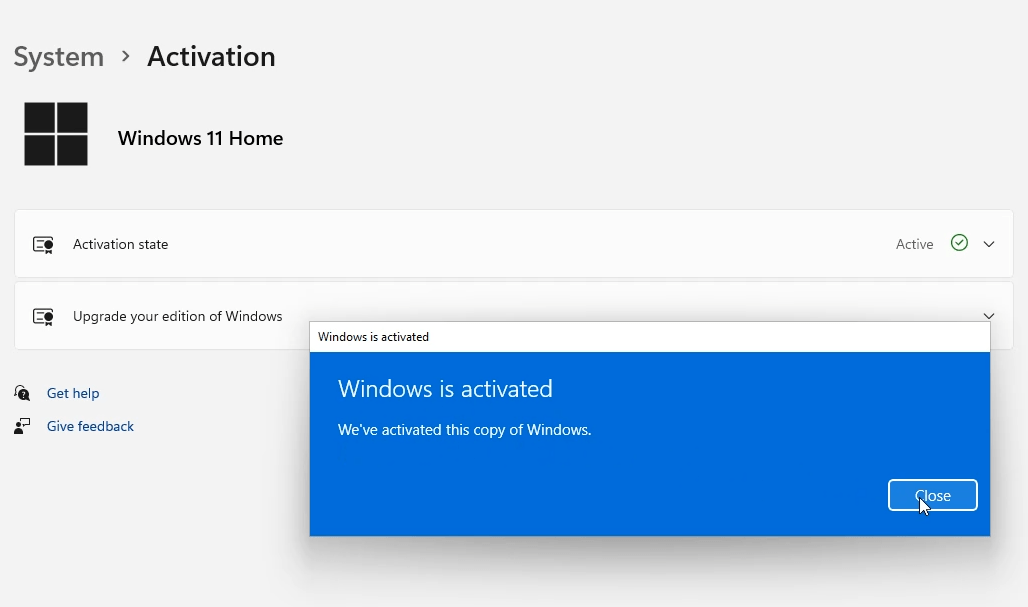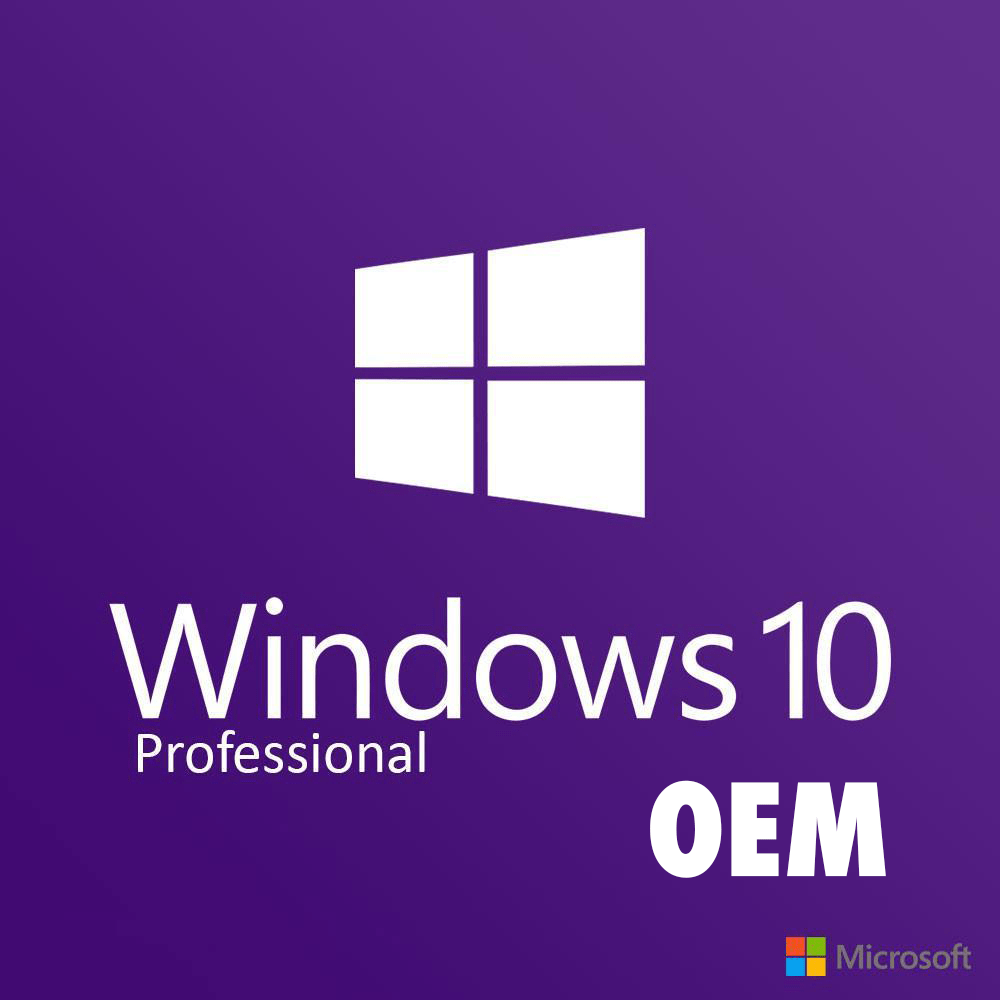How to Install Windows 10 from USB
Here’s how to create a bootable Windows installation USB drive starting with a Windows Setup DVD or a Windows .iso file.
What you need to install Windows 10 from USB
- Windows 10 DVD or Windows 10 .iso file. To know how to download Windows 10 .iso file you can read this article: https://getproductkey.net/download-windows-10-pro-22h2-iso-free/
- USB flash drive with at least 6GB free space. This drive will be formatted, so you make sure it doesn’t have any important files on it.
- Technician PC – Windows PC that you will use to format the USB flash drive
- Destination PC – A PC that you will install Windows on
Step 1 – You format the drive and set the primary partition as active
- You connect the USB flash drive to your technician PC.
- You open Disk Management: Right-click on Start and you choose Disk Management.
- You format the partition: you right-click the USB drive partition and you choose Format. You select the FAT32 file system to be able to boot either BIOS-based or UEFI-based PCs.
- You set the partition as active: Right-click the USB drive partition and you click Mark Partition as Active.
Step 2 – You copy Windows setup to the USB flash drive
- You use File Explorer to copy and paste the entire contents of the Windows product DVD or ISO to the USB flash drive.
Step 3 – You install Windows to the new PC
- You connect the USB flash drive to a new PC.
- You turn on the PC and press the key that opens the boot-device selection menu for the computer, such as the Esc/F10/F12 keys. Select the option that boots the PC from the USB flash drive. Windows Setup starts. Follow the instructions to install Windows.
- You remove the USB flash drive.
You can watch this video to know how to Install Windows 10 from USB
Troubleshooting: file copy fails when you install Windows 10 from USB
This can happen when the Windows image file is over the FAT32 file size limit of 4GB. When this happens:
Step 1: You copy everything except the Windows image file (sources\install.wim) to the USB drive (either drag and drop, or use this command, where D: is the mounted ISO and E: is the USB flash drive.)
robocopy D: E: /s /max:3800000000
Step 2: You split the Windows image file into smaller files, and put the smaller files onto the USB drive:
Dism /Split-Image /ImageFile:D:\sources\install.wim /SWMFile:E:\sources\install.swm /FileSize:3800
Note, Windows Setup automatically installs from this file, so long as you name it install.swm.
After you install Windows 10, you can use Windows 10 Product Key to activate it.
Tag: How to Install Windows 10 from USB, how to install windows 10 from usb on new pc
Read more: