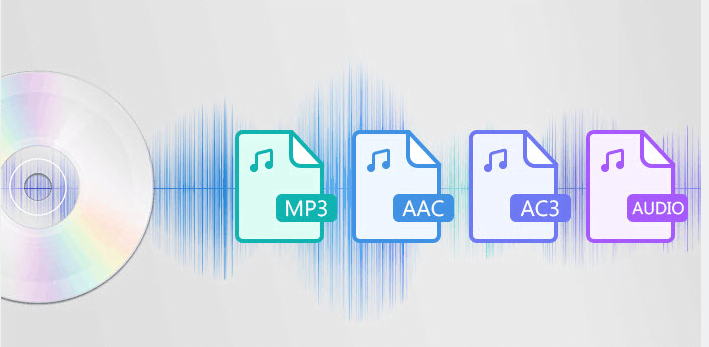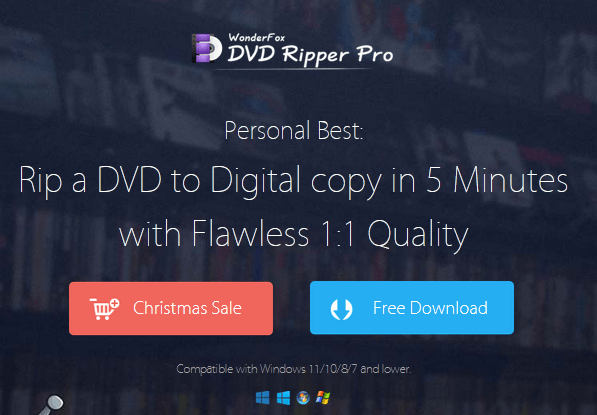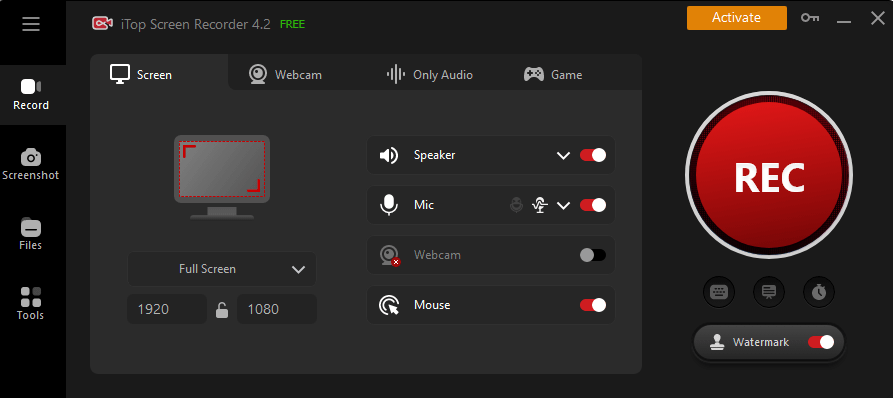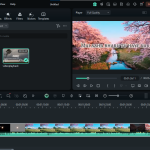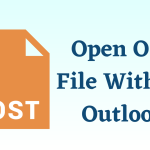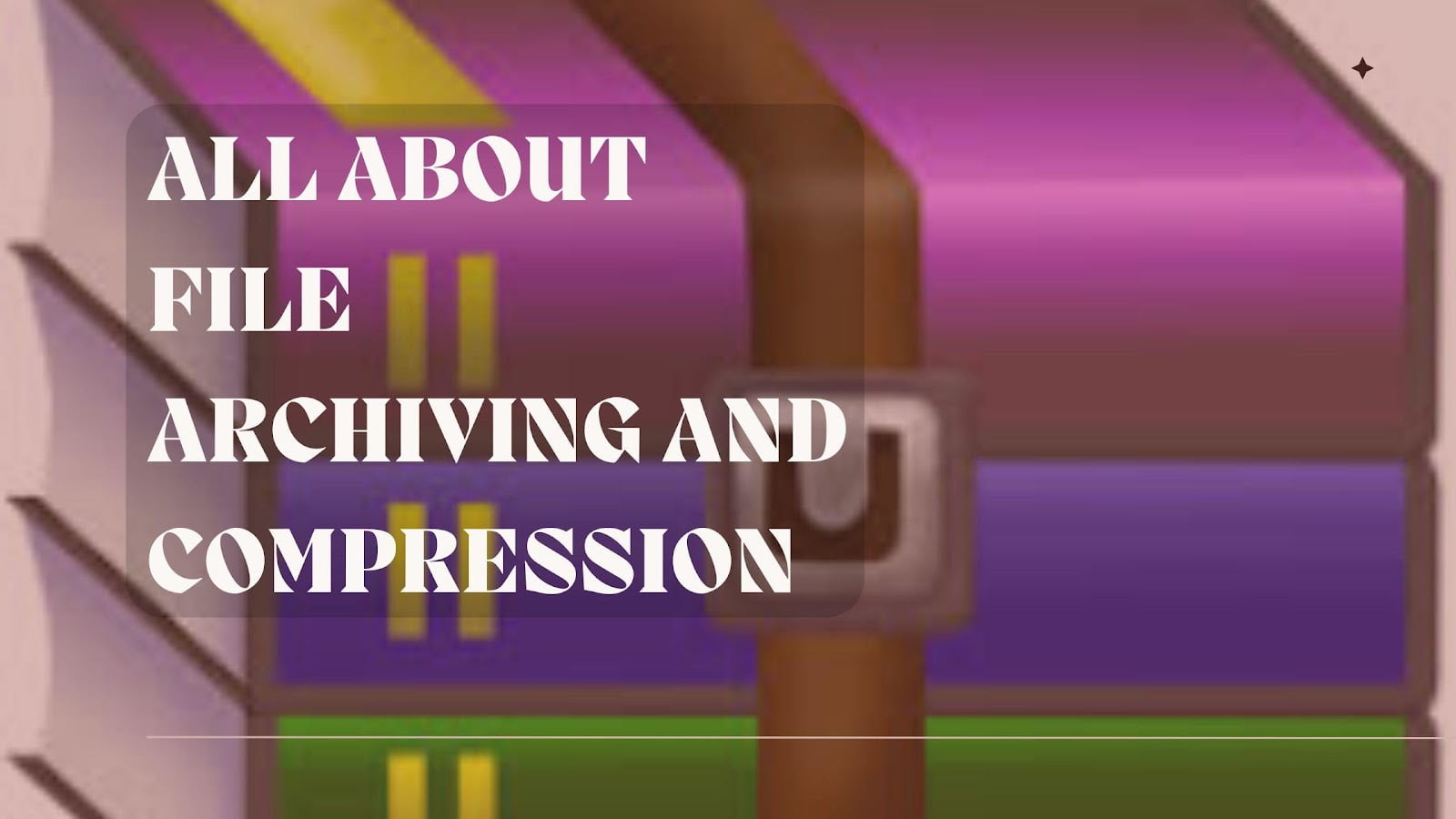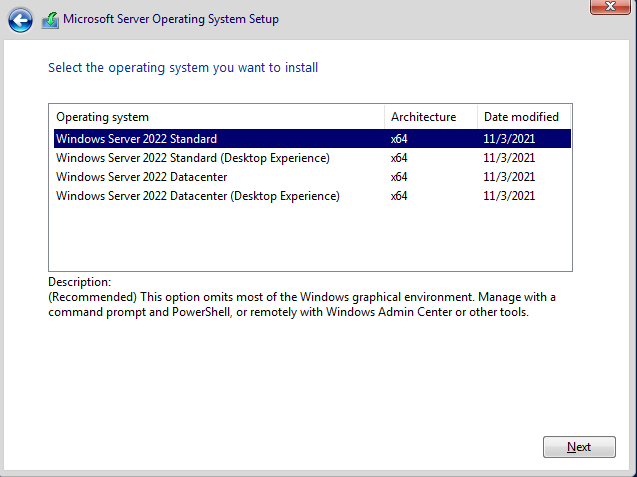How to Extract Audio File from DVD?
Can’t find the function to extract audio from DVD in Windows Media Player?
We followed online tutorials, but still can’t convert DVD to MP3 in Windows Media Player? This article will tell you how to extract audio from DVD and convert DVD to MP3 using Windows Media Player.
Can Windows Media Player Extract Audio file from DVD?
First of all, I want to inform you that, unfortunately, Windows Media Player cannot extract audio from DVDs. In other words, Windows Media Player cannot convert DVD to MP3/WAV/M4A/WMA/AAC/FLAC, etc. By the way, according to my research, online tutorials often confuse “extract audio from CD with Windows Media Player” and “extract audio from DVD with Windows Media Player”. It seems there are many. I think that’s why I followed the tutorial “Convert DVD to MP3 with Windows Media Player” and it didn’t work.
So how to extract audio from DVD?
In this article, we will show you how to extract audio from DVD and convert DVD to MP3 easily, quickly, safely and in high quality with a better tool than Windows Media Player. If you still can’t extract audio from DVD/convert DVD to MP3 with Windows Media Player, why not give it a try?
Extract audio from DVD with the best desktop program
This time, I would like to recommend the Windows software “WonderFox DVD Ripper Pro” to beginners as a tool for extracting audio from DVD instead of Windows Media Player. This software is very easy to use, yet very powerful. With our unique DVD decoding technology, you can read almost all DVDs by removing copy protection, region codes, and more. Smart and advanced audio encoding technology can compress audio file size as much as possible while maintaining high sound quality. In addition to MP3, it also supports more than 10 popular audio formats such as WAV/M4A/WMA/AAC/FLAC/AC3/OGG/AIFF/ALAC. Besides, you can adjust the audio encoding format, channel, sample rate, audio bitrate and volume while ripping. Support for selecting and splitting audio tracks. Besides extracting audio from DVD instead of Windows Media Player, it can also extract audio from ISO file and DVD folder and convert DVD/ISO file/DVD folder to video.
Next, I will explain in detail how to use this software instead of Windows Media Player to extract audio from DVD and convert DVD to MP3. Before you start, free download and install WonderFox DVD Ripper Pro on your Windows PC.
Step 1: Add DVD to the program.
Insert the DVD into your computer.
Open WonderFox DVD Ripper Pro, a DVD audio extraction software alternative to Windows Media Player.
Click “DVD Disc” on the main interface, select your DVD, and click “OK”.
Step 2: Choose output format.
Click “Output Format” > “Audio”, and then click “MP3”. Of course, you can also choose WAV/M4A/WMA/AAC/FLAC/AC3/OGG/AIFF/ALAC and other formats here. In other words, this software can not only convert DVD to MP3 instead of Windows Media Player, but also to many other audio formats.
Step 3: Start extracting audio from DVD.
Click “…” to the left of “Output Folder” to select an output destination. By the way, you can open the output folder by clicking “Output Folder”.
Click “Run” in the lower right corner to extract audio from DVD and convert DVD to MP3 instead of Windows Media Player.
Final words
That’s why we’ve included information on Extracting Audio from DVDs with Windows Media Player. Thanks for reading. If you need it, now is the time to try software that can extract audio from DVDs other than Windows Media Player, which is covered in this article.