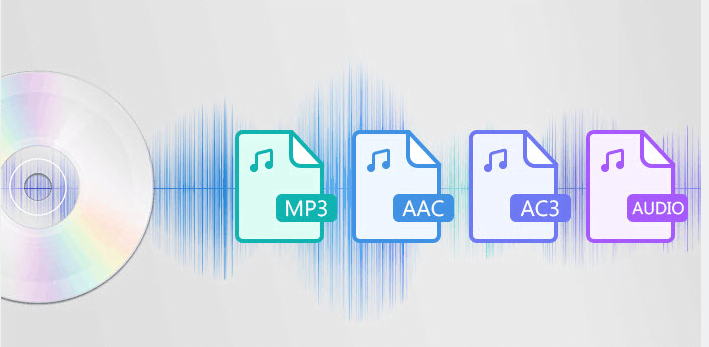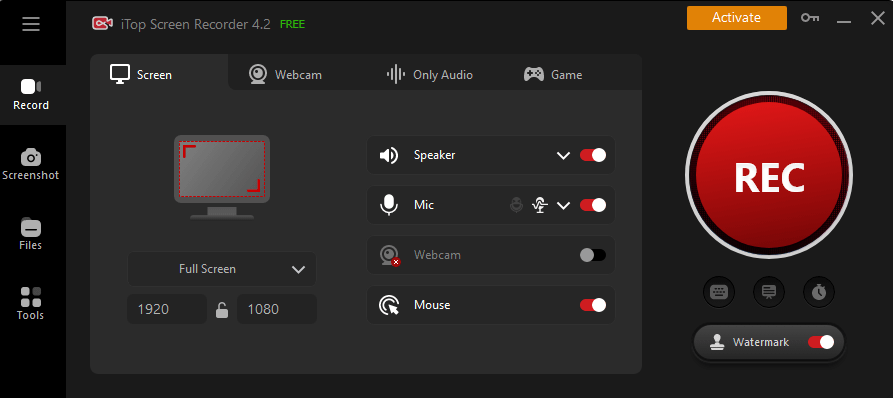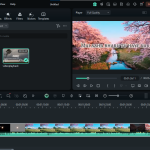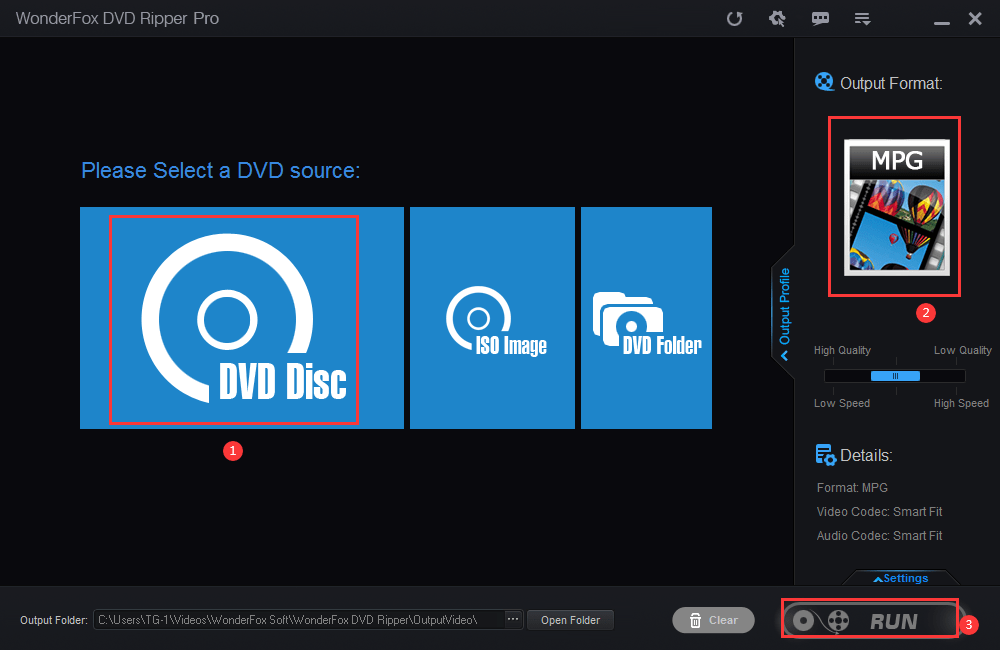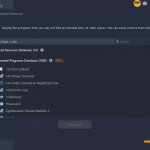How to Easily Extract Audio from MP4?
Do you know how to extract MP3 audio from MP4 video? It’s easy if you have the right software. Choosing a video conversion software is the first step in converting MP4 to audio format. Both paid and free versions of this type of software are available on the web.
Most of the software comes with extraction software, you can use this tool to easily extract audio files from MP4 videos. Also, you can use the program that matches your operating system, video format and quality. Before trying any software, make sure it is compatible with your system and runs smoothly. Sometimes incompatibilities between different software will lead to file corruption and incorrect transfer. Therefore, it is recommended that you try its free version before purchasing and downloading the full version of the software.
One of the most convenient ways to extract audio files from MP4 videos is to use a video converter. WonderFox HD Video Converter Factory Pro is the best program you can trust to help you extract audio files from MP4 videos individually for playback on specialized devices and players. This software is easy to use and compatible with Windows devices. What makes it worth the money is that it also comes with a video editor, video downloader, screen recorder, GIF creator, and more.
How to extract audio from MP4 with WonderFox HD Video Converter Factory Pro?
If you want to know how to extract audio files from MP4 easily, you can follow the step-by-step guide below after downloading the software.
Step 1: Run the program and add the MP4 video.
Double-click the icon to launch the software and enter “Converter” from the main interface, then click the “Add Files” button to add your MP4 video. Or you can try dragging the MP4 file directly into the interface, it is the fastest way to import the file.
Step 2: Select the desired audio output format.
Click the “Output Format” panel on the right side of the interface, and then select the output format you want under the “Audio” tab, such as convert MP4 to OGG, MP3, WAV, DTS, MKA, FLAS, ALAC, etc.
Step 3: Click the “Run” button to start extracting audio files from MP4 video.
If necessary, it is feasible to select the save path of the output file by clicking the inverted triangle shape at the bottom of the interface. Finally, click the “Run” button to start converting MP4 video to audio format.
More features of WonderFox HD Video Converter Factory Pro
- Download videos from 300+ video sharing sites, such as YouTube, Vimeo, Hulu, Vevo, Dailymotion, Liveleak, Facebook, Twitter, etc.
- Convert SD video to HD video.
- Add subtitles to video.
- Convert videos to laptops, desktops, tablets, phones, handsets, etc.
- Record the screen with sound.
- Convert pictures and videos into GIF.
- Edit videos based on your needs, clip, crop, cut, add effects, merge, trim, rotate, etc.
- Convert videos to MKV, MOV, VOB, WMV, M4V, AVI, 3GP, MTS, M2TS, etc.
- Batch convert audio and video files, up to 10 at a time.
Final words
Audio clips are always an important element in any video file. Using the tools and methods mentioned in this article, you can now easily and quickly extract audio from video files. Of course, there are many other tools out there that can help us extract audio from video files, and you can find them if you google it. Last but not least, if you have more recommendations, please let us know below.