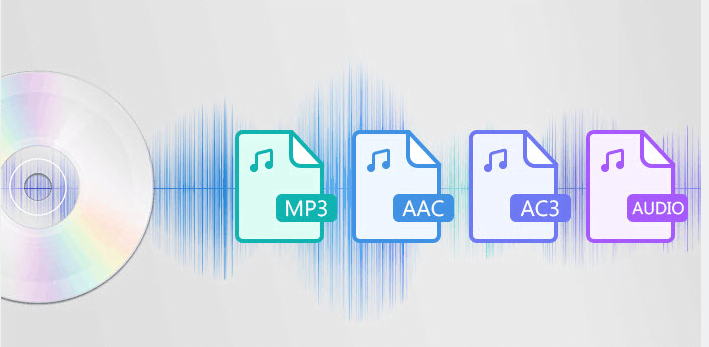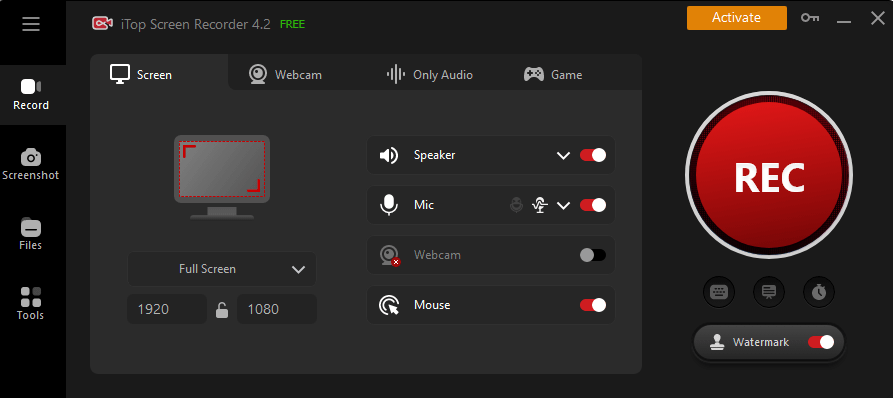How to Clean Up Noisy Recordings with AI Audio Enhancers
One of the most common things video makers ask for is help removing annoying noises from a finished video, like a rumble or hum. This can happen in corporate videos, short films, commercials, etc. It’s often hard to record clear audio during filming because the dialogue might be hard to hear, or there could be background noises, like an air conditioner or fans.
These background noises usually must be removed when adding sound effects or other elements to the video.
Luckily, there are ways, like an AI audio enhancer, to eliminate this background noise. You can reduce it by adding background music to your video or using exceptional audio or video editing software to remove the noise. This article will show you how to remove background noise from a video and improve audio quality.
Part 1: Common Sources of Noise and How AI Enhancers Address Them
Before discussing how AI can improve audio quality, it’s essential to understand the common problems with audio recordings. By knowing these problems, we can see how AI can fix them and improve the sound.
Common Sources of Noise
Here are some common sources of noise that are a hurdle against enhanced audio content.
Background Noise and Distortions
Background noise (like hissing, buzzing, or other unwanted sounds) can make it hard to hear what’s important in a recording.
Distortions are another problem that can happen when recording or because of technical issues. Distortions make the audio sound unclear or messy.
Low Volume and Inconsistent Levels
Sometimes, a recording’s volume is too low or changes too much, which can annoy listeners.
Echoes and Reverberations
Echoes and reverberations happen when sound bounces off walls or other surfaces, making the audio sound distant or unclear.
How AI Enhancers Address Them
Many AI-based tools can enhance audio quality and recordings by fixing everyday problems.
- Noise Reduction Algorithms:
These unique programs can find and reduce unwanted sounds like hissing, buzzing, or white noise in the background. Removing these noises and keeping the crucial sounds makes the recording much easier to understand. - Equalization and Dynamic Range Compression:
Equalization adjusts the different sound frequencies, making the audio more balanced and pleasant. AI voice enhancers can do this automatically, improving the overall sound quality.
Dynamic range compression helps make the loudest and quietest parts of the audio even more deafening. This ensures the volume stays consistent throughout the recording, creating a better listening experience. AI can adjust this in real time, ensuring smooth sound without parts that are too soft or loud.
- Audio Restoration and Enhancement Software:
AI-powered software can fix old or poor-quality recordings. These tools can remove background noise, fix distortions, and make the audio more transparent. By using advanced AI techniques, these programs can make old or damaged recordings sound like new again.
Part 2: Step-by-Step Guide to Cleaning Up Noisy Recordings in Filmora
This tool uses smart technology to make your voice recordings sound better. Whether you make podcast videos or work professionally, this guide will help you make your audio clearer, reduce noise, and create a polished, professional sound.
How to Use the AI Voice Enhancer on Filmora
If you want to clean up noisy recordings from a video using Wondershare Filmora, it’s easy! Follow these simple steps:
Step 1. Create a New Project:
Click on “Create Project” and then “New Project” to open the main screen.
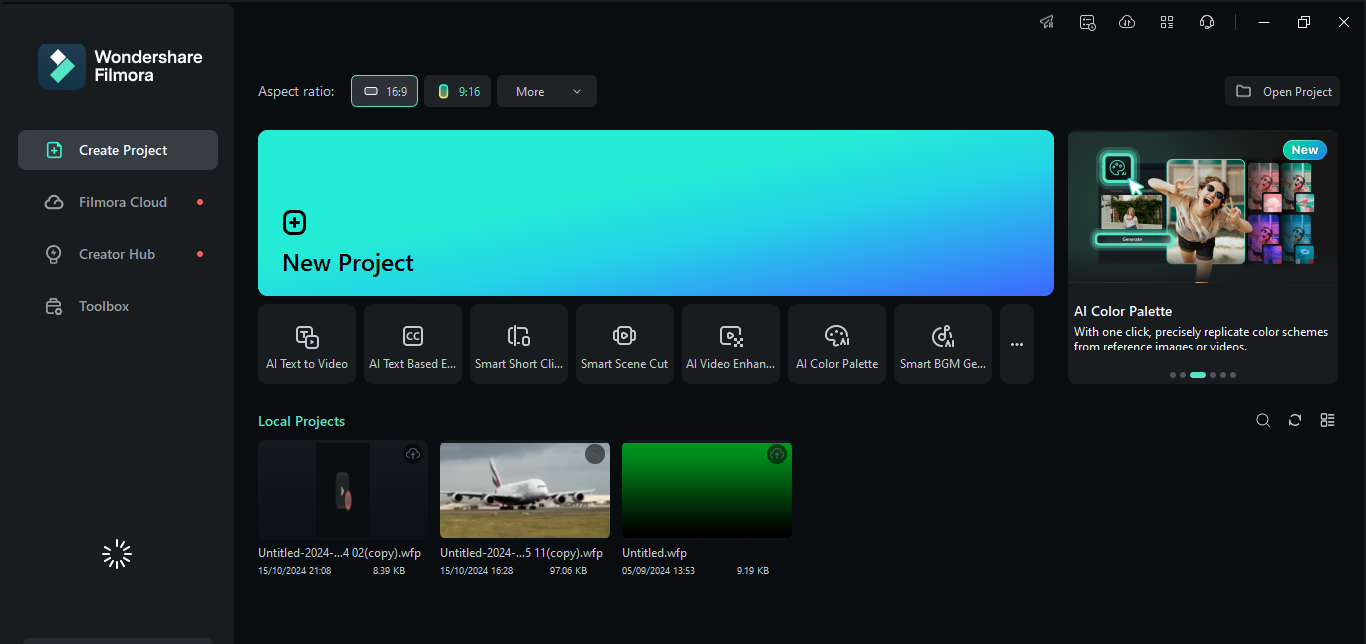
Step 2. Add Your Audio or Video: Put your audio or video into the timeline.
Step 3. Activate AI Voice Enhancer: Click on “Audio,” then “Basic,” and choose “AI Voice Enhancer” to turn it on.
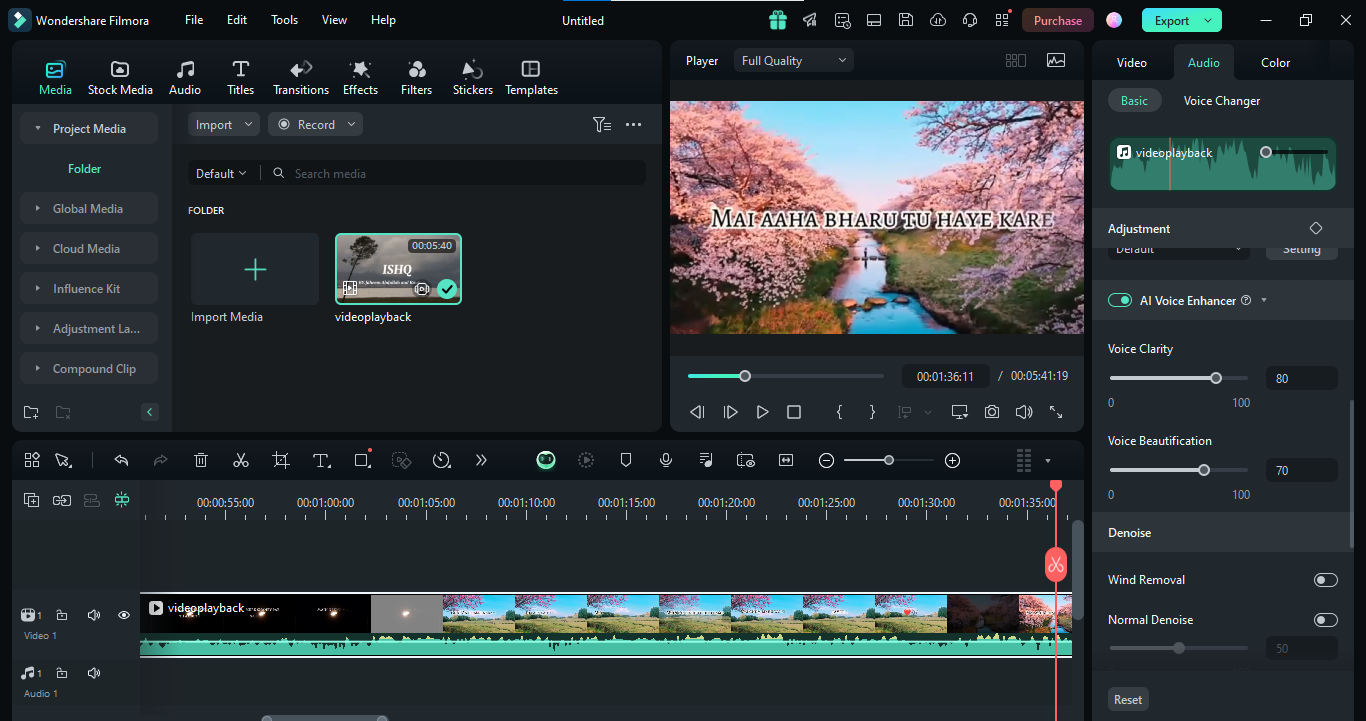
Step 4. Adjusting the Voice Enhancer:
You can change how the voice sounds by moving the sliders for Voice Clarity and Voice Beautification:
Voice Clarity: This helps make your voice clearer by reducing background noise and lowering loud sounds like music or chatter.
Voice Beautification: This makes your voice sound thicker and louder, giving it a richer sound.
You can listen to the changes until you’re happy with how it sounds. If you don’t like the changes, just click the revert icon, and everything will go back to how it was at the start.
Step 5. Export:
For the final step, just click on the Export button. Now your video is cleaner with improved audio quality!
Part 3: Best Practices for Reducing Noise in Recordings
Even with advanced AI audio enhancers, following certain best practices during recording can significantly reduce the amount of noise and improve overall sound quality. Combining good recording habits with AI tools lets you achieve more apparent, professional audio. Here are three key practices:
- Record in Quiet Environments
The best way to prevent unwanted noise is to start with a clean recording. Choose a quiet space for recording and minimize noise sources, such as air conditioners, fans, or outside traffic. This reduces the need for heavy post-production edits and keeps the audio quality natural.
- Use AI Enhancers with Manual Tweaks
While AI tools can help fix sound problems automatically, making small changes yourself can make it even better. For example, you can change the volume or add special effects to get the best sound for your video.
- Monitor Audio During Recording
Using headphones to listen to the audio while you record helps you immediately hear any problems. If you notice background noise, unclear sounds, or volume that’s too loud or too quiet, you can fix them immediately. This way, you won’t have to do a lot of extra editing later.
By following these tips, you can keep noise low in your recordings from the beginning, making the AI tools work better and helping your sound be the best it can be!
Conclusion
AI sound enhancers have changed how we make noisy recordings better, making them quicker and easier. If you have background noise, unclear sounds, or changing volumes, these tools can help improve your audio quality with just a few clicks.
For example, Wondershare Filmora has a powerful AI tool that lets you separate and improve audio tracks, remove unwanted sounds, and adjust the sound to fit your video just right.
You can get excellent sound when you also record in quiet places and listen to the audio while recording, even if you’re not an expert. Give Filmora’s AI Audio Enhancer a try to make your audio sound awesome!