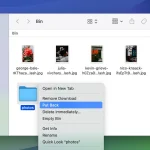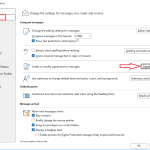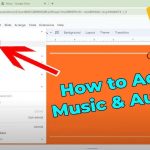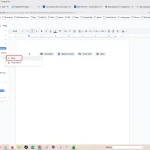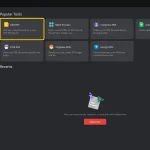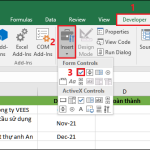How to Add a Printer to iPhone: A Step-by-Step Guide
Printing directly from your iPhone can save time and eliminate the need to transfer files to a computer. Thanks to Apple’s built-in AirPrint feature and other wireless printing options, connecting your iPhone to a printer is quick and simple. Below is a step-by-step guide to help you set up and print with ease.
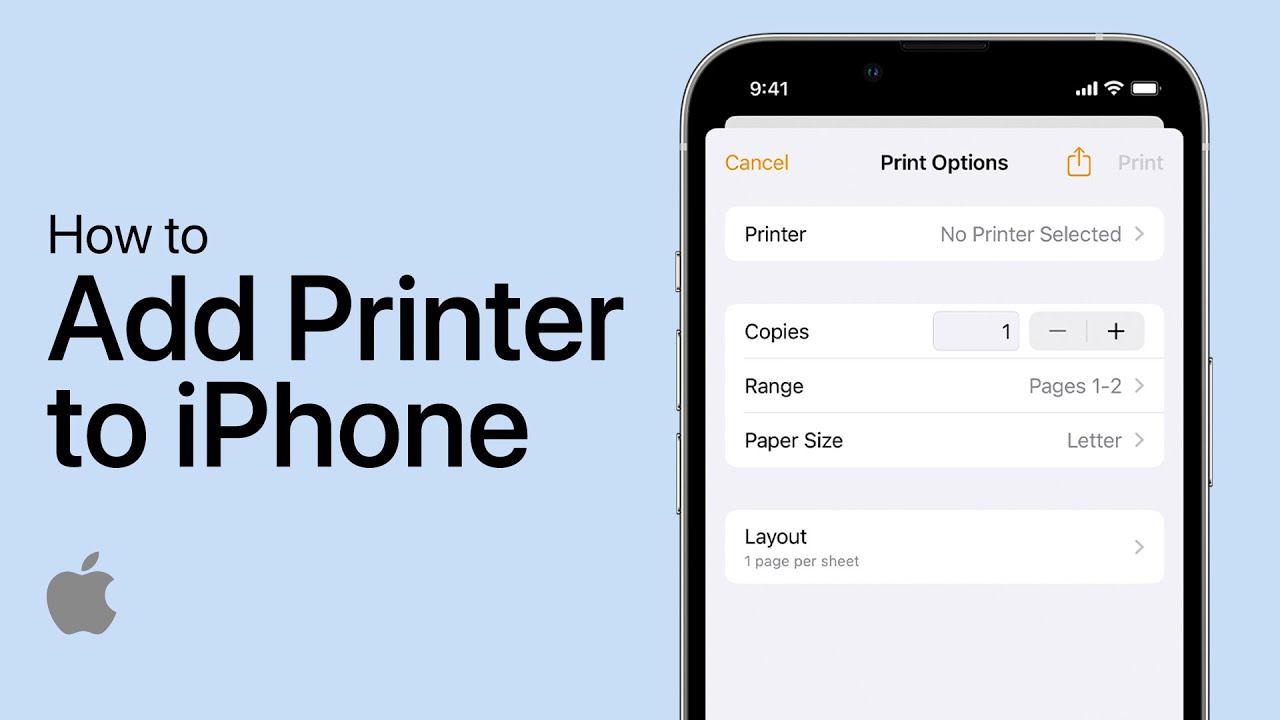
1. Check Printer Compatibility
Before connecting, make sure your printer supports one of these options:
- AirPrint: Apple’s native wireless printing technology. Most modern printers support it.
- Printer Apps: Many manufacturers (HP, Canon, Epson, Brother, etc.) offer companion apps.
- Third-Party Printing Apps: Apps like Printer Pro can also connect unsupported printers.
You can usually find AirPrint compatibility in your printer’s manual or on the manufacturer’s website.
2. Connect iPhone and Printer to the Same Wi-Fi Network
For AirPrint and most apps to work, both your iPhone and the printer must be on the same Wi-Fi network.
- Turn on your printer’s Wi-Fi.
- Connect your iPhone to the same Wi-Fi network via Settings > Wi-Fi.
3. Add a Printer Using AirPrint
Here’s how to print directly from your iPhone with AirPrint:
- Open the document, photo, email, or webpage you want to print.
- Tap the Share button (square with an arrow) or the More Options (…) menu.
- Select Print.
- Tap Select Printer and choose your AirPrint-enabled printer.
- Adjust print settings (copies, page range, color, etc.).
- Tap Print in the top-right corner.
That’s it—your iPhone will send the file wirelessly to your printer.
4. Use a Printer’s Official App
If your printer doesn’t support AirPrint:
- Download the manufacturer’s app from the App Store (e.g., HP Smart, Canon PRINT, Epson iPrint).
- Follow the in-app instructions to connect your printer.
- Print documents and photos directly through the app.
5. Use a USB Cable (Optional)
Some printers let you connect directly with a Lightning-to-USB adapter or USB-C adapter (for newer iPhones). This method is less common but works if Wi-Fi isn’t available.
6. Troubleshooting Tips
- Make sure the printer and iPhone are on the same Wi-Fi network.
- Restart both devices if the printer doesn’t appear.
- Update your iPhone’s iOS and your printer’s firmware.
- If AirPrint still doesn’t work, try the printer’s companion app.
Final Thoughts
Adding a printer to your iPhone is straightforward with AirPrint or a printer’s mobile app. Once set up, you can print emails, documents, and photos directly from your device—no computer required. Whether you’re working from home or on the go, printing from your iPhone is a convenient way to stay productive.