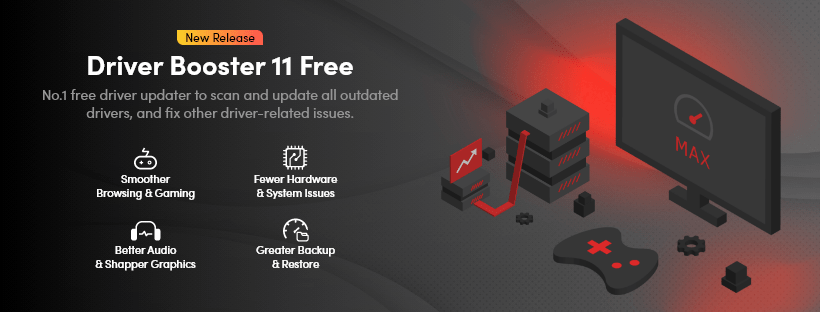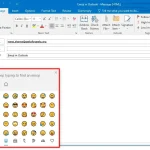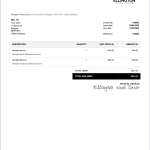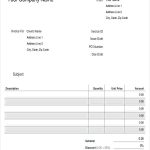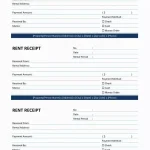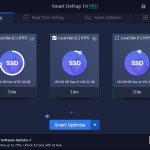Driver Booster 12 Free Review and Giveaway: A Complete Guide to 1-Click Fix for All Driver Issues
Drivers are essential components that allow your operating system to communicate with hardware devices such as graphic cards, audio systems, network adapters, and printers. Outdated or faulty drivers can lead to poor system performance, hardware malfunctions, frequent crashes, and compatibility issues.
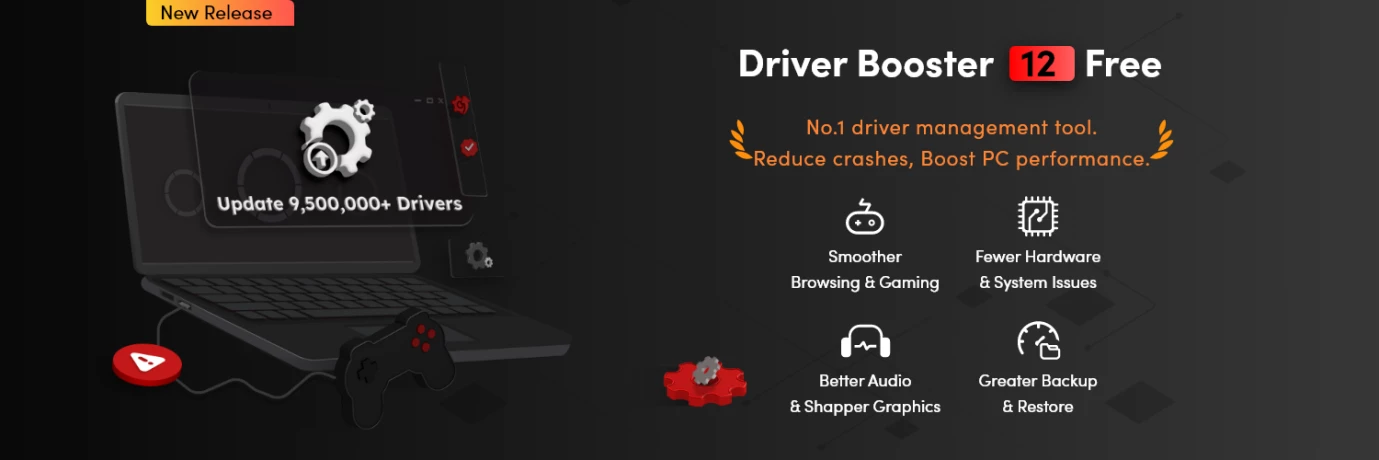
Driver Booster 12 Free is a powerful and user-friendly tool designed to automatically scan, update, and repair drivers with just one click. Developed by IObit, it simplifies driver management and ensures your system remains stable and optimized.
This detailed guide will walk you through the features, installation process, and how to make the most of Driver Booster 12 Free to maintain a smooth-running PC.
You can buy Driver Booster 12 Pro license key (1 year, 1 pc) for $14.96 by click here
What is Driver Booster 12 Free?
Driver Booster 12 Free is a driver management tool that helps users identify outdated, missing, or malfunctioning drivers and updates them instantly. With a massive driver database covering over 9.5 million certified drivers, it ensures your system remains compatible with the latest hardware and software.
Key Features of Driver Booster 12 Free
- One-Click Scan & Update: Easily detects and updates outdated drivers with a single click.
- Massive Driver Database: Supports drivers for 9.5 million+ devices.
- WHQL-Certified and Official Drivers: Ensures safe and stable updates.
- Performance Optimization for Gaming: Updates game components for a smoother gaming experience.
- Fixes Common Driver Issues: Resolves sound failures, network problems, and system crashes.
- Backup & Restore Feature: Creates backups of existing drivers before updating.
- Offline Driver Update: Allows updating drivers even without an internet connection.
- Silent Background Operation: Runs updates without interrupting workflow.
Why You Need Driver Booster 12 Free?
- Prevent System Errors and Crashes
Outdated or corrupt drivers can cause BSOD (Blue Screen of Death) errors, system crashes, and hardware failures. Driver Booster 12 Free ensures your drivers are always up to date to prevent such issues.
- Improve System and Gaming Performance
Updating drivers enhances overall PC performance, reducing lag and improving graphics, audio, and network speed. It also updates essential game components like DirectX, Visual C++ Redistributable, and .NET Framework for a seamless gaming experience.
- Fix Hardware Malfunctions
If your sound stops working, Wi-Fi disconnects, or display resolution is incorrect, outdated drivers could be the cause. Driver Booster detects and fixes these issues instantly.
- Save Time with Automatic Updates
Searching for drivers manually is tedious and time-consuming. Driver Booster automates the process, allowing you to update everything with one click.
- Ensure Safe and Secure Updates
Driver Booster only installs Microsoft WHQL-certified or manufacturer-provided drivers, eliminating the risk of malware or system instability.
- Offline Driver Updates for New Systems
Need to install drivers on a PC without internet access? Driver Booster’s Offline Driver Update feature lets you download drivers in advance and install them offline.
- Customizable Driver Update Settings
Set scheduled scans and enable auto-updates to ensure your drivers are always up to date without manual intervention.
How to Use Driver Booster 12 to Update Drivers in 1-click?
Step 1: Download and Install
- Download Driver Booster 12 Free from the official IObit website.
- Run the Installer and follow the setup instructions.
- Launch Driver Booster 12 Free once installation is complete.
- Active it with the following Driver Booster 12 licene key free.
A7A00-A1E7D-421E6-4B24B
(Available for the first 100 users; expires March 10th, 2025.)
You can buy Driver Booster 12 Pro license key (1 year, 1 pc) for $14.96 by click here
You can buy Driver Booster 12 Pro license key (1 year, 3 pcs) for $19.93 by click here.
Step 2: Scan for Outdated Drivers
- Open Driver Booster 12 Free.
- Click on Scan Now.
- The software will analyze your system and display a list of outdated, missing, or faulty drivers.
Step 3: Update Drivers
- Click Update All to update all outdated drivers at once.
- Alternatively, update drivers individually by clicking Update next to each driver.
Step 4: Fix Common Driver Issues
- Navigate to Tools > Fix No Sound, Fix Bad Resolution, Fix Network Failure to resolve common issues.
- Restart your PC if prompted after updates.
Step 5: Enable Automatic Updates
- Go to Settings.
- Enable Auto-Update Drivers to ensure drivers remain up to date in the background.
Tips for Optimal Use of Driver Booster 12 Free
To get the most out of Driver Booster 12 Free, follow these best practices:
- Schedule Regular Scans: Set up automated scans to check for outdated drivers at regular intervals.
- Enable System Restore Points: Always create a system restore point before updating multiple drivers.
- Use the Backup Feature: Before updating drivers, use the Backup & Restore feature to save the current version.
- Check Game Components Regularly: If you’re a gamer, ensure DirectX, VC Runtime, and PhysX components are up to date for the best experience.
- Update Drivers One at a Time (If Unsure): If you’re concerned about stability, update drivers one by one instead of using Update All.
Conclusion
Driver Booster 12 Free is a must-have tool for keeping your drivers updated effortlessly. With one-click scanning and updating, it ensures your PC runs smoothly and efficiently. For more details and to download the latest version, visit IObit’s official website today!
Frequently Asked Questions (FAQs)
- Is Driver Booster 12 Free safe to use?
Yes, Driver Booster 12 Free only installs official and WHQL-certified drivers, ensuring safety and compatibility.
- What if a driver update causes issues?
Driver Booster allows you to roll back to the previous version using the Backup & Restore feature.
- How often should I update my drivers?
It’s best to check for updates at least once a month or whenever you experience system issues.
- Can Driver Booster fix all driver-related problems?
Driver Booster resolves most driver-related issues but cannot fix hardware defects or compatibility issues caused by unsupported hardware.
- Is an internet connection required for updates?
Yes, but you can use Offline Driver Update to download and install drivers without an internet connection.