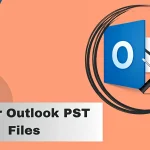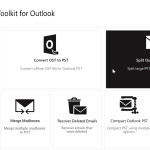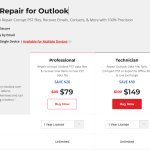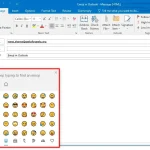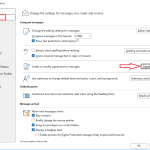How to open OST file without Outlook
Offline Storage Table is a highly encrypted file data file created by Microsoft Outlook. It is encrypted by default with MAPIEntriID GUID key and stores Outlook’s mailbox data when configured in IMAP, Exchange, Outlook 365, and Outlook.com environment. It is worth mentioning that Outlook will not open an OST file that has been transferred from another system or that belongs to a suspended or deleted email user.
This guide will highlight different methods that we can use to access contents of the OST file without Microsoft Outlook. We will also explore how to employ a smart OST to PST converter tool for quick conversion.
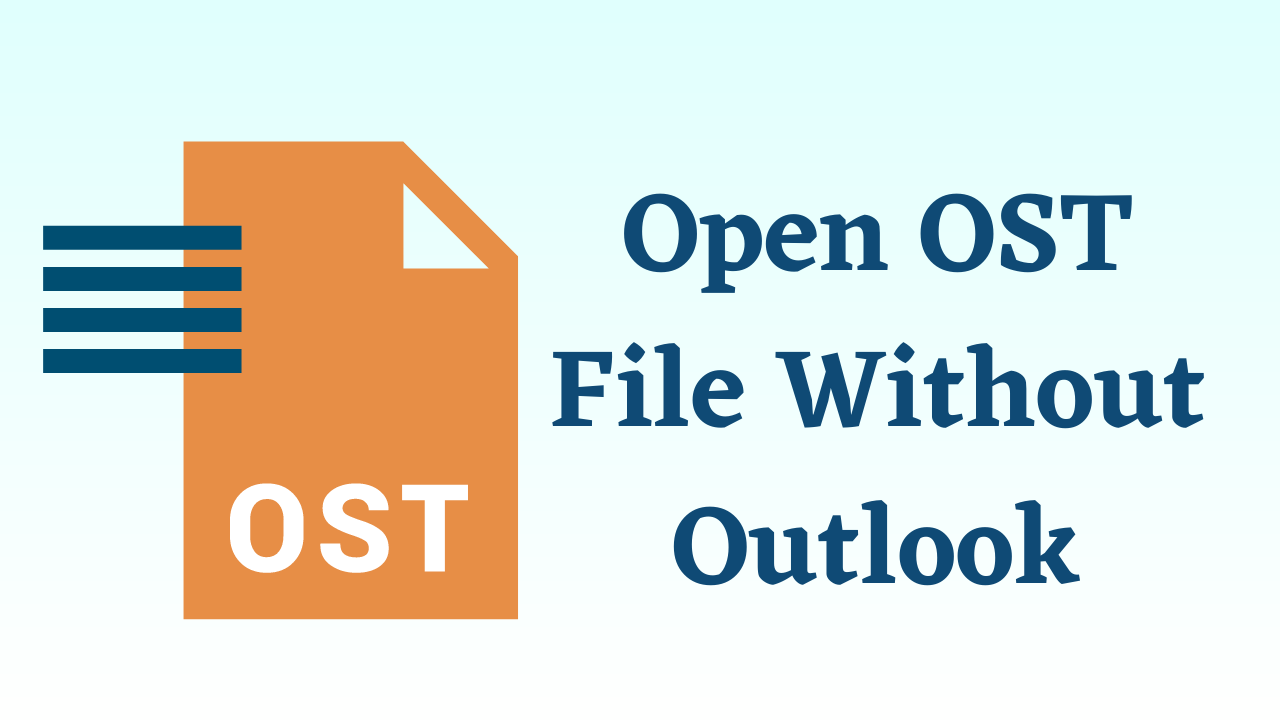
Why OST to PST Conversion is Required?
Some of the reasons when we might need to resort to OST to PST conversion are discussed below:
- In case the Outlook user does not have access to Microsoft Outlook.
- It may be required if the user wishes to verify or check the mail items in the OST file.
- You need to convert OST to PST to regain access to vital mailbox data stored in the file if your account is deactivated.
- You may need to convert OST data files to PST when you need mailbox data and the server is down for maintenance.
- If you want to access mailbox content stored in an orphaned or inaccessible file, you need to first convert the OST file to PST to regain access to the data stored in the corrupt OST file.
Ways to Access OST Files Without Outlook:
At first, locate the PST file, which is available in the following locations:
| Outlook 2000, 2003, and 2007 (Windows XP): | C:/Documents and Settings/User Name/local Settings/Application Data/Microsoft/Outlook |
| Outlook 2007 (Windows Vista, 7, 8, 10, 11): | C:/Users/User Name/AppData/Local/Microsoft/Outlook |
| Outlook 2010 (Windows XP): | My Documents/Outlook Files |
| Outlook 2010 (Windows Vista, 7, 8, 10, 11): | Documents/Outlook File/ |
| Outlook 2013, 2016, 2019, 2021 (Windows Vista, 7, 8, 10, 11): | C:/Users/admin/AppData/local/Microsoft/Outlook |
To locate the OST file quickly, follow the below steps:
- Browse Outlook app.
- Navigate to File > Info > Account Settings > Account Settings.
- Click ‘Data Files’ and choose .OST file from the list.
- Click ‘Open File Location’ to open the location where OST file is stored.
After locating the OST file, follow the methods listed below to open it.
Method 1: Using Free Xst Reader Tool: You can use this tool to access OST and PST files without Outlook. This open-source viewer prompts viewing of emails in plain text, HTML, and RTF formats. It is capable of reading both 64-bit Unicode and older 32-bit ANSI formats.
Follow the below steps to view and open OST file using Xst Reader:
- Download the latest XST Reader build.
- Once the file is downloaded, extract XstReader.zip file and launch XstReader.exe.
- Press the ‘Open’ button at the bottom left of the tool.
- Select the OST you want to open and view.
- Press Open. The tool will browse the OST file folders. Click on any email to see its preview.
- Save an email in HTML, plain text or rich-text format by clicking right on the mailbox item. Select the location and click Save.
Method 2: Use Third-Party OST Viewer Tool: You can also use third-party OST viewer tools, such as Stellar Viewer for OST, Kernel OST Viewer, and Aryson OST Viewer, to open an OST file without Outlook. The step-by-step guide to use these tools is listed below.
- Download/ install the desired OST viewer tool on your system.
- Launch the OST viewer and locate the OST file you want to open.
- The software will open and display all the mail items in the OST file.
Advantages of using Stellar Converter for OST:
–Availability of free trial download with no file size limitation
— Free Demo Version facilitates Outlook users to preview all the converted file data
–Available in 3 versions—Corporate, Technician, and Toolkit
— This tool converts all Offline Mailbox items with Free Preview
–Auto-splits large PST files while saving the mail items
–Saves the mailbox data in PST, EML, MSG, RTF, HTML, and PDF file formats
— Converts multiple OST files in a batch, Compacts & Splits PST file, Migrate to Microsoft 365—Technician Version
— Repairs corrupted PST file, Recovers the mailbox items, Merges multiple PST files—Toolkit Version
Conclusion:
Outlook is the main tool to access OST files. But there are alternative methods to open and view OST files without Outlook. The above source explores how to open OST file without Outlook using Xst Reader, an open-source viewer for Microsoft Outlook’s .ost and .pst files. But this tool has some limitations like it may be unable to decrypt and open a severely corrupt OST file. To open and view orphaned or inaccessible OST file, we can use third-party OST to PST converter tool to convert the damaged OST file to PST. Stellar Converter for OST is a reliable converter tool that is loaded with advanced features and is renowned for its quick conversion abilities. Free trial version of this converter tool is also available.