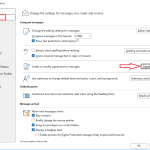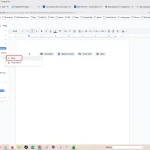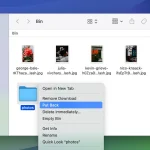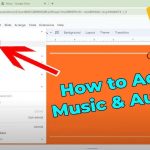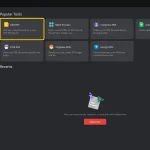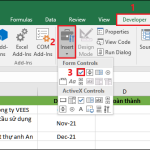How to Add a Signature to a PDF: A Step-by-Step Guide
In today’s digital world, signing documents electronically is faster, more secure, and more convenient than printing, scanning, or faxing. Whether you’re approving contracts, signing application forms, or sending invoices, knowing how to add a signature to a PDF is an essential skill.
This guide covers several easy methods—using built-in tools, free apps, and online services—to help you sign PDFs seamlessly.
1. Add a Signature with Adobe Acrobat Reader (Free)
Adobe Acrobat Reader DC is one of the most popular PDF readers, and it includes a built-in signing tool.
Steps:
- Open your PDF in Adobe Acrobat Reader.
- Click Fill & Sign in the right-hand panel.
- Select Sign > Add Signature.
- Choose how you want to sign:
- Type: Enter your name, and Acrobat will create a stylized signature.
- Draw: Use your mouse, trackpad, or touchscreen.
- Image: Upload a scanned image of your handwritten signature.
- Place the signature anywhere in the document and save.
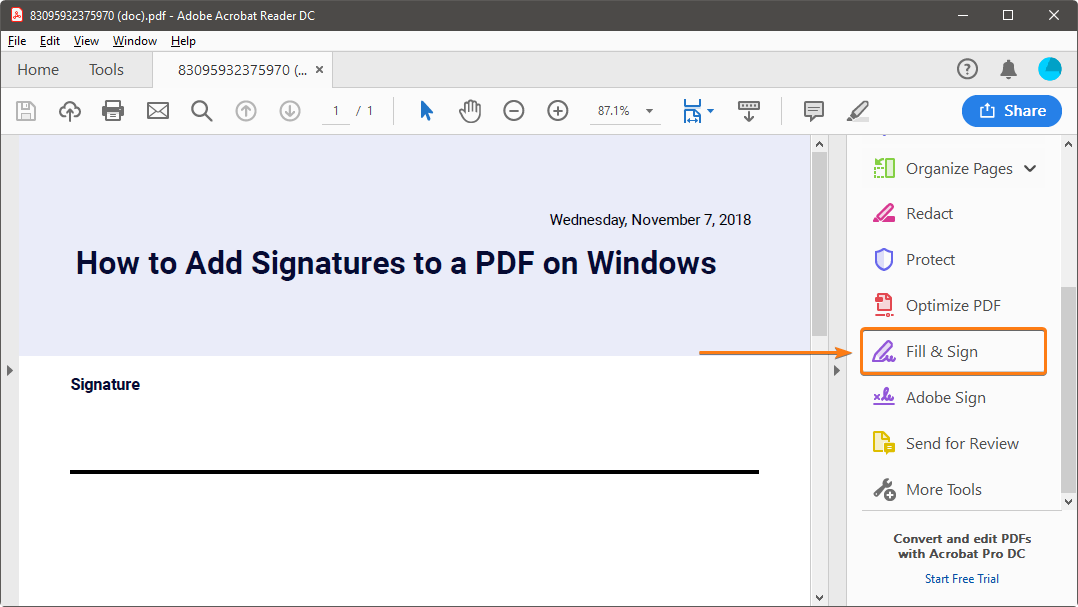
2. Sign PDFs on Windows (Microsoft Edge)
Windows 10 and 11 users can sign PDFs without extra software. Microsoft Edge, the default browser, has a built-in PDF signing feature.
Steps:
- Right-click your PDF and choose Open with > Microsoft Edge.
- Click the Draw tool (pen icon).
- Use your mouse or touchscreen to draw your signature.
- Save the signed document.
3. Sign PDFs on Mac (Preview App)
If you’re a Mac user, the Preview app makes signing documents quick and easy.
Steps:
- Open the PDF in Preview.
- Go to Tools > Annotate > Signature > Manage Signatures.
- Create your signature using your trackpad, iPhone, or upload an image.
- Place the signature in the desired spot and save the file.
4. Use Online PDF Signing Tools
If you don’t want to install software, online PDF signing services can help. Popular platforms include DocuSign, Smallpdf, and HelloSign.
Steps (example with Smallpdf):
- Go to smallpdf.com/sign-pdf
- Upload your PDF.
- Choose to Draw, Type, or Upload your signature.
- Insert your signature and download the signed PDF.
(Tip: Be cautious with sensitive documents—only use reputable online services.)
5. Sign PDFs on Mobile Devices
Most mobile devices allow PDF signing directly.
- iPhone/iPad (iOS Mail app): Open the PDF, tap the markup icon, and add a signature.
- Android: Use Google Drive or apps like Adobe Fill & Sign.
Final Thoughts
Adding a signature to a PDF is no longer a hassle—you don’t need a printer or scanner. Whether you use Adobe Acrobat Reader, built-in system apps, or online services, the process is quick and efficient.
For sensitive legal or financial documents, always choose trusted apps or software to keep your data secure.