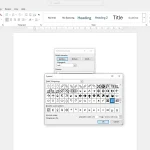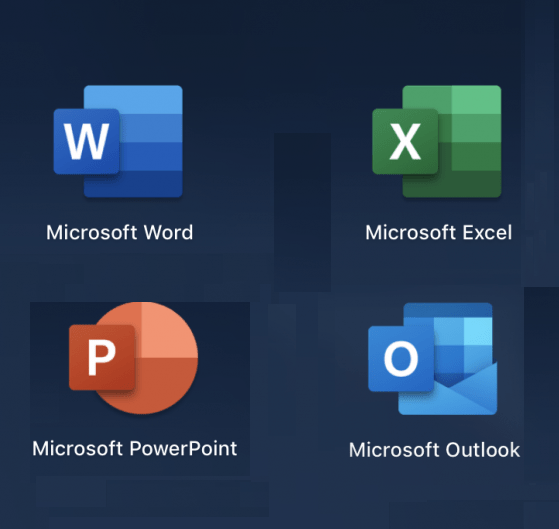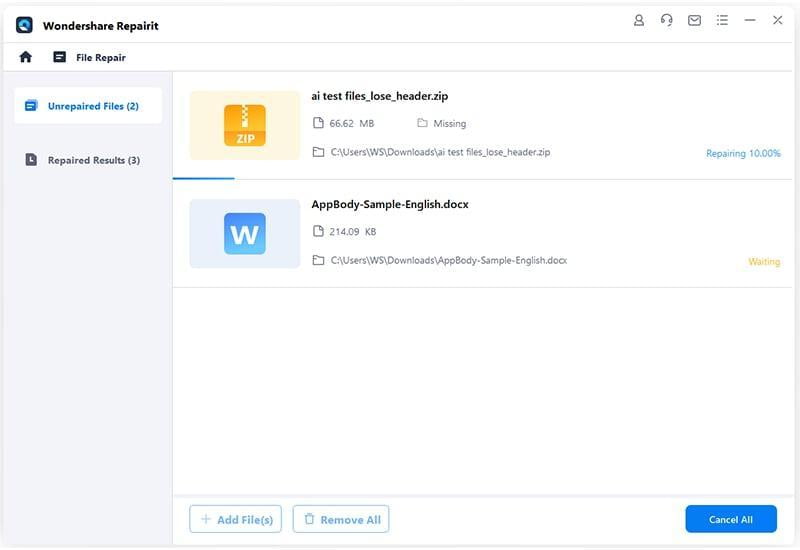How to Add a Line in Word
Adding a line in Microsoft Word is a simple way to enhance document formatting, separate sections, or draw attention to important content. Whether you’re using Word for school, work, or personal projects, there are several methods to insert a line. This guide walks you through the easiest and most effective ways.
How to Add a Line in Word
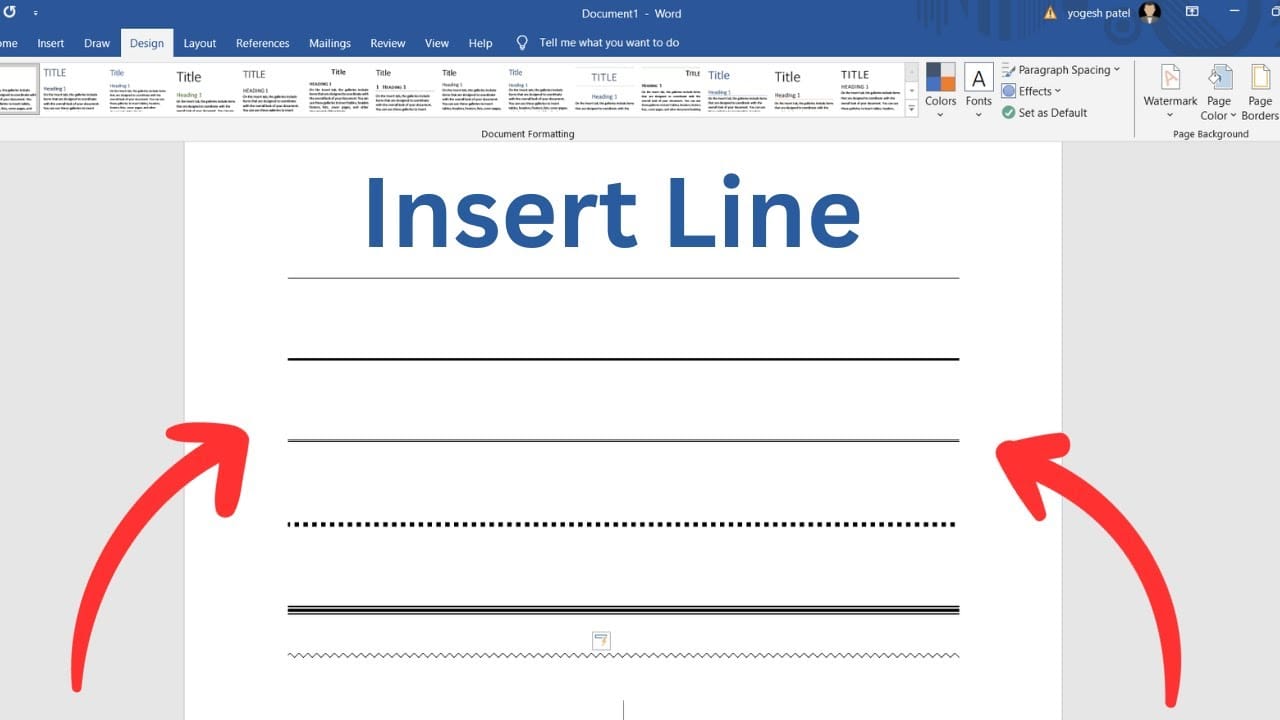
1. Using Keyboard Shortcuts (AutoFormat)
Microsoft Word has built-in shortcuts to automatically create horizontal lines.
How to Do It:
- Place the cursor where you want the line.
- Type one of the following characters three times, then press Enter:
---(three hyphens) = thin single line===(three equal signs) = thick single line___(three underscores) = bold line***(three asterisks) = dotted line###(three number signs) = triple line with thick center
Note:
If AutoFormat is disabled, you may need to enable it:
- Go to File > Options > Proofing > AutoCorrect Options > AutoFormat As You Type.
- Check Border lines.
2. Using the Borders Tool
You can also add a line using the Borders feature.
How to Do It:
- Select the paragraph where you want the line to appear below.
- Go to the Home tab.
- In the Paragraph group, click the Borders icon (a square with a four-pane border).
- Choose Bottom Border (or another option like Top Border or All Borders).
This adds a line across the width of the page or paragraph.
3. Inserting a Shape (Line Tool)
For more control over the line’s appearance or position, use the Shapes tool.
Steps:
- Go to the Insert tab.
- Click Shapes, then choose the Line.
- Click and drag on the page to draw the line.
- Use the Format tab to adjust line style, color, and thickness.
This method is useful for custom designs or if you want the line at an exact location.
4. Using the Horizontal Line Option
Word has a built-in horizontal line feature.
How to Use It:
- Go to the Home tab.
- In the Paragraph group, click the Borders dropdown arrow.
- Select Horizontal Line.
This inserts a standard horizontal rule that you can format by right-clicking and selecting Format Horizontal Line.
Tips for Customizing Lines
- You can change the color, style, and alignment of lines created with shapes or the horizontal line feature.
- If the line is too close to other text, adjust paragraph spacing.
- Hold Shift while drawing a line to keep it perfectly horizontal or vertical.
Conclusion
Whether you want a quick divider or a precisely placed graphic element, Microsoft Word offers multiple ways to add lines. From simple shortcuts to customizable shapes, you can enhance your document’s readability and appearance with just a few clicks.