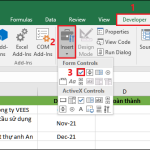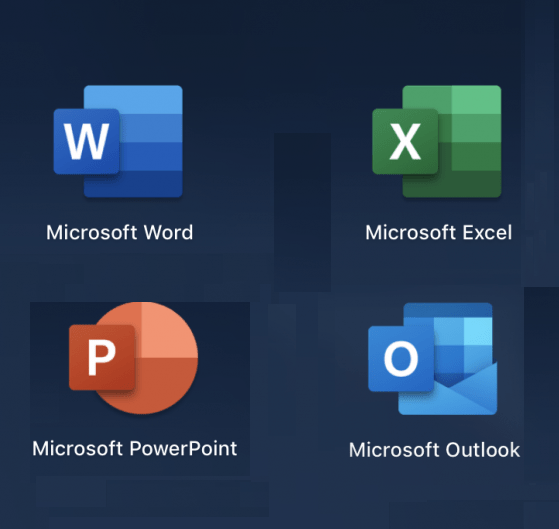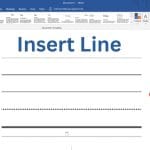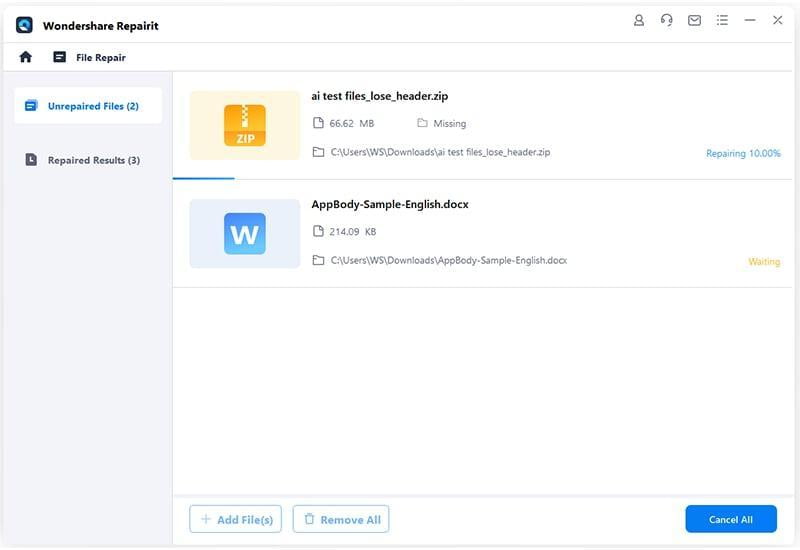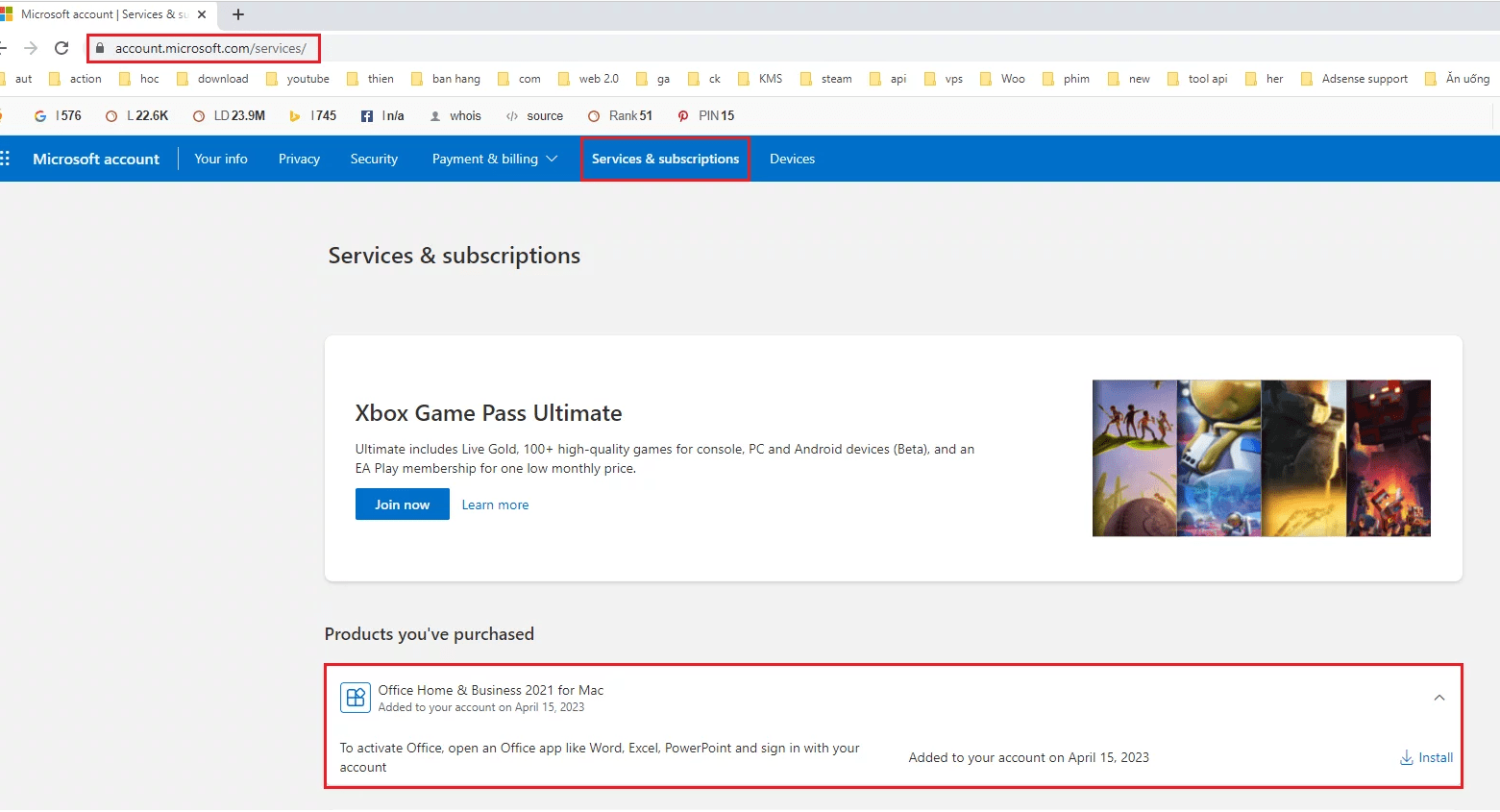How to Add a Checkbox in Microsoft Word
Checkboxes in Microsoft Word are useful for creating interactive forms, to-do lists, or surveys. Whether you’re making a printable checklist or a digital form users can fill out, Word provides several simple ways to add checkboxes. This guide will walk you through both methods.
Method 1: Add a Printable Checkbox (for paper checklists)
This method is ideal if you’re creating a document meant to be printed and filled out by hand.
Steps:
1. Open Word and place your cursor where you want the checkbox.
2. Go to the Home tab.
3. In the Paragraph section, click the small arrow next to the bullet points icon.
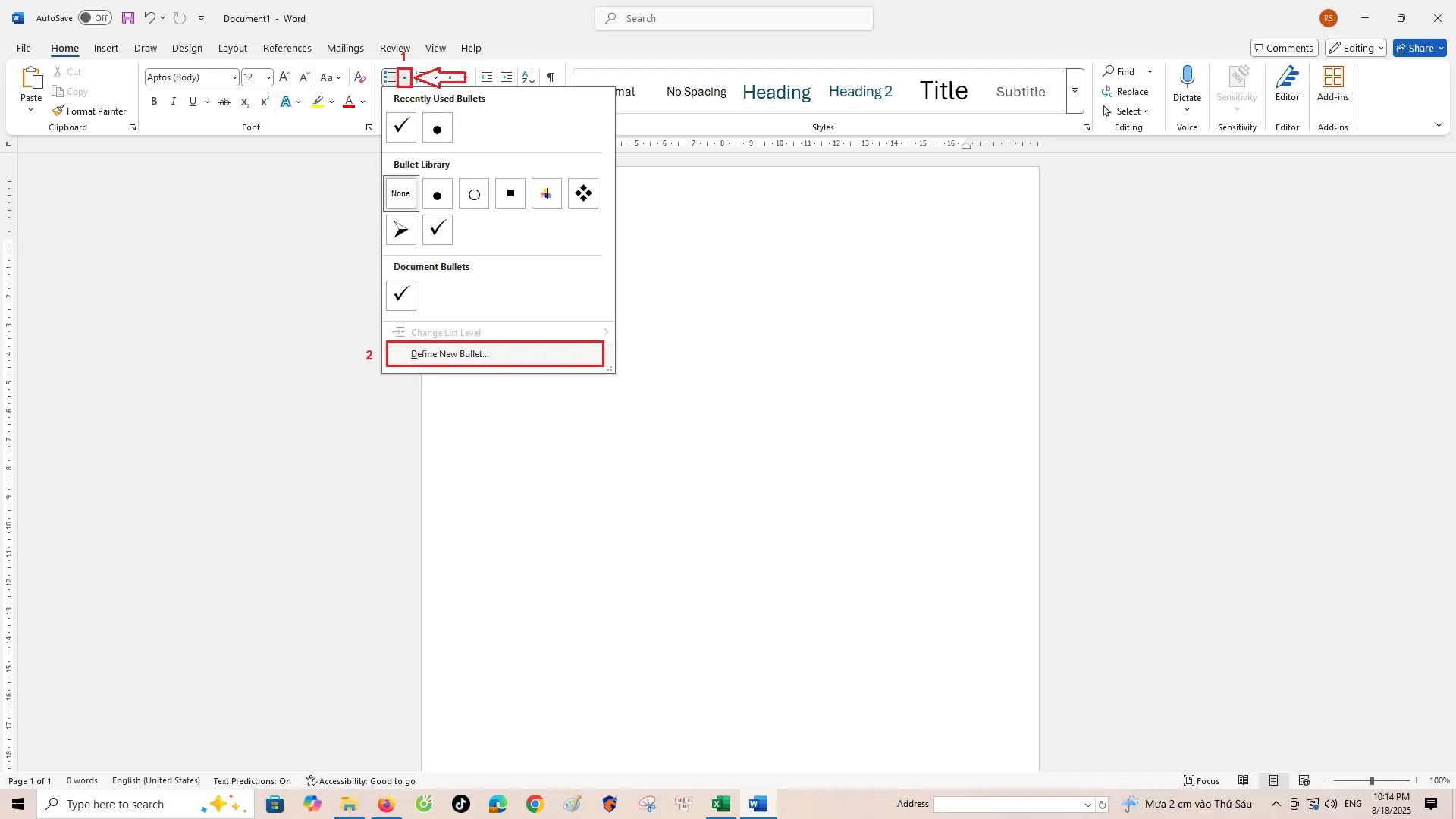
4. Choose Define New Bullet.
5. Click Symbol.
6. In the dialog box, set the font to Wingdings.
7. Select a checkbox symbol (✓ or ☐) and click OK.
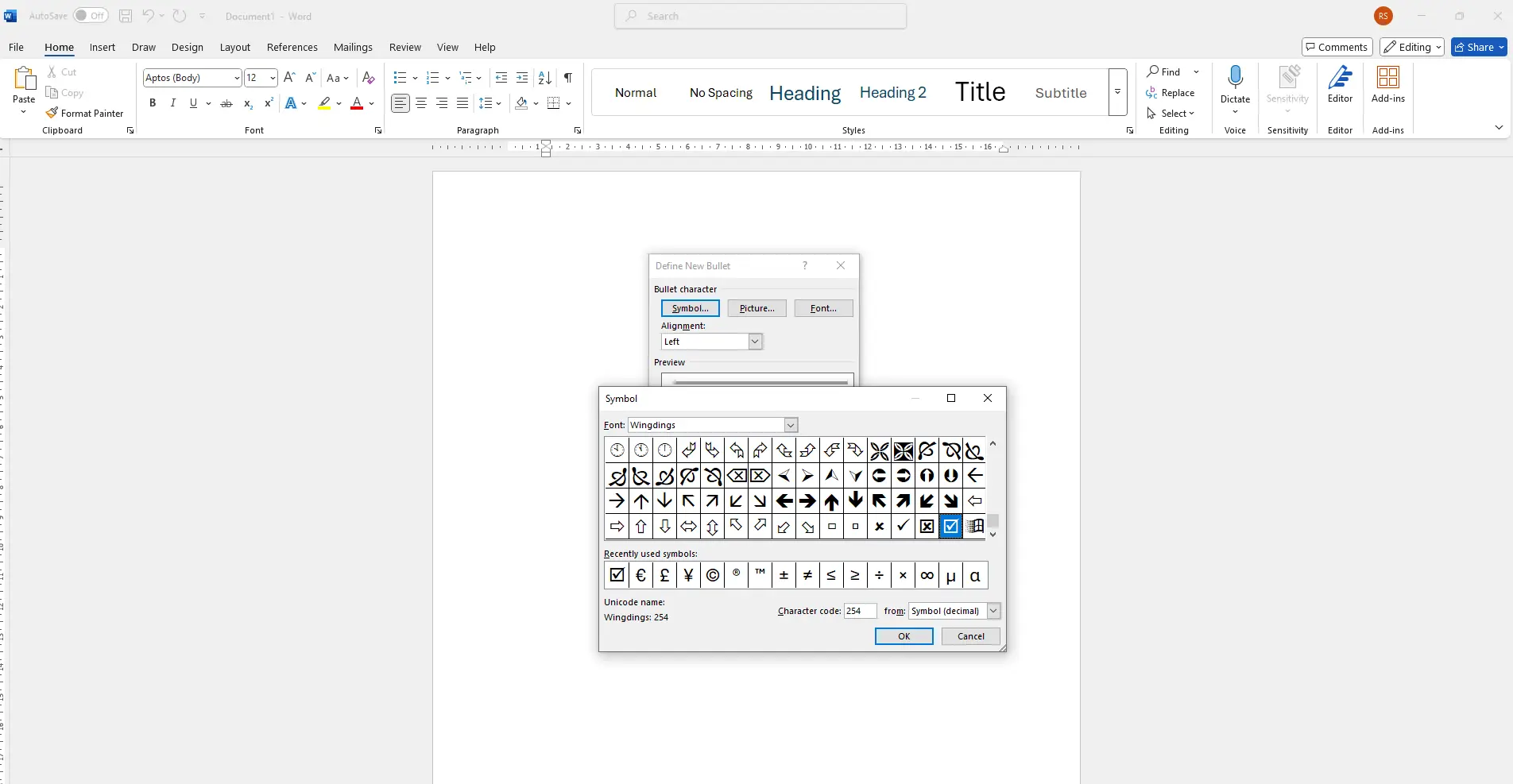
Your checkbox will now appear as a bullet point. Press Enter to create more checkboxes.
Method 2: Add a Clickable Checkbox (for interactive forms)
This method adds checkboxes that users can click to check/uncheck — perfect for digital forms.
Steps:
- Go to the File tab and click Options.
- Select Customize Ribbon.
- On the right pane, check the box for Developer tab and click OK.
- Now go to the Developer tab in the ribbon.
- Click on the Check Box Content Control (☑) icon to insert a clickable checkbox.
Each time you click the icon, it will insert a new interactive checkbox at the cursor’s location.
Optional: Protect the Document for Form Use
To prevent accidental editing of other parts of the document while allowing checkbox interaction:
- Go to the Developer tab.
- Click Restrict Editing.
- Under Editing restrictions, check Allow only this type of editing in the document, and select Filling in forms.
- Click Yes, Start Enforcing Protection, and optionally set a password.
Conclusion
Adding checkboxes in Word is easy and helps improve the usability of your documents. Choose a printable or clickable checkbox depending on your needs. Once set up, you can save your document as a template to reuse in the future.