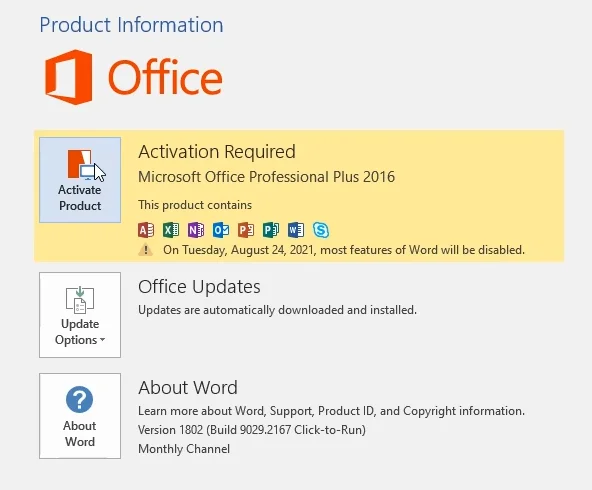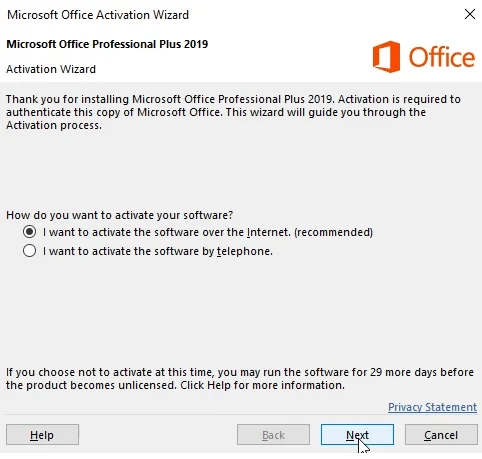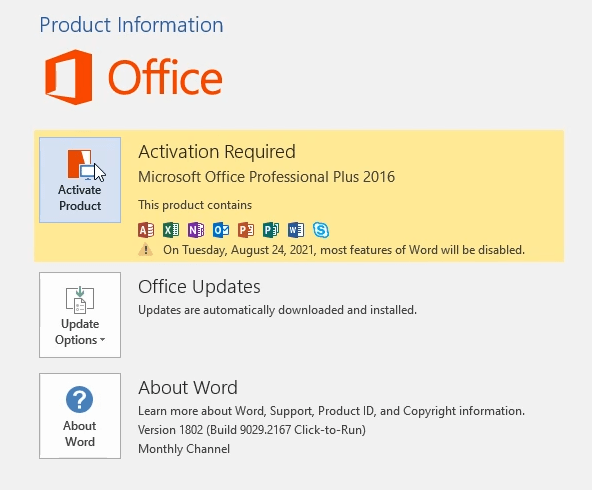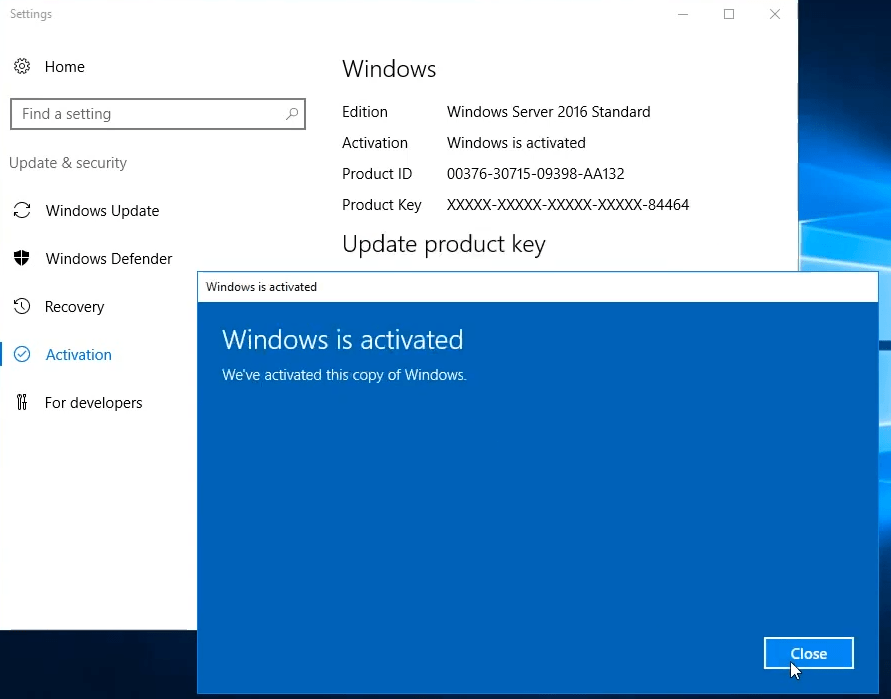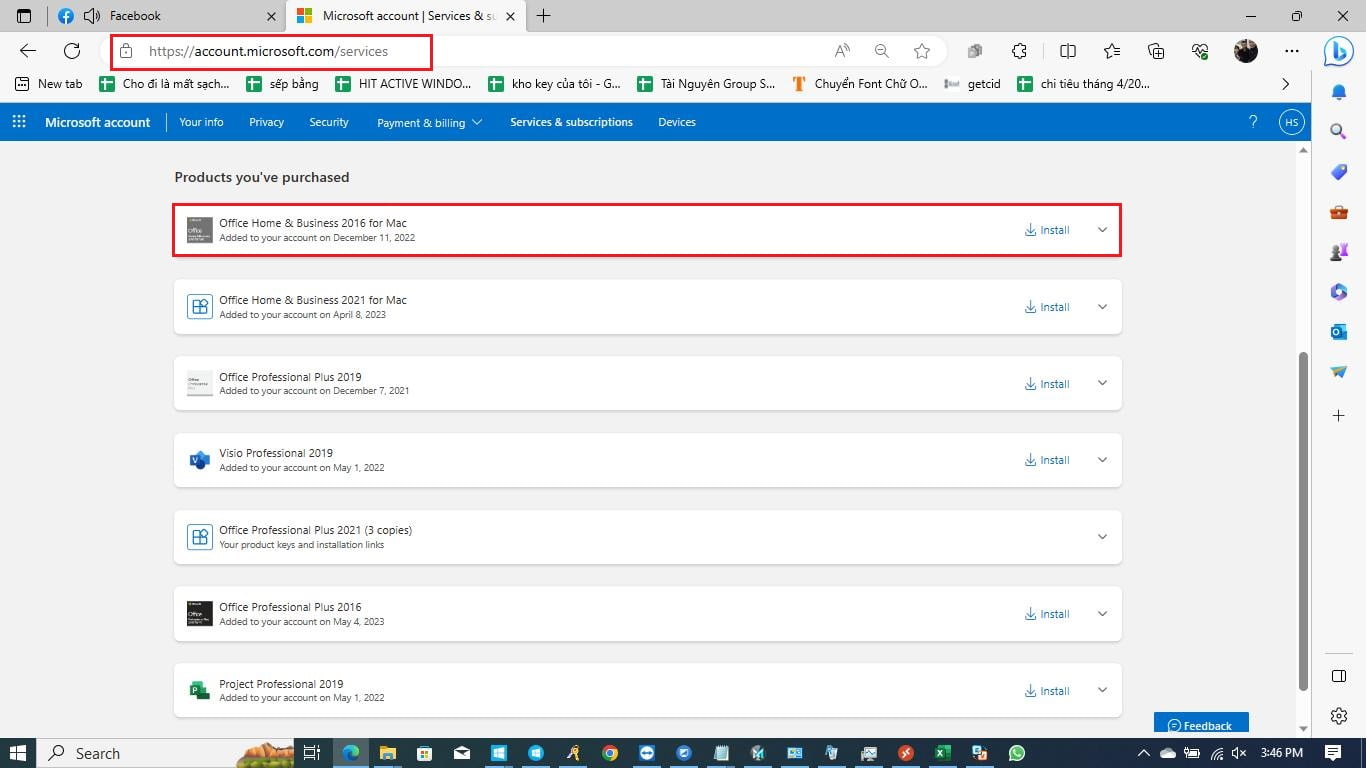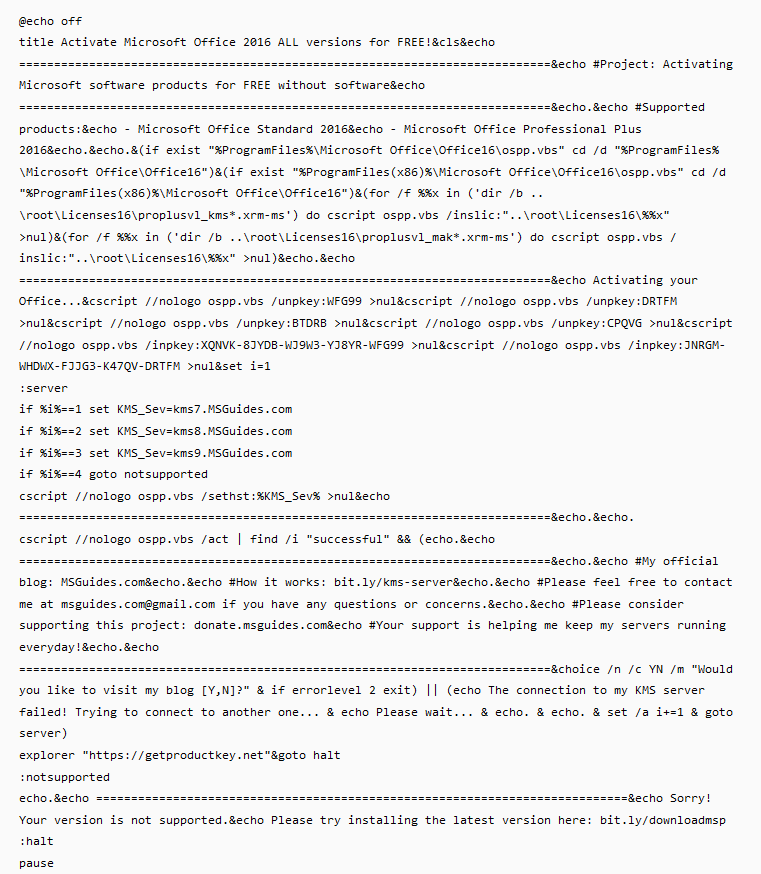How to Activate Office 2016
You have 2 methods to activate Office 2016: activate online or activate by phone
To activate Office 2016, you need Office 2016 key.
You can download Microsoft Office 2016 Professional Plus from Microsoft here: https://downloadappsforfree.com/download-microsoft-office-2016-professional-plus-trial-version/
How to activate Office 2016 online
Step 1: You go https://setup.office.com/ to bind the Microsoft Office 2016 product key to your Microsoft account. If you haven’t Microsoft account, you create an account.
If you haven’t MS Office 2016 key online, you buy it here ($45/key): https://taloshop.xyz/ban/product/microsoft-office-professional-plus-2016-product-key-1-pc/
Step 2: You download Microsoft Office here: https://account.microsoft.com/services/
Then you click the file you download to install Office 2016.
Note: If you installed Microsoft Office 2016 Professional Plus, you can skip step 2
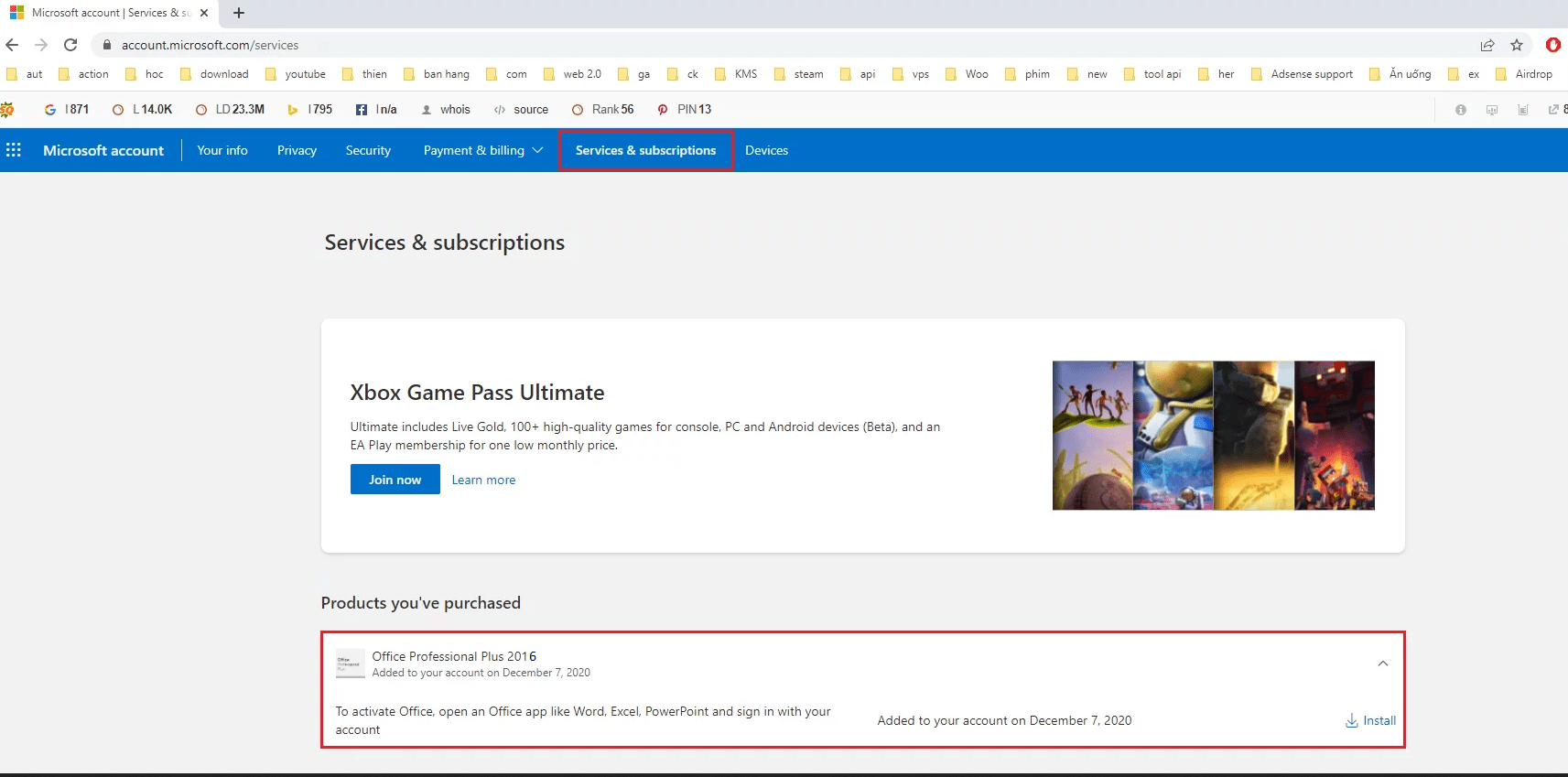
Step 3: You login the Microsoft account to Office 2016. Then you activate it over internet

Done. You can check again.
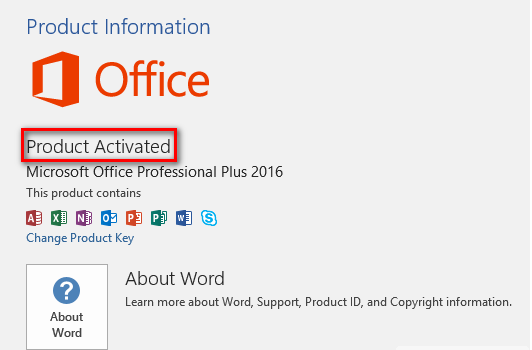
You can watch this video to know how to activate MS Office 2016 online
How to activate MS Office 2016 by phone
Step 1: You open Word or Excel. Then you go Account
Step 2: You select “Activate Product“.
Step 3: You select “I have a product key“. Then you copy and paste Microsoft Office 2016 activation key
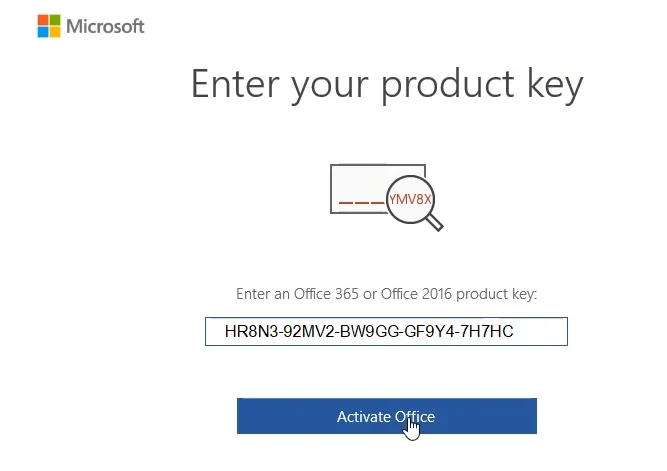
Step 4: You reopen Word or Excel 2016. Then you select “I want to activate the software over the internet” => Next
Step 5: If you see the error “Your coppy of Microsoft Office Professional Plus 215 cannot be activated because the specified product key has already been activated the maximum number of times…”, you can use the key to activate MS Office 2016 by phone
If you see the error invalid key or blocked key (0xC004C060), it means the key was blocked. You can’t use this key to activate MS Office 2016 over the phone.
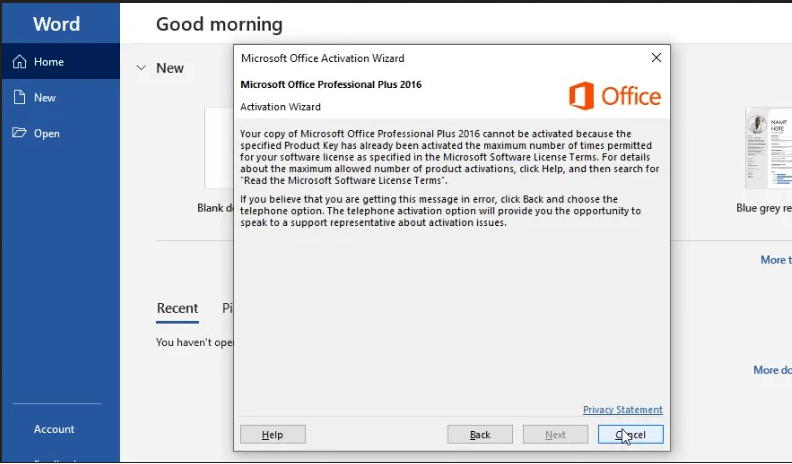
Step 6: You select Back then you select “I want to activate the software by telephone“
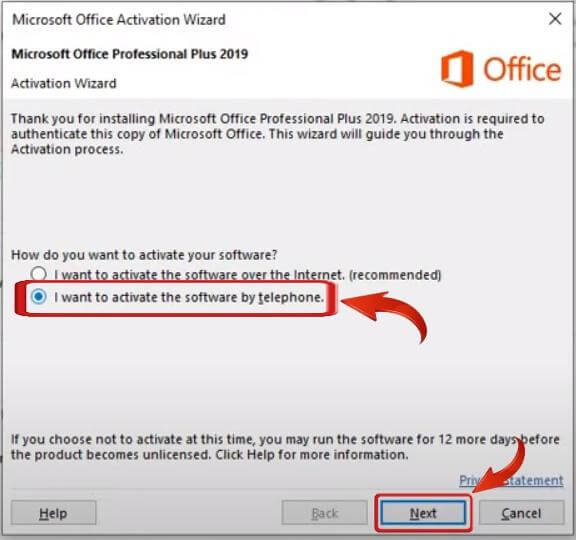
Step 7: You select your country then you call to the number. You read this Installation ID
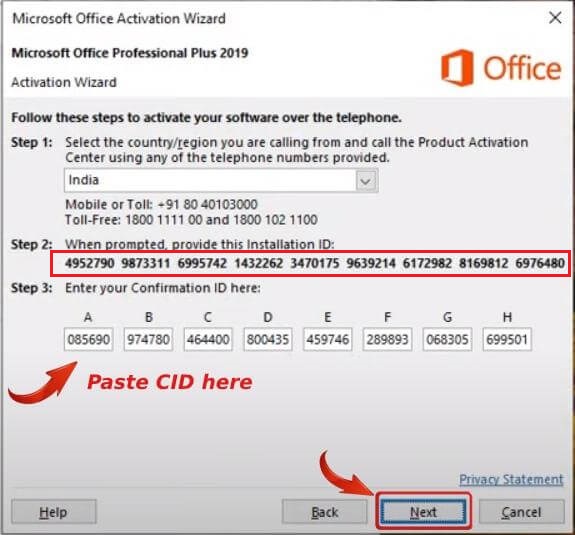
Step 8: You write your Confirmation ID
Done. You can check again.
Read more:
- How to activate Office 2021
- How to activate Office 2019
- How to activate Office 2016
- How to activate Office 2013
- How to activate Office 2010