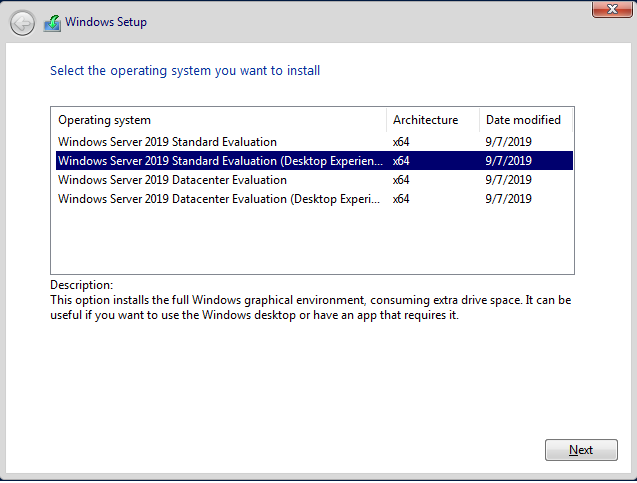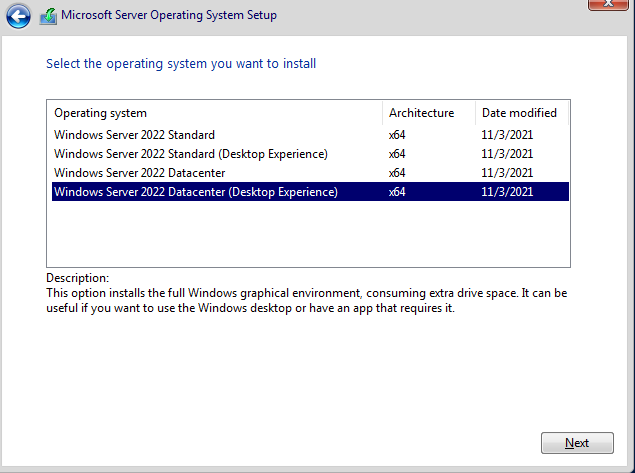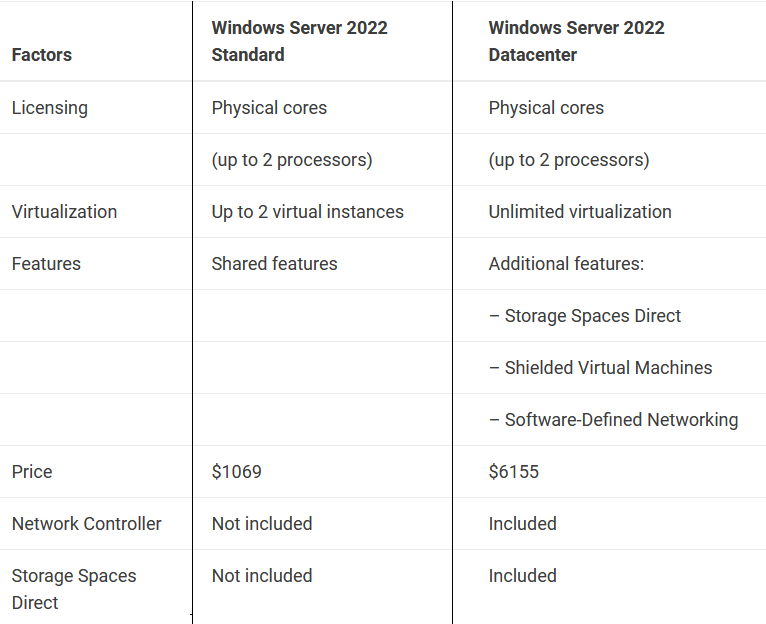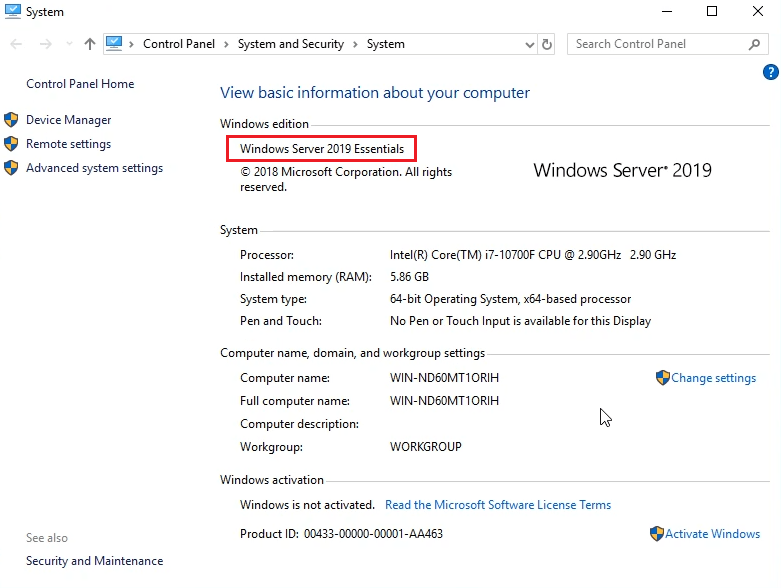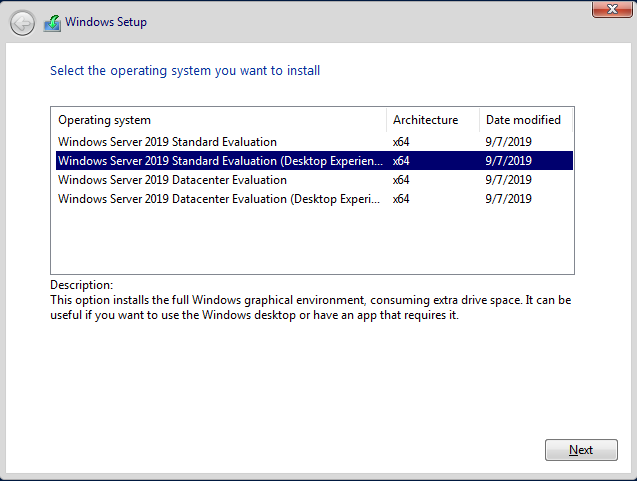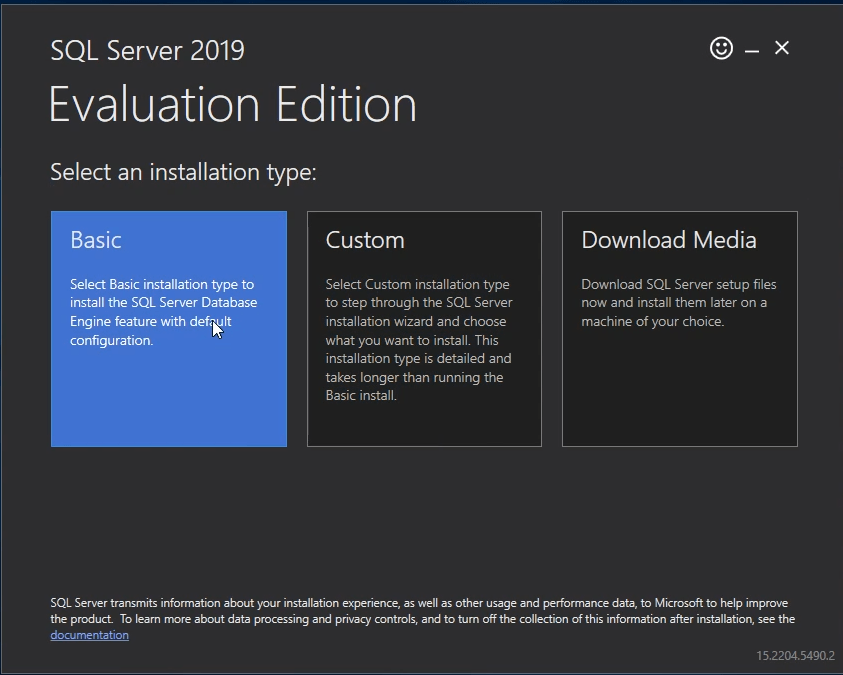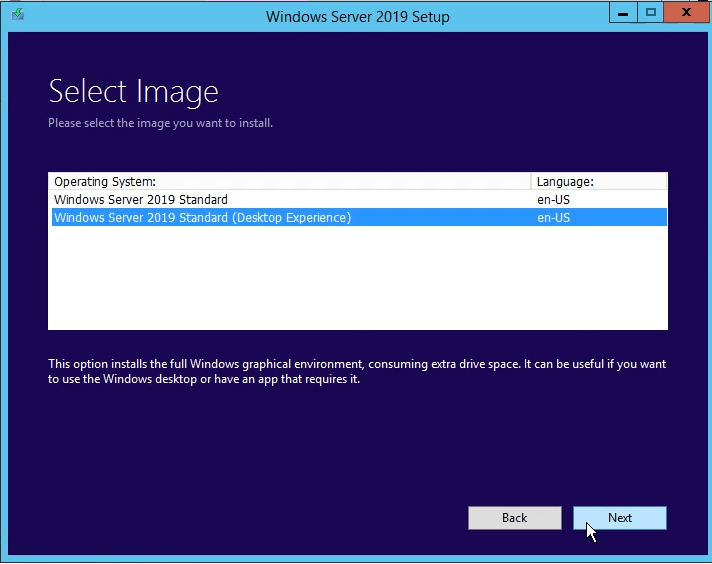Download Windows Server 2019 Datacenter ISO free
In this article I will give you 2 methods to download Windows Server 2019 Datacenter iso file
1. I give you the link to download Windows Server 2019 Datacenter iso file but the link is not from Microsoft and I only have English version
2. You download Windows Server 2019 Datacenter Evalution from Microsoft (some languages). Then you convert Windows Server 2019 Datacenter Evaluation to Datacenter edition, because Windows Server 2019 Evaluation can’t change product key
1. Download Windows Server 2019 Datacenter iso file 64-bit (non Evaluation)
To download it you visit here: https://www.mediafire.com/file/5rww0wn2uzb1ppz/en_windows_server_2019_x64_dvd_3c2cf1202.iso/file
After you install Windows Server 2019 Datacenter, you can buy Windows Server 2019 Datacenter product key here to activate it ($130/key): https://taloshop.xyz/ban/product/windows-server-2019-datacenter-product-key/
You can watch this video to know how to download Windows Server 2019 Datacenter no Evaluation version and install it:
2. Download Windows Server 2019 Datacenter Evaluation from Microsoft
You click one of these links below:
- Download Windows Server 2019 Evaluation English version
- Download Windows Server 2019 Evaluation Chinese version
- Download Windows Server 2019 Evaluation French version
- Download Windows Server 2019 Evaluation German version
- Download Windows Server 2019 Evaluation Italian version
- Download Windows Server 2019 Evaluation Japanese version
- Download Windows Server 2019 Evaluation Russian version
- Download Windows Server 2019 Evaluation Spanish version
You can see the link to download Windows Server 2019 Evaluation from Microsoft:
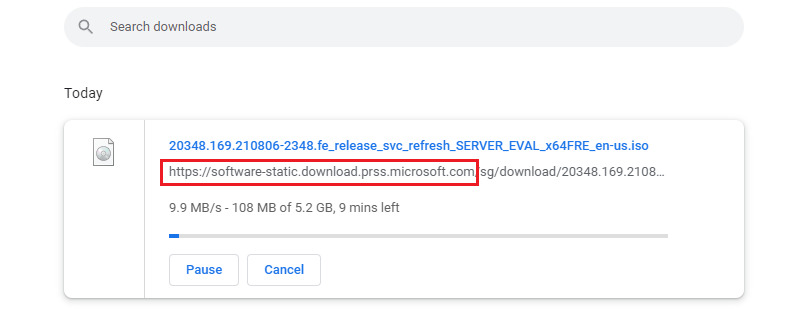
This Windows Server 2019 iso file includes Windows Server 2019 Standard Evaluation and Windows Server 2019 Datacenter Evaluation
After you install Windows Server 2019 Datacenter Evaluation, you convert it to Datacenter edition.
How to convert Windows Server 2019 Datacenter Evaluation to Datacenter edition
Step 1: You open cmd (run as administrator), then you copy and paste this code
dism /online /get-targeteditions
You will see Windows Server 2019 editions you can upgrade

Step 2: You copy and paste this code in cmd
If you want to upgrade Windows Server 2019 Datacenter Evaluation to Datacenter version you copy and paste this code:
dism /online /set-edition:serverdatacenter /productkey:WMDGN-G9PQG-XVVXX-R3X43-63DFG /accepteula
Done.
You can check again
After you convert Windows Server 2019 Datacenter Evaluation to non Evaluation, you buy Windows Server 2019 Datacenter key here to activate it ($150/key): https://taloshop.xyz/ban/product/windows-server-2019-datacenter-product-key/
You can watch this video to know how to convert Windows Server 2019 Evaluation to Datacenter version: https://www.flickr.com/photos/195222631@N04/51943373818
Windows Server 2019 Datacenter system requirements
You must have the following minimum resources on a device to be able to install and run Windows Server 2019:
- At least 1.4GHz 64-Bit processor.
- 2GB RAM (for GUI-based installation).
- A minimum of 32GB of free space on the hard drive.
- Network adapter(s) compliant with PCIe architecture.
Tag: windows server 2019 Datacenter iso download, download microsoft windows server 2019 Datacenter iso, download windows server 2019 iso file, download windows server 2019 Datacenter iso 64 bit, windows server 2019 datacenter download, windows server 2019 datacenter iso download, windows 2019 datacenter iso download
Read more:
- Download Windows Server 2022 Standard
- Download Windows Server 2022 Datacenter
- Download Windows Server 2019 Standard
- Download Windows Server 2019 Datacenter
- Download Windows Server 2019 Essentials
- Download Windows Server 2016 Standard
- Download Windows Server 2016 Datacenter
- Download Windows Server 2016 Essentials
- Download Windows Server 2012 R2 Standard
- Download Windows Server 2012 R2 Datacenter