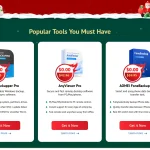AOMEI Cyber Backup – A Professional Tool for Business Backup Solution
Data is critical to an organization and enables efficient operations, but accidental deletion, hardware failure, cyber-attacks, or natural disasters can cause data loss. Therefore, finding a reliable and robust business backup solution is an important factor for organizations to keep their operations running.
Why Businesses Need a Reliable Backup Solution
Business backup solutions can provide you with the following:
Data Protection and Security: A robust backup solution ensures that a secure copy of important data is available in the event of a threat to the organization that prevents access to the data.
Business Continuity and Disaster Recovery: Any disasters and failures can cause business interruptions that can have an impact on your organization, and having a good backup solution in place ensures that data is recovered quickly and downtime is minimized.
Cost Savings: A reliable backup solution reduces the risk of costly interruptions in the event of a data threat that could result in data loss and financial loss.
AOMEI Cyber Backup for Business Backup Solutions
AOMEI Cyber Backup is a professional and reliable free backup tool that simplifies data protection while ensuring business continuity, providing comprehensive features for businesses. It focuses on easy server backup, ensuring business continuity and supports multiple backup solutions, including system backup, disk backup, file backup, and virtual machine backup.
AOMEI Cyber Backup helps you protect your valuable data easily with these features:
Centralized Backup Management: You can manage multiple hosts and virtual machines from a single interface, which can simplify operations and improve efficiency.
User-friendly Interface: Its intuitive and simple interface can make it easy for even less technologically savvy users to get started and quickly complete complex backup tasks.
Agentless Backup: It improves the efficiency of the backup deployment process by creating image-based backups of entire VMware virtual machines without having to install an agent on each virtual machine.
Instant VM Recovery: Reduce business-critical downtime by quickly restoring VMware to a normal state in the event of a VMware crash.
Comprehensive Backup Options: You can create full, incremental, and differential backups, enabling users to select the backup strategy that best fits their needs.
Multi-destination Backup: It supports local storage, network-attached storage (NAS), external hard drives, and cloud platforms.
Enterprise Data Backup Best Practice with AOMEI Cyber Backup
You can follow these practices to back up your business data using AOMEI Cyber Backup.
Practice 1. Deploy Enterprise Network Backup Software for All Workloads
Log in to AOMEI Cyber Backup to deploy its agent program to all workloads (Windows PCs, servers, databases, etc.) you want to back up and get control over them. Also, you can add agent workloads to different groups and apply different backup schemes.
📌Tips: If you are looking for VM backup, you don’t need to deploy agents, please skip to practice 2.
👉Navigate to Source Device > Agents, and you can choose Add Agent or Download Agent to install the AOMEI Cyber Backup agent remotely or locally.
●Add Agent: Enter the IP address and login information for the proxy, and then click Confirm to add the proxy.
●Download Agent: Click Download Agent to download the agent file. Move and install it on the client machine.
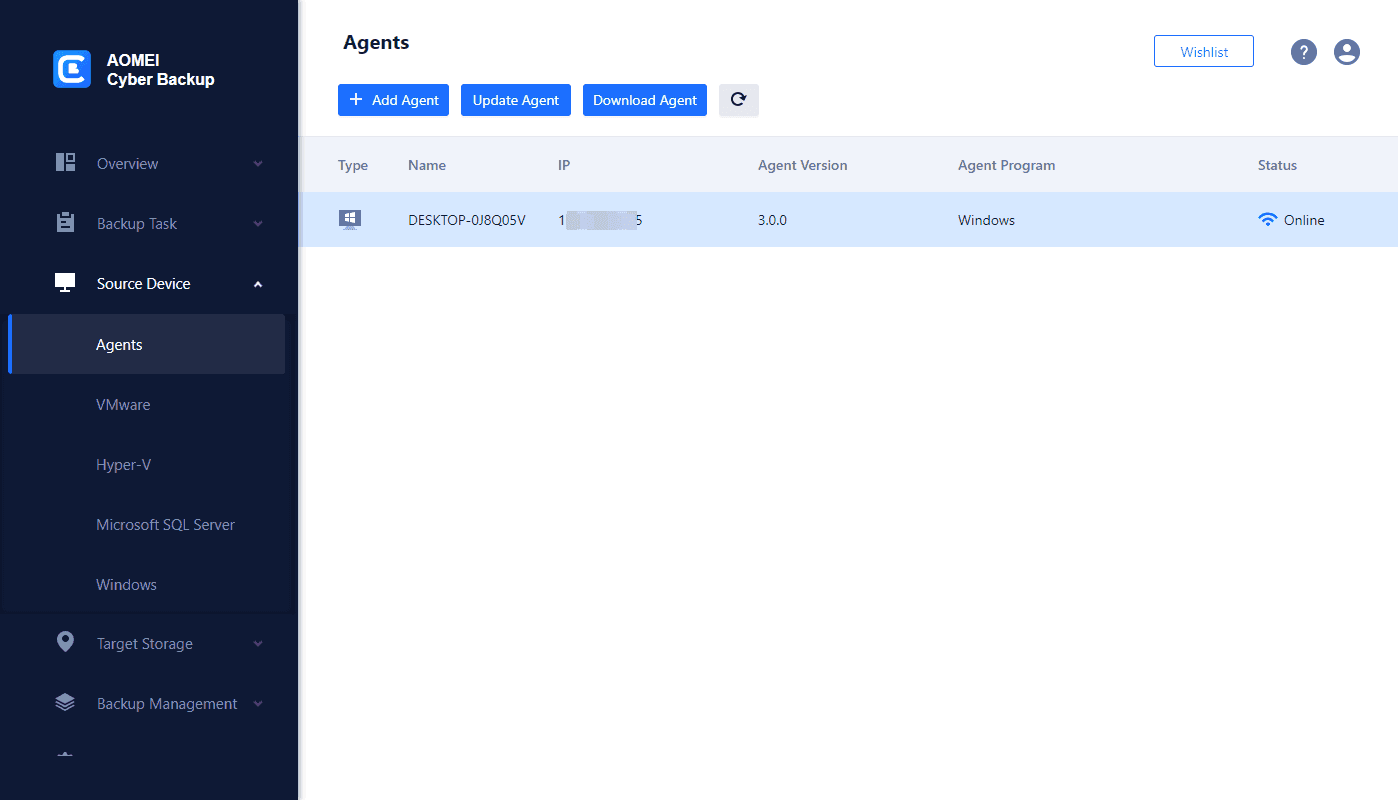
Practice 2. Setting Up Scheduled Backup Tasks with Continuous Data Protection
1. Navigate to Backup Task > + Create New Task, and you can select Backup Type from VMware ESXi Backup, Hyper-V Backup, Microsoft Backup, Disk Backup, or File Backup. Then set the Task Name, Device, Target, Archive, and Schedule.
Device: Choose workloads that need to be backed up.
Target: Select the destination for saving the backup. You can save the backup to a local path, external hard disk, network share, or NAS drive.
Schedule: You can choose to perform full, incremental, and differential backups and have them performed automatically on a daily, weekly, or monthly basis at a specified frequency.
2. Click Start Backup and select Add the schedule and start backup now, or Add the schedule only.
Practice 3. Perform Enterprise Data Recovery Flexible
After creating and executing a backup task, data recovery must be considered.
Go to Backup Task to locate the task you want to restore and click … > Restore.
For enterprise continuity, you can perform instant recovery.
Navigate to Task > + Create New Instant Recovery, and you can choose Restore from task or Restore from local path.
Conclusion
Having a reliable enterprise backup and recovery in place for your organization ensures data security and business continuity, and AOMEI Cyber Backup is a professional, powerful, and user-friendly backup solution. Whether you want to protect servers or virtual machines, it offers a variety of options to meet your organization’s backup needs.

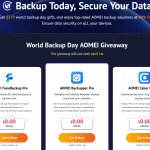
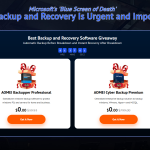

![[Giveaway] Get AOMEI Gifts to Secure the Data on All Your Devices [Giveaway] Get AOMEI Gifts to Secure the Data on All Your Devices](https://getproductkey.net/wp-content/uploads/2021/12/Aomeitech-The-Biggest-Christmas-Carnival-Giveaway.png)