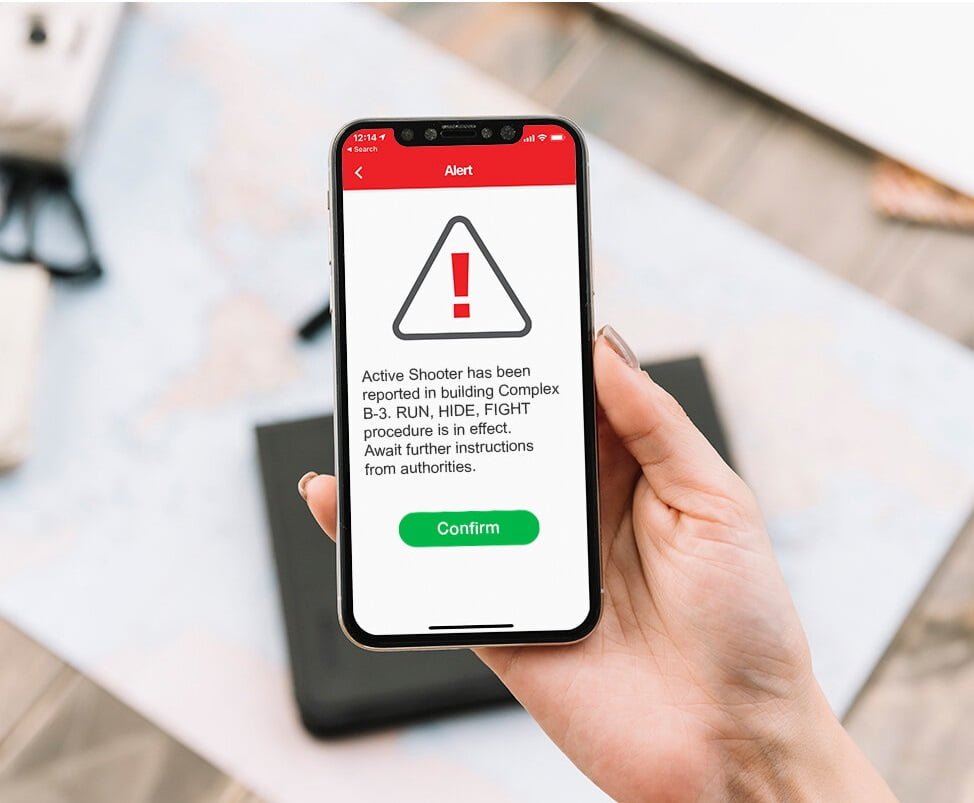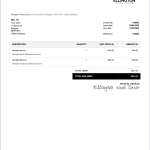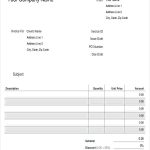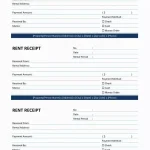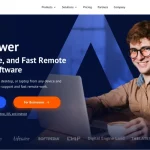How to Add Emojis in Outlook: The Complete Guide (Desktop, Web, and Mobile)
Emojis make emails more expressive, friendly, and engaging—whether you’re sending a quick update, a marketing message, or just want to add personality to your workplace communication. Outlook fully supports emojis, but the method to insert them depends on the device and version you’re using.
This guide covers all ways to add emojis in Outlook on Windows, Mac, Outlook Web, and mobile.
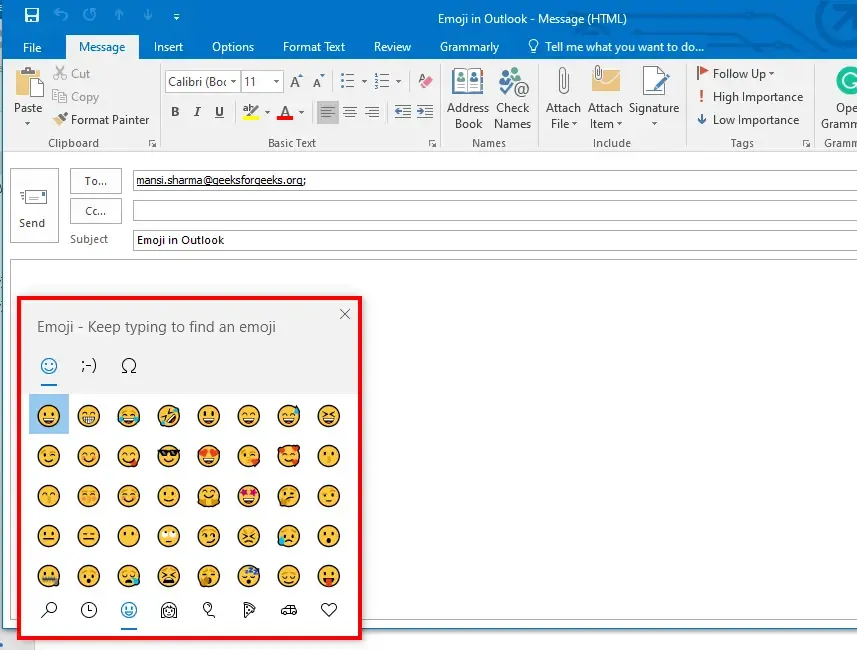
💻 1. How to Add Emojis in Outlook for Windows
There are three easy methods:
Method 1: Use the Windows Emoji Keyboard
The fastest method for most users.
- Place your cursor where you want the emoji.
- Press Windows Key + . (period) or Windows Key + ; (semicolon).
- The emoji panel will appear.
- Click any emoji to insert it into your email.
✔ Works in the Outlook desktop app and many other Windows programs.
Method 2: Insert Emojis from Outlook’s Symbol Menu
This is useful if your organization blocks certain Windows shortcuts.
- Go to Insert tab.
- Click Symbol → More Symbols.
- Set Font to Segoe UI Emoji (or EmojiOne Color depending on your system).
- Choose an emoji and click Insert.
Method 3: Copy & Paste Emojis
If you want custom or rare emojis:
- Go to an emoji website (emoji keyboard apps, Emojipedia, etc.).
- Copy the emoji.
- Paste it directly into Outlook.
2. How to Add Emojis in Outlook for Mac
Mac has its own built-in emoji picker.
Method 1: Use the macOS Emoji Keyboard
- Place the cursor where you want an emoji.
- Press Control + Command + Space.
- The emoji viewer will appear.
- Click any emoji to insert.
Method 2: Use the Insert Menu in Outlook
- In your email, click Edit.
- Select Emoji & Symbols.
- Choose your emoji and insert it.
3. How to Add Emojis in Outlook Web (Outlook.com or Office 365 Online)
If you use Outlook in your browser:
- Open a new email.
- Look at the bottom toolbar.
- Click the smiley face icon 😀.
- Browse or search emojis.
- Click an emoji to insert it.
✔ Outlook Web also includes GIFs and stickers.
4. How to Add Emojis in Outlook Mobile (iPhone & Android)
Mobile keyboards make emojis even easier.
iPhone (iOS)
- Tap your message area in Outlook.
- Switch to the emoji keyboard (tap the smiley face).
- Tap the emoji you want to use.
Android
- Tap the typing area in the Outlook app.
- Switch to the emoji keyboard via the smiley on your keyboard.
- Insert the emoji as usual.
5. Why Some Emojis Look Different in Outlook?
Outlook displays emojis based on:
- Operating system (Windows vs. Mac)
- Recipient’s device
- Email client (Gmail, iPhone Mail, etc.)
So an emoji may appear in a different style to the receiver—but the meaning stays the same.
Pro Tips for Using Emojis in Professional Emails
- ✔ Use emojis to emphasize tone (😊 👍 🎉)
- ✔ Limit to 1–3 per message to stay professional
- ✔ Avoid emojis in extremely formal messages
- ✔ Use emojis in subject lines to boost open rates ✨
Final Thoughts
Adding emojis in Outlook is quick and effortless whether you’re using desktop, web, or mobile. With the methods above, you can communicate more clearly, add personality, and make your emails more engaging in just a few clicks.