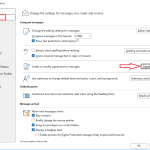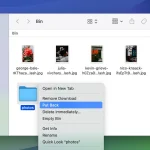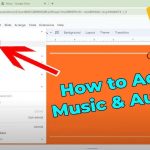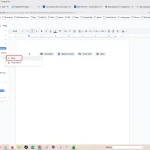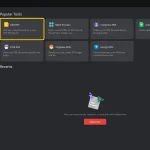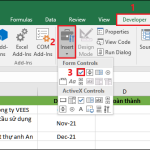How to Add BCC in Outlook (Step-by-Step Guide)
When sending emails, sometimes you want to copy someone discreetly without other recipients knowing. That’s where BCC (Blind Carbon Copy) comes in. Microsoft Outlook makes it easy to add BCC recipients—whether you’re using the desktop app, Outlook on the web, or the mobile app. This guide will show you exactly how to do it.
What Is BCC in Outlook?
BCC stands for Blind Carbon Copy. It allows you to send an email to multiple recipients, but the BCC addresses remain hidden from everyone else.
This is useful when:
- You want to maintain recipients’ privacy.
- You’re sending newsletters or announcements to a large group.
- You don’t want others to know who else received the email.
How to Add BCC in Outlook Desktop (Windows or Mac)
- Open Outlook and click New Email to start a new message.
- In the new message window, go to the Options tab on the ribbon.
- Click BCC in the Show Fields group.
- The BCC field will now appear below the “To” and “CC” fields.
- Enter the email addresses you want to include as BCC recipients.
- Compose and send your email as usual.
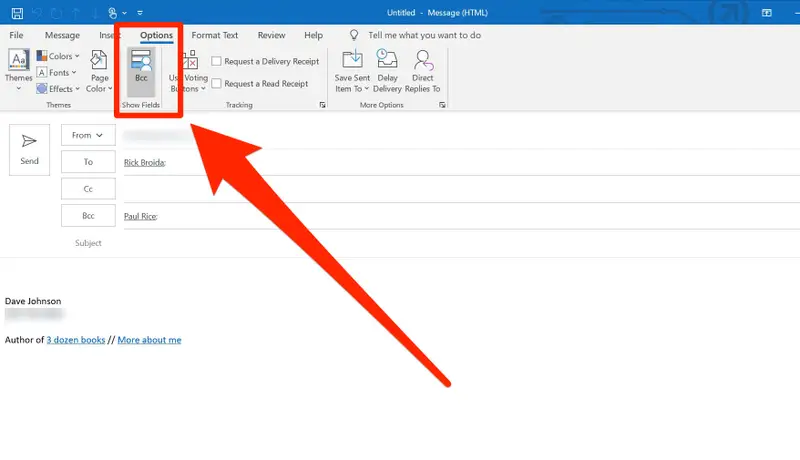
✅ Tip: Once you enable the BCC field, it stays visible for all future emails until you hide it again by clicking BCC once more.
How to Add BCC in Outlook Web (Outlook.com or Office 365)
- Go to Outlook.com and sign in to your account.
- Click New message.
- In the new message window, click … (More options) on the top-right corner.
- Select Show BCC.
- The BCC field will appear beneath the CC line.
- Add your BCC recipients, write your message, and hit Send.
How to Add BCC in Outlook Mobile App (iOS or Android)
- Open the Outlook app on your phone.
- Tap the Compose button (+ icon) to start a new email.
- Tap the CC/BCC link beneath the “To” field.
- The BCC field will expand—enter the email addresses you want.
- Finish composing your message and tap Send.
Pro Tips for Using BCC Wisely
- Use BCC for large groups: Protect people’s privacy by not exposing everyone’s email addresses.
- Avoid reply-all chaos: Recipients can’t reply to everyone when they’re in BCC.
- Be cautious: Don’t use BCC to hide communication in professional settings—it can appear sneaky if discovered.
Summary
| Platform | Steps to Enable BCC |
|---|---|
| Outlook Desktop | New Email → Options → BCC |
| Outlook Web | New Message → … → Show BCC |
| Outlook Mobile | Compose → CC/BCC → Add BCC |