How to Add Resume to Linkedin
To add your resume to LinkedIn, you have a few options depending on where you want it to appear:
✅ Option 1: Add Resume to “Featured” Section (Best for Visibility)
This makes your resume visible on your profile.
- Go to your LinkedIn profile.
- Scroll to the “Featured” section.
- If you don’t see it, click “Add profile section” > “Recommended” > “Add featured”.
- Click the “+” icon > “Add media”.
- Upload your resume (PDF format is best).
- Add a title and description (optional but helpful).
- Click Save.
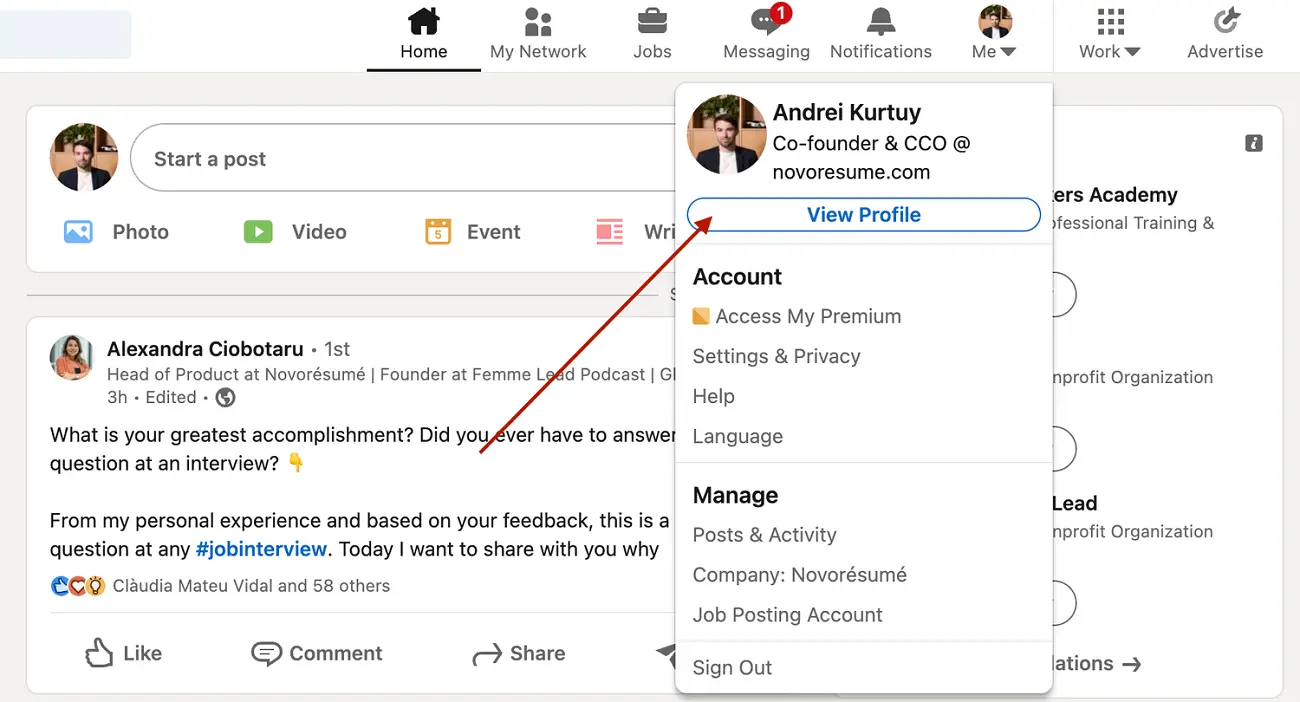
✅ Option 2: Upload Resume When Applying for Jobs on LinkedIn
This keeps your resume private and is only visible to employers.
- Find a job posting you want to apply to.
- Click “Easy Apply.”
- Fill in the required details.
- When prompted, upload your resume.
- Submit your application.
You can also:
- Save your resume for future applications by checking the “Save my resume and information for future applications” option.
✅ Option 3: Add Resume as a Post (Less Common)
This adds it to your feed, but it’s not the most professional method.
- Go to the LinkedIn homepage.
- Click “Start a post.”
- Write a short message and click the paperclip icon to attach your resume.
- Post it.
Tips:
- Always use a PDF version of your resume.
- Avoid posting personal information like your full address or phone number in public uploads.
- Tailor your resume to your LinkedIn profile and job targets.
