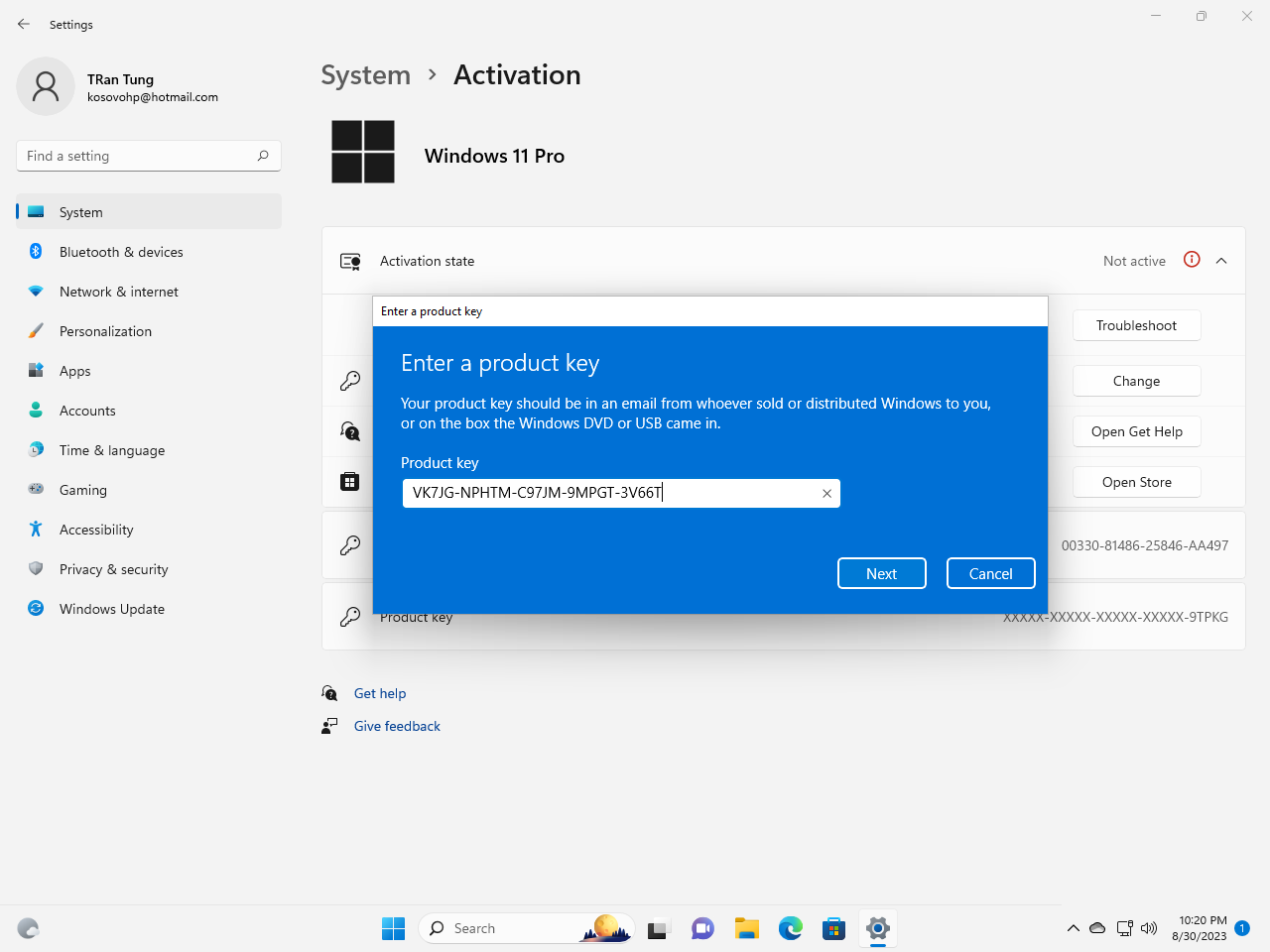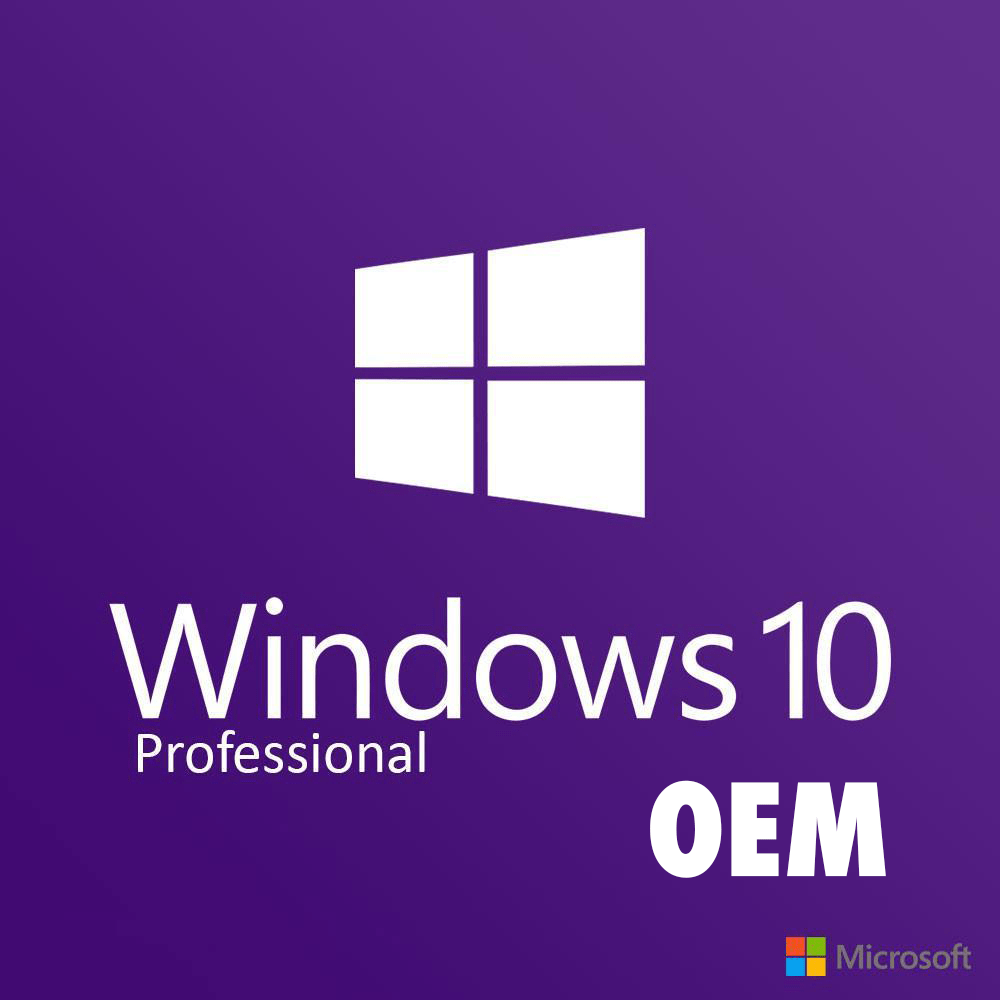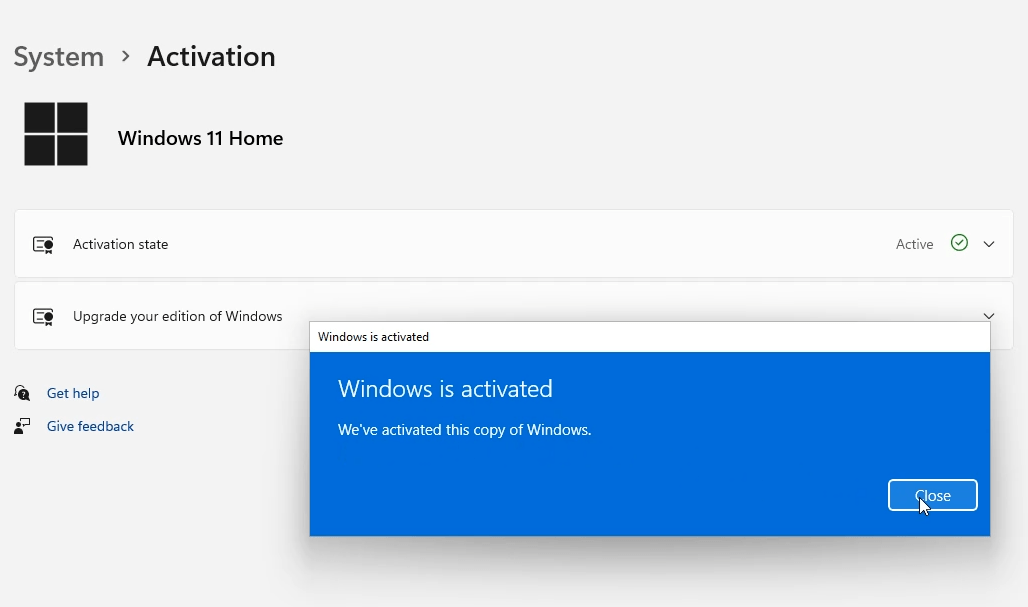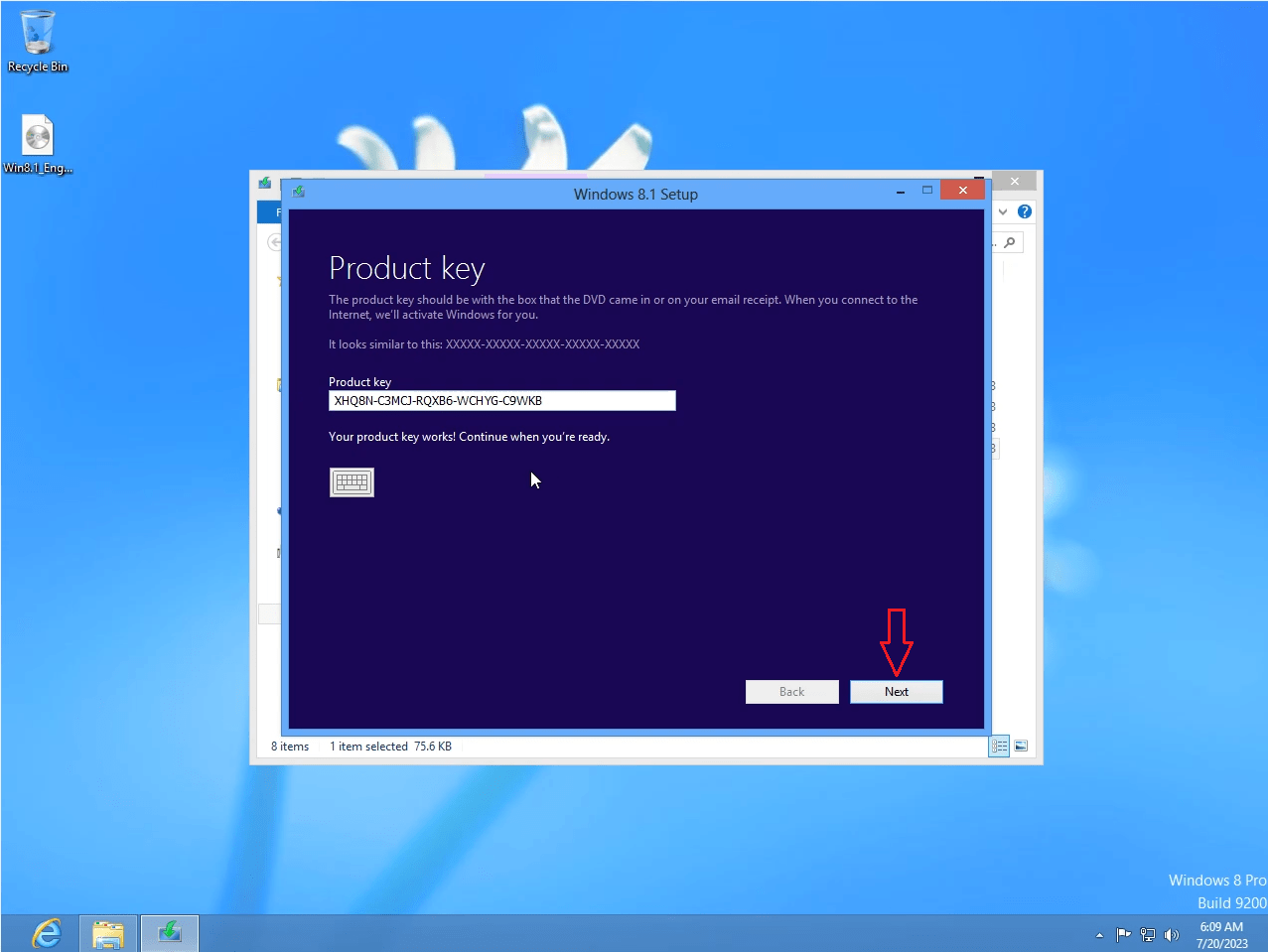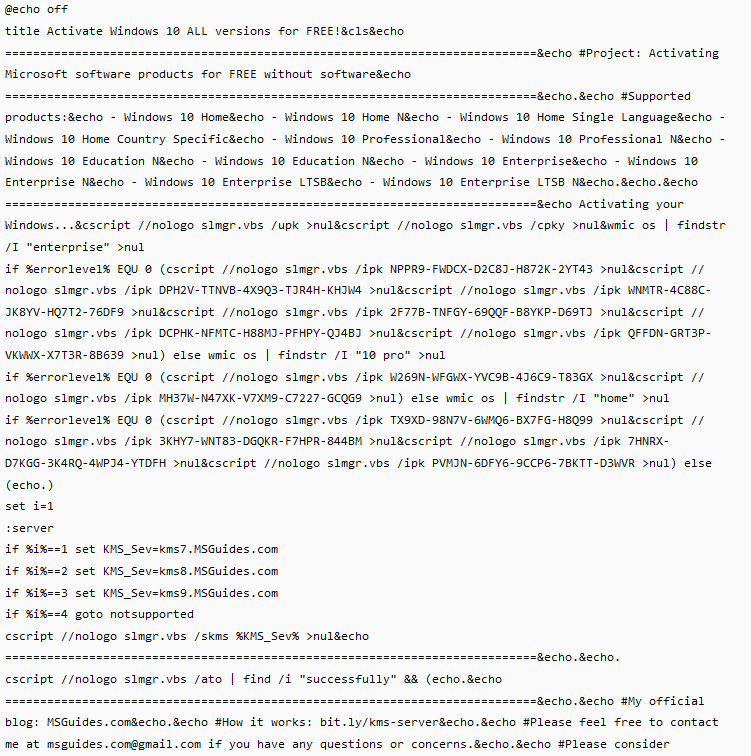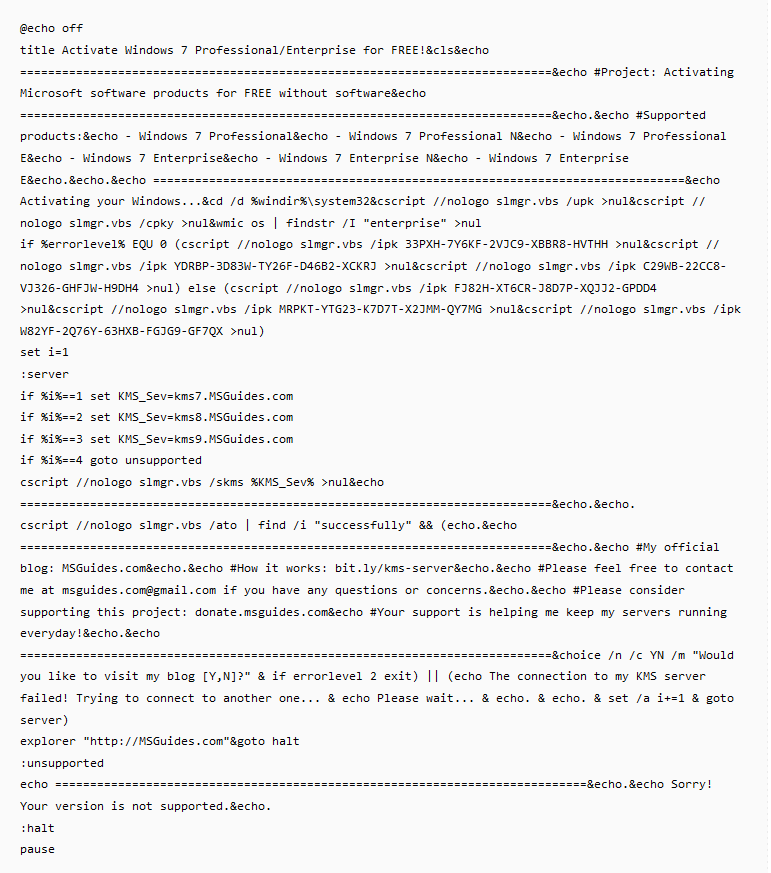Ensuring Privacy on Windows: VPNs vs. Built-in Privacy Features
If you use Windows and you’re concerned about privacy, that’s smart thinking. With tech companies tracking more of what we do online and government surveillance programs running rampant, privacy has become a hot topic.You have a few options to help boost your privacy on Windows, like virtual private networks (VPNs) or built-in Windows features. But how do you decide what’s right for you? Let’s make it easier for you.
Why You Need a VPN for Windows?
If you value your online privacy, a VPN is essential for your Windows PC. Here are a few reasons why:
- Windows 10 does have some built-in privacy features, but they don’t provide nearly the level of protection that a VPN offers. A VPN encrypts all the data going between your device and the internet, hiding your online activity and location.
- With a VPN, your internet service provider and anyone else won’t be able to see what websites you visit or what you download. A VPN also masks your real IP address so no one can track your digital footprint or use it to identify you.
- Another benefit of using a VPN with Windows is that it allows you to access geo-restricted content. If you want to stream a show that’s only available in another country or access news articles that are blocked in your location, a VPN lets you spoof your location to anywhere in the world.
- Of course, not all VPNs are made equal. Look for a VPN provider that clearly states its no-logging policy, offers strong encryption, has a large number of servers in many countries, and allows for at least 5-10 simultaneous device connections. A reputable VPN such as AstrillVPN that checks all these boxes will give you peace of mind that your online activity and personal information are kept private when using your Windows PC.
AstrillVPN: A Top Choice for Windows Users
AstrillVPN is a popular VPN service trusted by millions of users worldwide. For Windows users looking to enhance their privacy, AstrillVPN is an excellent choice.
AstrillVPN offers dedicated Windows software that’s simple to set up and use. Once installed, all you need to do is sign in with your AstrillVPN account and connect to their server of your choice. They offer servers in over 57 countries so you can choose one close by for the fastest speeds.
AstrillVPN uses strong 256-bit encryption to hide your online activity and location. This means your internet service provider and anyone else won’t be able to see what websites you access or what you download. AstrillVPN also has a strict no-logging policy, so none of your personal information is stored or shared.
Other benefits of AstrillVPN include:
- Unblocking geo-restricted streaming services like Netflix, Hulu and BBC iPlayer.
- Bypassing internet censorship in countries with restrictions.
- Securing your Wi-Fi connection on public networks.
- Compatibility with Windows, Mac, Android and iOS.
While Windows does have some built-in privacy features, a dedicated VPN service like AstrillVPN provides much stronger protection and control over your digital security. For a few dollars a month, AstrillVPN gives you peace of mind that your online activity and location are hidden from prying eyes. Overall, AstrillVPN is a highly trusted, easy-to-use solution for enhancing your privacy on Windows.
Windows 10 Privacy Settings You Should Adjust Now
To ensure your privacy is protected in Windows 10, there are a few settings you should adjust. Make these changes right away to limit how much of your personal information Microsoft collects.
Turn off tailored experiences
By default, Windows 10 collects info about how you use apps and features to provide “tailored experiences.” Turn this off by going to Settings > Privacy > General and disabling “Tailored experiences.” This will opt you out of personalized ads and recommendations.
Disable background apps
Many apps run in the background and can access info like your location, messaging, contacts and more. To disable them, go to Settings > Privacy > Background apps and turn off apps you don’t use or don’t trust. This will prevent them from running in the background and accessing your data.
Change diagnostic data settings
Windows 10 collects diagnostic data about how you use your device and sends it to Microsoft. To limit this, go to Settings > Privacy > Diagnostics & feedback. Under “Diagnostic data,” choose “Basic” to send less data. You can also turn off the “Improve inking & typing” option to opt out of sending info about how you write and type.
Review app permissions
Check which apps have access to info like your location, contacts, calendar, and messages. Go to Settings > Privacy and review the permissions for each app. Turn off access for any apps you don’t use or don’t need that level of access. Be especially wary of new or recently updated apps asking for sensitive permissions.
Use a VPN for added security
For maximum privacy, use a virtual private network or VPN. A VPN encrypts all the data sent to and from your device and masks your real IP address. This hides your online activity and location, preventing others from seeing what websites you access or stealing your data. Consider using a reputable paid VPN service for the best security and privacy protection.
Following these steps will ensure your personal information stays private in Windows 10. Take control of your data and limit how much Microsoft and other companies can access. Your privacy is worth protecting!
How to Use Windows Defender Firewall to Block Connections?
Windows Defender Firewall is a built-in security feature that helps block unauthorized network connections to and from your PC. By default, it allows basic access for things like web browsing and software updates, but you may want to customize the settings for enhanced privacy. Here are the steps to configure Windows Defender Firewall to block unwanted connections:
Check Your Firewall Status
Make sure Windows Defender Firewall is turned on. Open the Control Panel and click ‘Windows Defender Firewall’. Ensure both private and public network settings say ‘On’. If not, click ‘Turn Windows Defender Firewall on or off’ to enable it.
Block Specific Connections
To block certain apps or ports from making incoming or outgoing connections, click ‘Advanced settings’ in Windows Defender Firewall. This will open the Windows Defender Firewall with Advanced Security window. Click ‘Inbound Rules’ or ‘Outbound Rules’ on the left to block incoming or outgoing connections, respectively. Then click ‘New Rule’ on the right to begin creating a custom rule to block a connection.
Choose The Type of Rule
Select the type of connection you want to block, e.g. ‘Port’, ‘Program’, or ‘Protocol’. For example, to block a specific app from accessing the network, choose ‘Program’ and then select the executable file of the app you want to block. Give the rule a name and description, then click ‘Next’ to continue.
Specify The Action and Profile
Choose ‘Block the connection’ to prevent the connection. Then choose if you want the rule to apply to private, public or both network profiles. For maximum privacy, select ‘Any’ to block the connection on all networks. Click ‘Next’ to proceed.
Set Additional Options (Optional)
You can narrow the rule to only apply to certain local/remote IP addresses or port numbers. Or leave the additional options blank for the broadest rule. Click ‘Next’ then ‘Finish’ to save your new connection blocking rule.
Repeat these steps to create additional rules blocking other unwanted connections. Be careful not to block anything essential for normal system operation. Customizing Windows Defender Firewall rules, along with a reputable VPN service, will help ensure strong privacy on your Windows PC.
Comparing AstrillVPN and Windows Built-in Privacy Tools
When it comes to protecting your privacy on Windows, you have a few options. Two of the main choices are using a third-party VPN service like AstrillVPN or relying on Windows’ built-in privacy features. Each has its pros and cons, so let’s compare them.
AstrillVPN is a popular VPN service that encrypts all your internet traffic and hides your real IP address. This prevents anyone from seeing what websites you visit or stealing your personal information. AstrillVPN has servers in over 57 countries so you can also access geo-restricted content. However, VPNs require a monthly subscription fee and can sometimes slow down your internet speed.
Windows 10 and 11 both have built-in tools like Windows Defender Firewall, Windows Security, and Microsoft Defender SmartScreen which provide basic privacy protection at no extra cost. The firewall monitors network activity and blocks unauthorized access to your device. Windows Security scans for malware and viruses and SmartScreen filters out phishing websites and malicious downloads.
While useful, Windows’ privacy features may not be as robust as a dedicated VPN. The firewall only protects you on certain networks and SmartScreen can’t catch every threat. Also, your online activities and real IP address are still visible to your internet service provider. For many, a VPN provides stronger and more comprehensive privacy.
In the end, you need to weigh the pros and cons of each option based on your needs and budget. For casual privacy, Windows’ tools can work fine. But for maximum anonymity and security, a reputable VPN service is your best bet. The choice is yours!
Conclusion
So there you have it, the lowdown on how to keep your digital privacy secure on Windows. While Windows does offer some built-in tools to help protect your data and online activities, for the best protection, a VPN is really the way to go. A VPN not only hides your internet traffic and location but also secures your network connection and safeguards your personal information. The minor investment in a reputable VPN service will give you peace of mind that your online privacy is locked up tight. Take control of your digital security today and choose a VPN—your privacy is worth it!