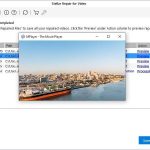What To Do When My Photo Folders Got Corrupt?
Photography is my hobby, and I love it. On a recent road trip, I captured hundreds of photos and saved them in the folder labeled ‘Pacific Coast Mappers 2025’ on my external hard drive.
But when I tried opening photos from that folder recently, the files wouldn’t open at all. A few had blank thumbnails, and a few others triggered the error ‘The file may be damaged or unsupported.’ All my photos—thousands of them—seemed to be corrupt.
I am sharing my story to help you through a similar situation and explain what you can do if your photos folder gets corrupted.
Step 1: Stop Using the Device
I frantically looked over the Internet to find a solution to repair my corrupt photos.
What I found was a revelation…Stop using the storage drive, where the corrupt photos folder exists. That means don’t move, copy, edit, rename the files, or save anything new in the folder, as overwriting can reduce the chances of successful recovery.
Step 2: Try another USB port and Make Backup of Corrupt Photos
I plugged my drive into another port to rule out any port issues.
Then I made a backup of the entire corrupt photo folder before attempting any recovery steps. Creating backup of corrupt photos might sound odd, but if any file repair method tool messes up with the already corrupt files, then you won’t be able to restore them.
So, better be safe than sorry and prepare a backup of corrupted files before disaster strikes.
Step 3: Try Opening the Photos on Another App
A friend suggested trying to open the photos on another photo-viewing application.
On Mac, I tried opening the images in the Photos app, Preview, and Adobe Photoshop, whereas on Windows, I used Paint, Photos, and Paint 3D. A few photos opened without any error, but most didn’t open at all and threw the error ‘The file is corrupt; please choose another image.’
So, while this step helped recover a small number of photos, it didn’t work for most of them. However, it’s worth trying as a quick check, but don’t expect this will fix all corrupted images.
Step 4: Use Disk Utility or CHKDSK
I’m no tech wizard, but a quick search taught me that sometimes the drive is misbehaving, not the files. File system errors on an external hard drive can prevent files from opening or even make them appear corrupted. So, I used Disk Utility or CHKDSK to check for disk errors.
On Mac:
- I opened Disk Utility and selected the external hard drive.
- Clicked on the First Aid tab.
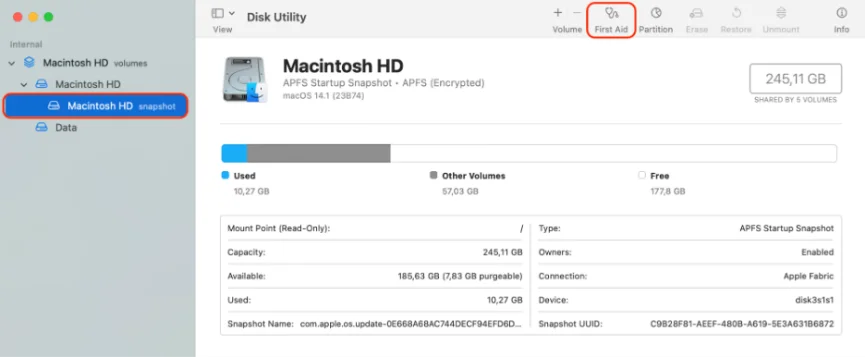
- Clicked on the Run button to run a scan and attempted to fix minor issues on my external hard drive.
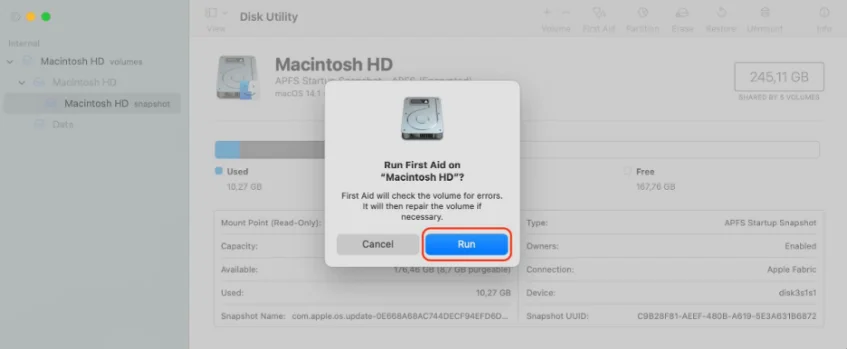
On Windows:
- I opened Command Prompt, ran a command: chkdsk D: /f , and then pressed Enter. Replace “D” with your drive letter.
The CHKDSK command fixed some allocation errors, but it didn’t fix the images. However, I learned that the file system isn’t the reason behind the corruption of my photo folder or the photos present in it.
Step 5: Check for Backup
Then, I remembered that some of my trip photos were backed up in my iCloud Photos and Google Photos, so I restored them from there. I even checked my email, WhatsApp, Messenger, and other apps to see if I had shared any of those images there.
So far, I can restore only half of the photos from the corrupted Photo folder.
Step 6: Use Image Repair Tools
Searching for alternatives, I came across Stellar Repair for Photo, a photo repair software that claimed to repair corrupted, broken, or damaged photos saved on an external hard drive. I decided to give it a shot, as there seemed no other way out.
Here’s what I did:
- Download the Stellar Repair for Photo software.
- Connected my external hard drive to my laptop using a USB cable
- Launched the software, click Add File to add corrupted images, and clicked Repair.
- Once done, preview the repaired photo files.
Voila, I found that these were the photos that had gone corrupt, but now they are repaired.
Lessons learned
- Back-Up Smartly
Always store copies of your photos, videos, and other important files in three places: your computer, external SSD, and Cloud backup service.
- Never Interrupt File Transfers
Don’t unplug or shut down your system during the transfer process, as that is when file corruption often occurs.
- Monitor Your Drive’s Health
Run periodic S.M.A.R.T. checks to monitor your drive’s health and detect early signs of hard drive failure.
- Use Antivirus software
Make sure to always run a quick antivirus scan when plugging in the external hard drive or any storage drive, as malware and viruses can silently corrupt the stored files.
In the End
If a folder of precious photos gets corrupted, I know exactly how it feels. But don’t lose hope. A bit of patience, backup, and the right tools should be enough to handle such contingencies and breathe life back into your corrupted photos. And when all else fails, you’ll at least walk away with a lesson—and perhaps a better backup plan.