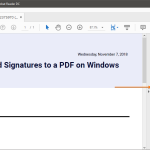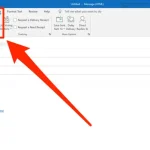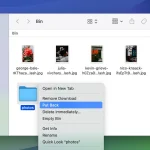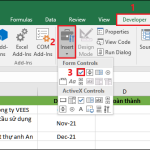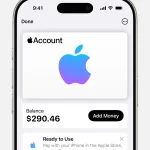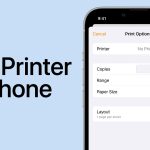How to Change Signature in Outlook: A Step-by-Step Guide (2025)
Email signatures are an essential part of professional communication. Whether you’re adding contact details, a company logo, or a legal disclaimer, knowing how to change your signature in Outlook can help you maintain a consistent and polished email presence. In this guide, we’ll walk you through the steps for changing your email signature in Microsoft Outlook on both desktop and web versions.
Why You Should Update Your Outlook Email Signature
Updating your signature ensures that:
- Your contact information is current
- Your branding stays consistent
- You’re compliant with company policies or regulations
- You can include promotional banners or social media links
Now, let’s dive into how to change your signature in Outlook for different platforms.
How to Change Signature in Outlook for Windows
Follow these steps to update your email signature in the desktop version of Outlook for Windows:
1. Open Outlook and go to the File tab.
2. Click on Options.
3. In the Mail category, click Signatures… under the “Compose messages” section.
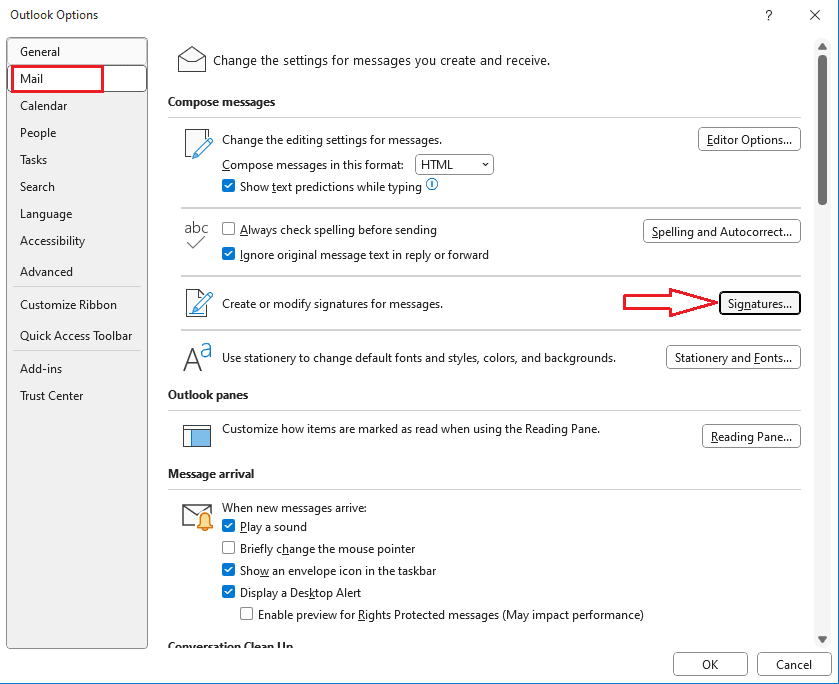
4. Choose the signature you want to edit or click New to create one.
5. Use the text editor to change fonts, add images, or insert links.
6. Set the signature for New messages and Replies/forwards using the dropdown menus.
7. Click OK to save your changes.
✅ Pro Tip: You can create multiple signatures and assign them to different email accounts if you’re managing several inboxes.
How to Change Signature in Outlook for Mac
To change your email signature in the Outlook app for Mac:
- Open Outlook and go to the Outlook menu > Preferences.
- Click Signatures.
- Select the signature you want to modify or click the + icon to add a new one.
- Edit your signature in the formatting window.
- Assign the signature to your desired email account under Default Signatures.
- Close the window to automatically save your changes.
How to Change Signature in Outlook Web (Outlook on the Web / Office 365)
If you’re using Outlook in a browser, here’s how to update your signature:
- Go to https://outlook.office.com and sign in.
- Click the Settings gear icon in the top right corner.
- Select Mail > Compose and reply.
- In the Email signature section, update or create your signature.
- Choose whether to automatically include the signature in new emails and/or replies.
- Click Save at the bottom of the page.
🌐 Note: Outlook Web and the Outlook app don’t always sync signatures, so you may need to update them separately.
How to Add Images or Logos to Your Signature
Whether you’re using the desktop or web version:
- Use the formatting toolbar to insert an image (usually represented by a picture icon).
- Make sure your image is optimized for email (typically under 100KB).
- Use a hosted image URL if the upload feature is not available on your platform.
Common Issues When Changing Signatures in Outlook
- Signature not showing up? Ensure it’s selected for new messages or replies.
- Formatting issues? Stick to standard fonts and test your signature across devices.
- Image not displaying? Use web-hosted images and test them outside your network firewall.
Final Thoughts
Knowing how to change your signature in Outlook is a small but powerful way to enhance your email professionalism. Whether you’re updating contact info, adding your new job title, or refreshing your branding, Outlook gives you flexible tools to make a great impression.
Don’t forget to check how your signature looks by sending a test email to yourself!
FAQs
Q: Can I have different signatures for different accounts in Outlook?
A: Yes, Outlook allows you to set unique signatures per email account.
Q: Does Outlook sync signatures across devices?
A: Not always. Outlook desktop and web may require separate configuration.
Q: Can I use HTML in my Outlook signature?
A: Yes, you can copy and paste HTML-formatted signatures, but compatibility varies by version.
Ready to update your email signature?
Follow the steps above and give your email communication a professional upgrade today!